Maps, Navigating the map, Zooming – Samsung GALAXY INDULGE GH68-32785A User Manual
Page 78: Scrolling
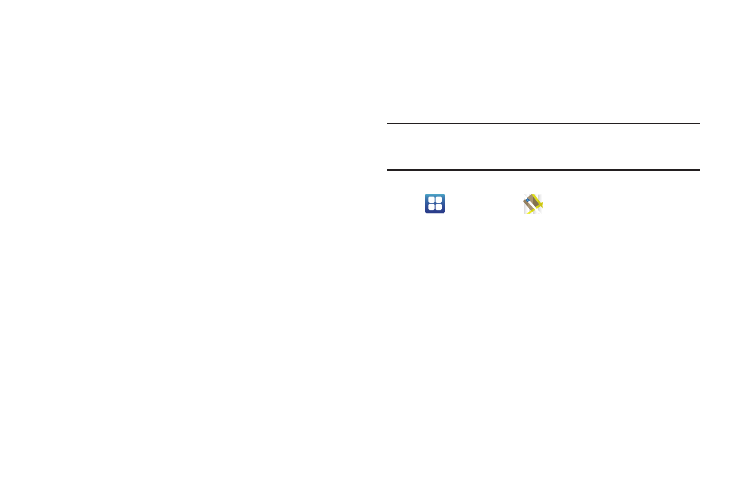
74
–
Set home page: View and set the default first page that displays when
you launch MetroWEB.
–
Default storage: Select where MetroWEB stores files.
• Privacy settings
–
Clear cache: Delete content and databases stored on the phone.
–
Clear history: Delete the list of previously-visited pages.
–
Accept cookies: When enabled, allows MetroWEB to save and read
cookie information used by web pages.
–
Clear all cookie data: Delete cookie information saved to the phone.
–
Remember form data: When enabled, stores information you enter
into forms to make future forms easier.
–
Clear form data: Deletes saved form information.
–
Enable location: When enabled, sites you visit can request access to
your location.
–
Clear location access: Clear location access for all web sites.
• Security settings
–
Remember passwords: When enabled, saves usernames and
passwords for sites you visit, to make future visits easier.
–
Clear passwords: Clear all saved usernames and passwords.
–
Show security warnings: When enabled, MetroWEB will warn you if
there is a problem with a site’s security.
• Advanced settings
–
Set search engine: Select your default search engine (Google, Yahoo!,
or Bing).
–
Website settings: View and manage settings for individual websites.
–
Reset to default: Clear all browser data and reset all settings to the
factory defaults.
Maps
Use Google Maps to find your current location, get directions, and
other location-based information.
Note: You must enable location services to use Maps, and some features
require Standalone or Google location services. (For more information,
refer to “Location & security” on page 115.)
ᮣ
Navigate to a Home screen panel, then touch
Applications
➔
Maps.
Navigating the Map
Zooming
•
Double-tap on the screen to zoom in.
•
Touch Zoom in or Zoom out.
Scrolling
•
Touch and drag on the screen to reposition the map in the display.
