Removing folders, Changing the wallpaper on a home screen panel, Adding applications to a home screen panel – Samsung GALAXY INDULGE GH68-32785A User Manual
Page 33: Applications, For more information, refer to “changing the
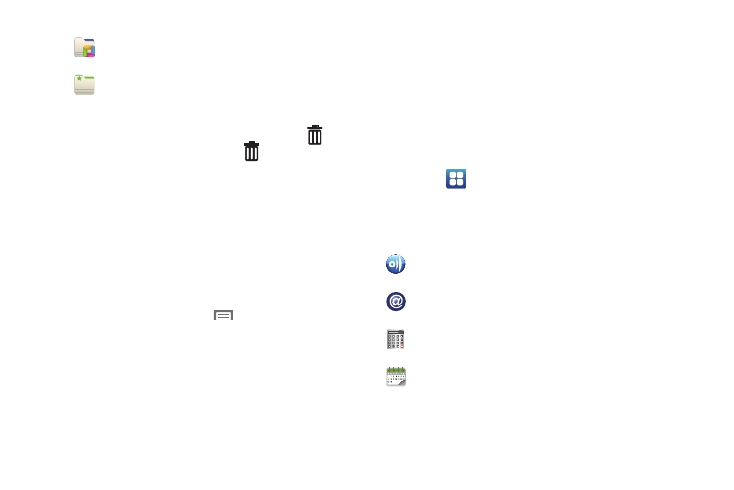
Understanding Your Phone 29
Removing Folders
ᮣ
Touch and hold the Folder until the trashcan icon (
)
appears, then drag the Folder to the
icon.
Changing the Wallpaper on a Home Screen panel
Choose a picture to display in the background of a Home screen
panel. You can choose from pre-loaded wallpaper images, or
select a picture you’ve taken with the Camera or downloaded.
1.
From a Home screen panel, touch and hold on the screen
to display the Add to Home screen menu, then touch
Wallpapers.
– or –
From the Home screen, press
Menu, then touch
Wallpaper.
2.
Choose a source for images:
• Gallery: Access the Gallery to choose a picture from an optional
installed memory card. Touch a picture to select it, then use the
crop tool to resize the picture, if desired. Touch Save to save the
picture as wallpaper.
• Live wallpapers: Choose from pre-loaded animated wallpaper
images. Touch a wallpaper, then touch Set wallpaper.
• Wallpaper gallery: Choose from pre-loaded wallpaper images.
Touch a wallpaper, then touch Set wallpaper.
Adding Applications to a Home Screen panel
You can add shortcuts to applications to a Home screen panel, for
quick access to the application.
1.
Navigate to a Home screen panel.
2.
Touch
Applications.
3.
Touch and hold on an application icon. The Shortcut icon is
automatically placed on the selected Home screen panel.
Applications
Recent documents: List of the latest files stored to
your phone.
Starred contacts: Create a folder containing
contacts marked as Favorites.
AllShare: Synchronize your phone with your TV. (For more
information, refer to “AllShare” on page 90.)
AppStore: Accesses the @metro App Store to download
additional applications.
Calculator: Perform mathematical calculations. (For more
information, refer to “Calculator” on page 91.)
Calendar: Record events and appointments to manage
your schedule. (For more information, refer to “Calendar”
on page 92.)
