Exporting and importing contacts, Favorites, Creating favorites – Samsung GALAXY INDULGE GH68-32785A User Manual
Page 61: My profile, Viewing my profile, Sending my profile, Favorites my profile
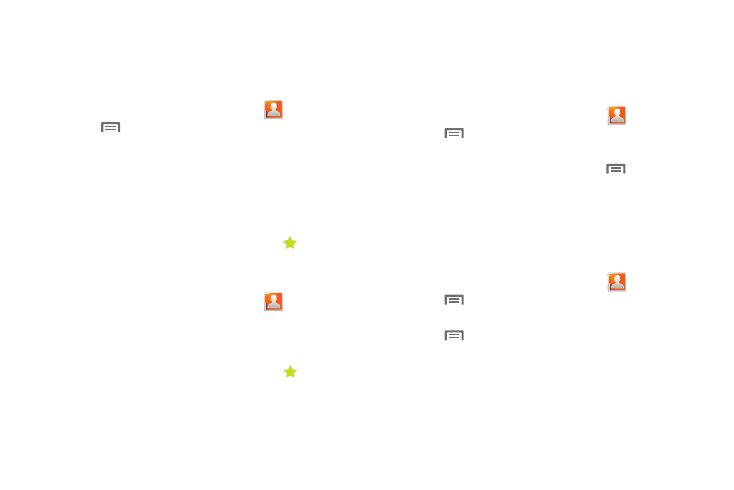
Accounts and Contacts 57
Exporting and Importing Contacts
You can export your contact list to an optional installed memory
card, or import a list of contacts (previously exported) from a
memory card.
1.
Navigate to a Home screen panel, touch
Contacts.
2.
Press
Menu, then touch Import/Export.
3.
Touch Import from SD card or Export to SD card, then follow
the prompts to complete the operation.
Favorites
Mark existing contacts with a star to identify them as Favorites.
Favorites display on the Favorites tab in the Phone keypad, for
fast dialing or messaging, and are indicated by the
in
Contacts.
Creating Favorites
1.
Navigate to a Home screen panel, touch
Contacts.
2.
Touch and hold on a contact, then select Add to favorites
from the pop-up menu.
– or –
Touch a contact to display it, then touch the
Star at
the top right of the screen.
My Profile
My profile is your own contact record. You can send My profile as
a vCard via Bluetooth or as an attachment via Gmail.
Viewing My Profile
1.
Navigate to a Home screen panel, touch
Contacts.
2.
Press
Menu, then touch My profile to display your
contact information.
3.
To add information to your profile, press
Menu, then
touch Edit. (For more information, refer to “Creating
Contacts” on page 52.)
Sending My Profile
You can send My Profile as a vCard via Bluetooth to other
Bluetooth devices, or as an attachment to a Gmail.
1.
Navigate to a Home screen panel, touch
Contacts.
2.
Press
Menu, then touch My profile to display your
contact information.
3.
Press
Menu, then touch Send namecard via.
4.
Choose a sending method, Bluetooth, Gmail, Email, or
mail@metro, then follow the prompts to send the profile.
(For more information, refer to “Sending Namecards” on
page 55.)
