Call log, Accessing call log, Sending messages using call log – Samsung GALAXY INDULGE GH68-32785A User Manual
Page 42: Creating or updating contacts using call log, Managing the call log, Filtering call log records
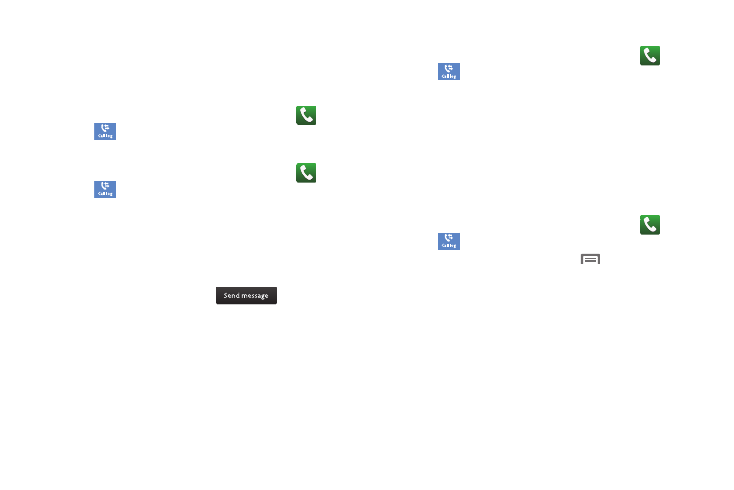
38
Call Log
When you place, answer, or miss a a call, a record of the call is
saved in the Call log.
Accessing Call Log
ᮣ
Navigate to a Home screen panel, then touch
Phone
➔
Call log.
Sending Messages using Call Log
1.
Navigate to a Home screen panel, then touch
Phone
➔
Call log.
2.
To create a new message, with the phone number entered
in the list, do one of the following:
• Touch and swipe a call record to the right and touch the message
icon.
• Touch and hold on a call record, then select Send message.
• Touch a call record, then touch
.
3.
Continue creating the message. (For more information,
refer to “Creating and Sending Messages” on page 61.)
Creating or Updating Contacts Using Call Log
1.
Navigate to a Home screen panel, then touch
Phone
➔
Call log.
2.
Touch and hold on a call record, then select Add to
Contacts from the pop-up menu.
3.
Choose Create contact or Update existing.
4.
Continue entering contact information. (For more
information, refer to “Creating Contacts” on page 52.)
Managing the Call Log
Filtering Call log records
1.
Navigate to a Home screen panel, then touch
Phone
➔
Call log.
2.
While viewing the Call log, press
Menu, then touch
View by.
3.
Select a filter type, from All calls, Missed calls, Dialed calls,
or Received calls.
