Recording the sound from the connected components, Connecting a tv or a vcr – Sony ZS-M30 User Manual
Page 43
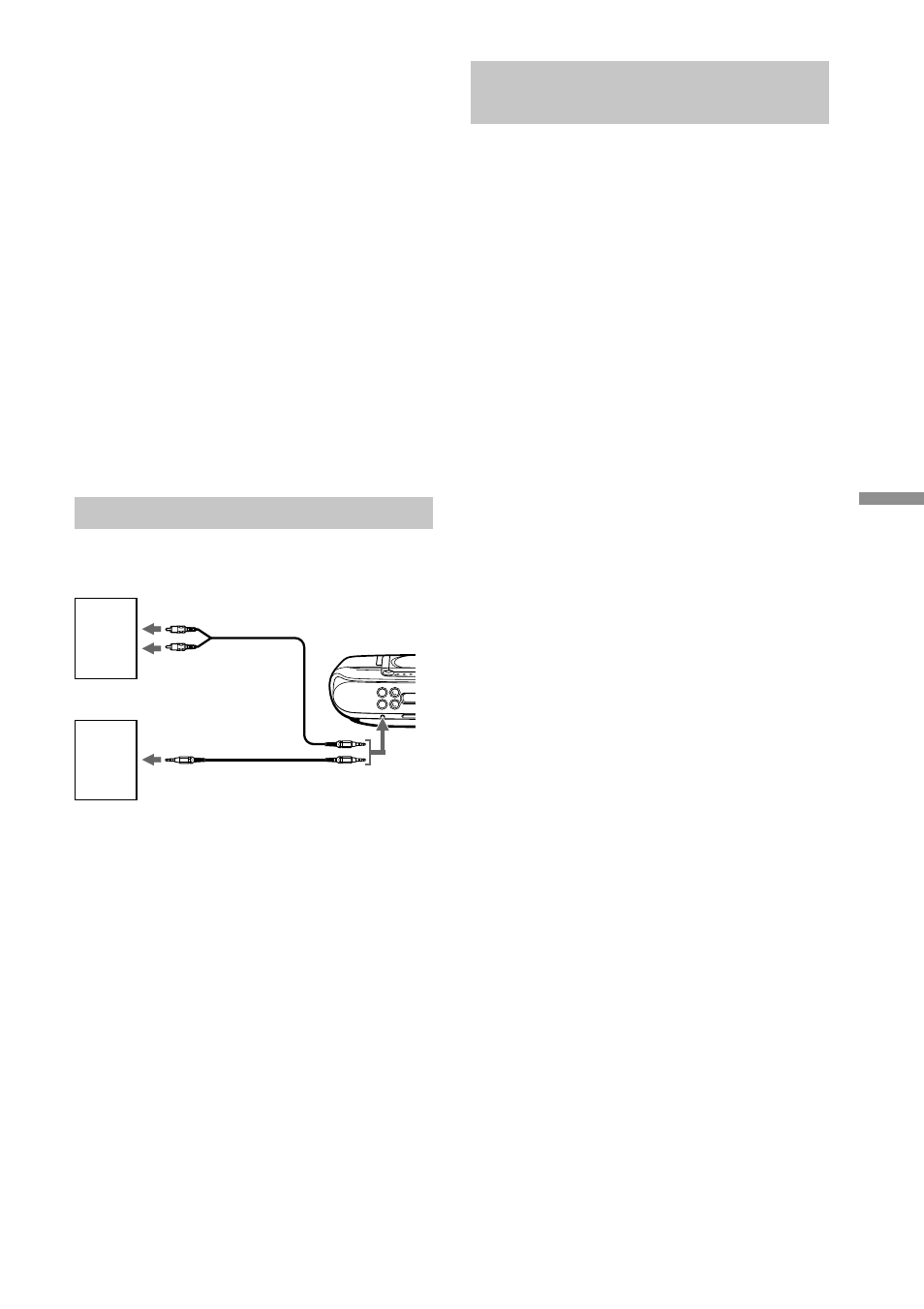
Setting Up
43
GB
to headphones jack
RK-G129 (not
supplied), etc.
TV,
VCR,
etc.
to LINE IN
TV,
VCR,
etc.
Recording the sound from the
connected components
1
Insert a recordable MD.
2
Press GAME (LINE)•LINE LEVEL to
display “GAME (LINE)”.
3
Press REC•REC MODE.
The player stands by for recording.
4
Press MD u.
Recording starts.
5
Play the optional component connected to
the LINE IN jack of the player.
Tip
If there is no sound input for more than 2 seconds
during recording, a track mark is stamped
automatically.
If the volume of the component
connected to the LINE IN jack is
too high
Press GAME (LINE)•LINE LEVEL
repeatedly to display “Level: High” (“Level:
Normal” under the normal conditions) or
reduce the volume of the connected
component.
1
Connect the supplied AV connecting cord
to the game machine and the TV or
monitor.
2
Connect the supplied audio connecting
cord to the supplied AV connecting cord
and the LINE IN jack of this player.
3
Press GAME (LINE)•LINE LEVEL until
“GAME (LINE)” appears in the display.
4
Start the operation of the game machine.
5
Press Panorama Sound to select the sound
quality you want.
Note
When the supplied audio connecting cord is
connected to the supplied AV connecting cord,
you cannot listen to the sound from the TV or
monitor.
Connecting a TV or a VCR
After finishing the connections, turn on the
player, and press GAME (LINE)•LINE
LEVEL to display “GAME (LINE)”.
Note
Connect the cords firmly to avoid any
malfunction.
Front panel of
this player
to line out jack
Audio connecting
cord (supplied)
