SMC Networks SMC EliteConnect SMC2586W-G User Manual
Page 75
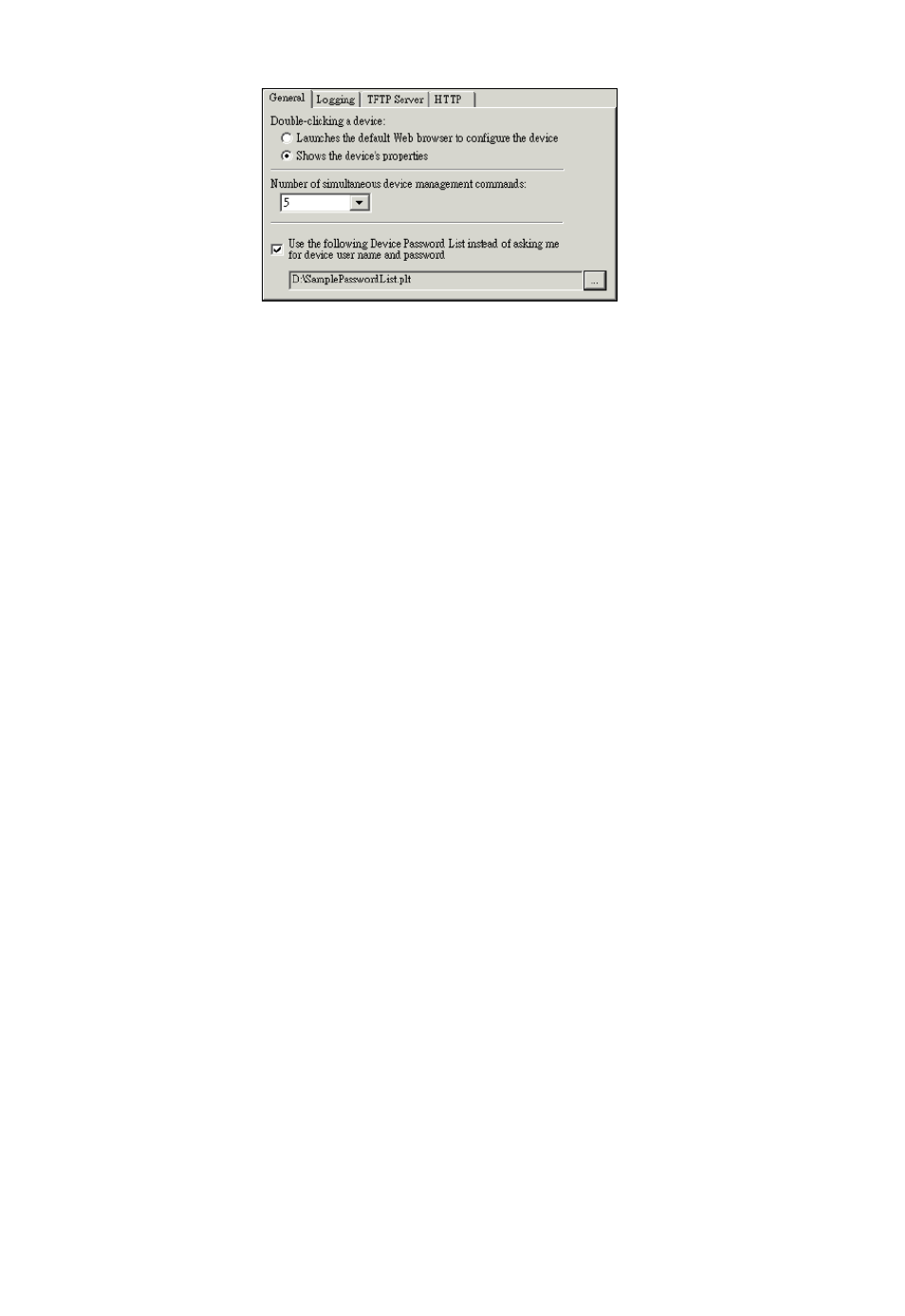
General Options
Fig. 85 General tab.
On this tab, you can specify the action taken when a device item in the
active device list is double-clicked, the number of simultaneous device man-
agement commands, and whether the Device Password List function will be
enabled.
There are two options for the action taken when a device item is double-
clicked—Launches the default Web browser to configure the device or
Shows the device’s properties (default). Except the Configure by Web
Browser command, all other device management commands on the Device
menu are “batch” commands that can be applied to several devices at a
time. When a batch menu command is carried out, one internal command
data structure is generated for each selected device and inserted into a
“work queue.” For example, if 50 devices have been selected and a batch
command is carried out, there will be 50 device management commands
inserted into the queue. And then, first n commands are extracted from the
queue for execution, where n is specified by the Number of simultaneous
device management commands box, and other commands in the queue are
put to waiting state. After one in-action command is completed, another
command in the queue is extracted and put to execution. This process
continues until all commands in the queue are completed.
Since a username and password pair is needed for EliteConnect Management
Utility to communicate with each device, you are, by default, prompted to
enter the credential information at the start of a batch device management
command. As an alternative, you can build a Device Password List and let
EliteConnect Management Utility use the list instead of prompting you every
time.
A device password list is a text file with the “.plt” file name extension. And
its format is as Fig. 86 shows. The username and password in each text line
must be separated by a comma.
74
