SMC Networks SMC EliteConnect SMC2586W-G User Manual
Page 63
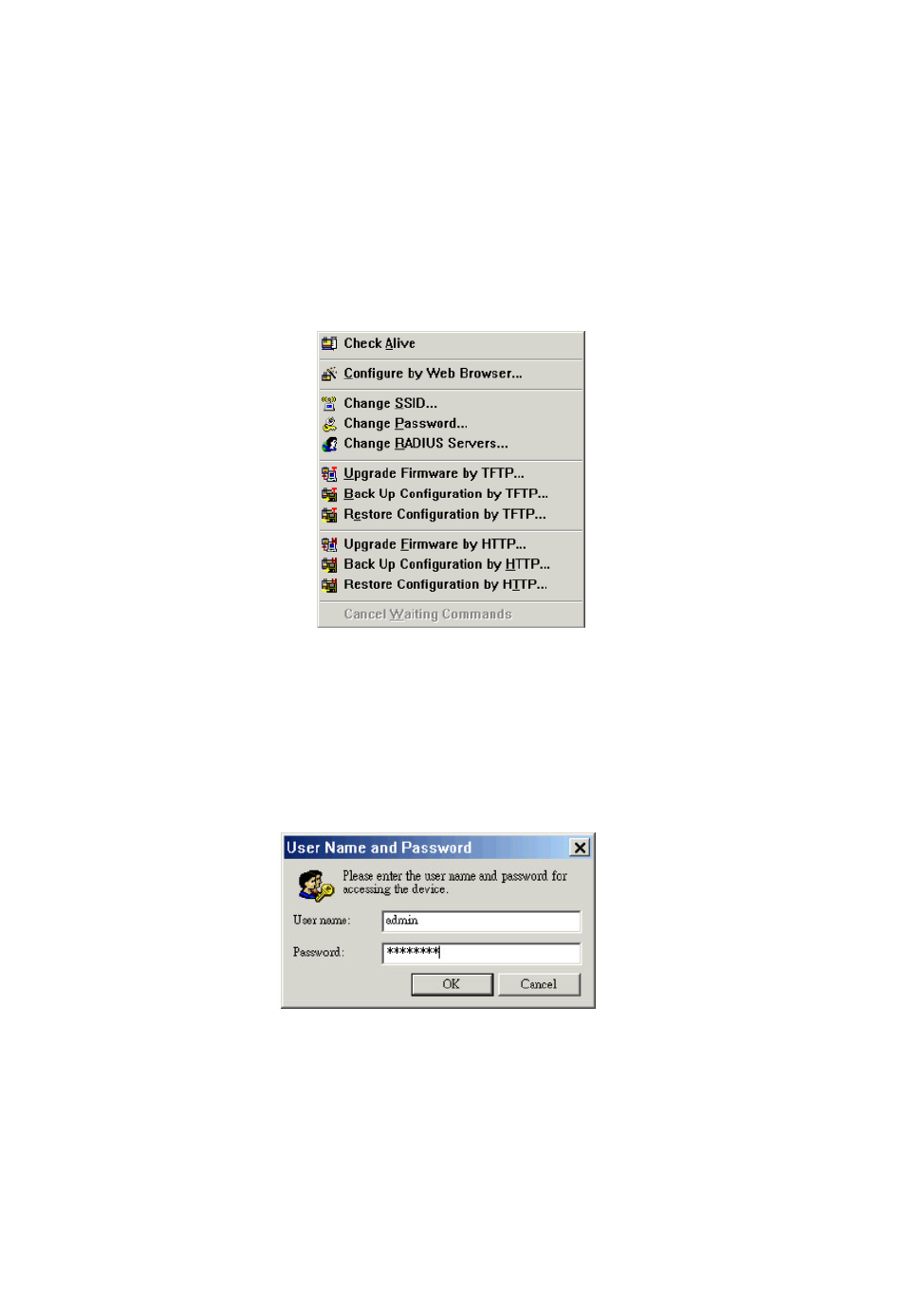
Any device list columns can be hidden by clearing corresponding check
boxes next to the menu items of the Columns sub-menu of the View menu.
Clicking an unchecked menu item shows its corresponding device list col-
umn, and the menu item becomes checked next time you open the Columns
sub-menu.
Managing Devices
After selecting one or more devices in the device list, you can carry out the
device management commands on the Device menu to manage the selected
device(s). The following sub-sections give two examples. Need a new picture,
the new utility does not have the change radius server option.
Fig. 70 Device menu.
Checking Whether Devices Are Alive
Select the device item in the device list, which you have created in the
Adding a New Device Section for your SMC2582W-B or SMC2586W-G, and
then carry out the Check Alive command on the De-vice menu. The User
Name and Password dialog box will appear.
Fig. 71 User Name and Password dialog box.
After EliteConnect Management Utility gets the administration credential, it
tries to communicate with the device to check whether it is working. The
progress will be shown in the History Log View. The results of the manage-
ment command will be shown in the Status column of the device list as well
as the History Log View.
If the Status column shows “Alive,” the MAC Address, Firmware, Up Time,
and Model columns also show system information about the device.
62
