SMC Networks SMC EliteConnect SMC2586W-G User Manual
Page 65
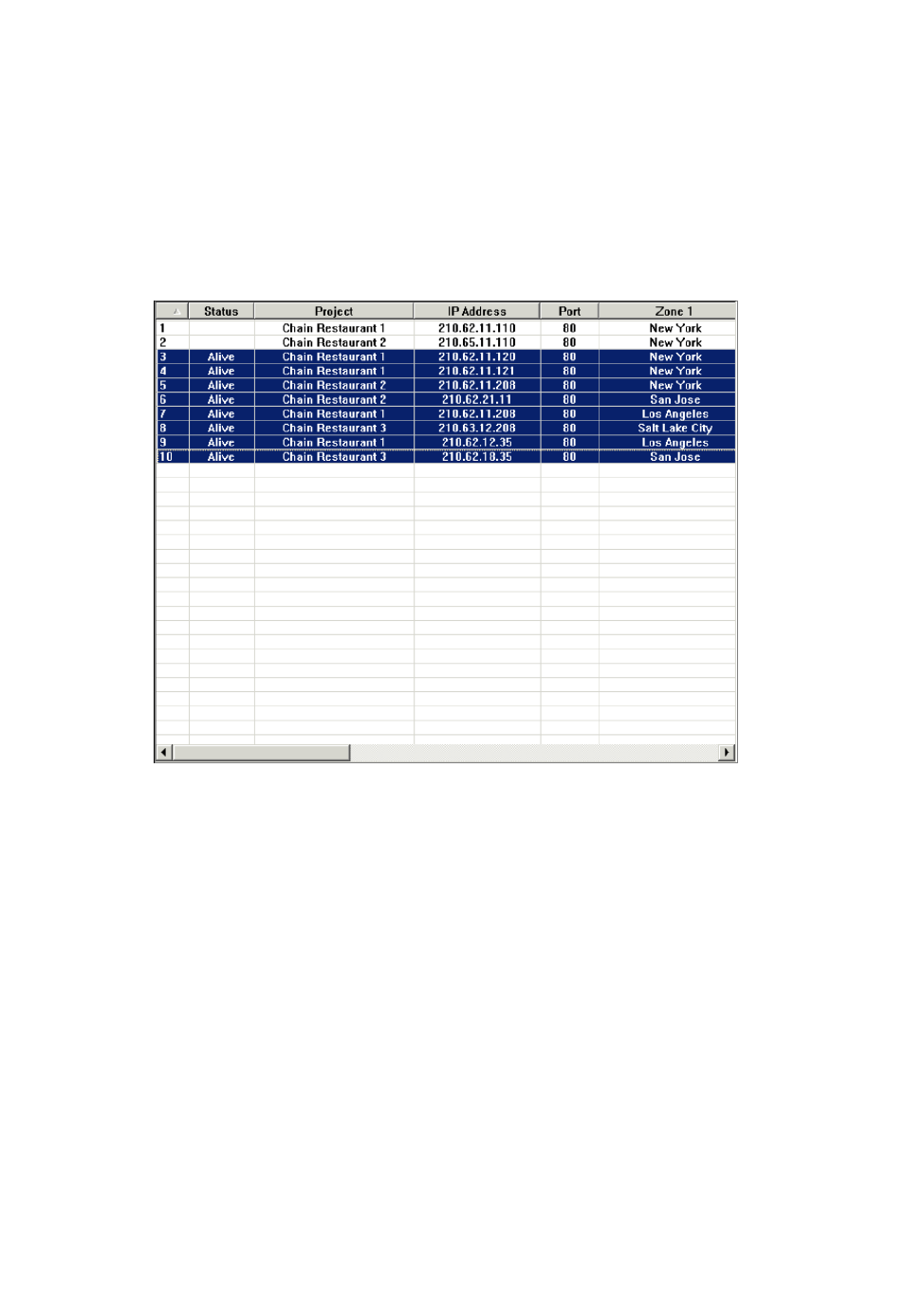
The main user interface of EliteConnect Management Utility consists of
three-paned. The upper right pane is the Device List View, which shows the
devices to manage. The upper left pane is the Workspace Window, which
enables you to filter the active device list or switch to another device list.
The bottom pane is the History Log View. In addition, EliteConnect
Management Utility is equipped with a menu bar and two toolbars for func-
tions such as device list editing and device management.
Device List View
Fig. 74 Device List View.
The Device List View provides a view for the active device list file. There are
12 columns, including Device ID, Project, Zone 1, Zone 2, Location, Device
Name, IP Address, Do-main Name, HTTP Port, Comments, MAC Address,
Firmware, Status, Up Time, and Model. Each column shows a property of a
device (see “Viewing and Editing Properties of a Device” Section on page 79
for more information).
A device item can be selected by clicking it. Right clicking anywhere in the
Device List View shows a shortcut menu for you to quickly carrying out com-
mands (see “Shortcut Menu” Section on page 69 for more information).
Workspace Window
There are two tabs—Filter and File—in the Workspace window, which enables
you to filter the active device list and switch between opened device list
files, respectively.
64
