SMC Networks SMC EliteConnect SMC2586W-G User Manual
Page 36
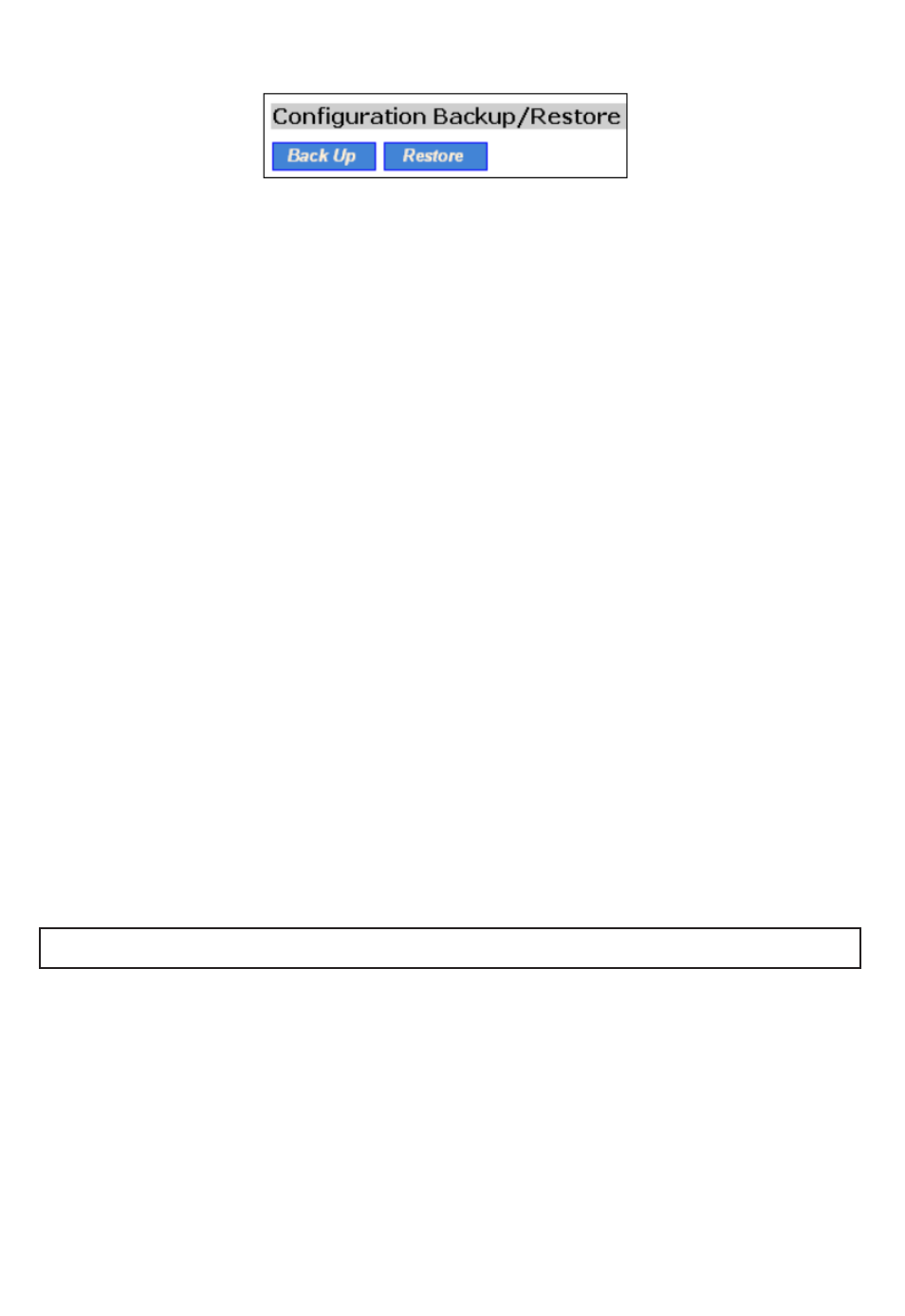
Backing up and Restoring Configuration Settings by TFTP
Fig. 33. Configuration backup/restore.
To back up configuration of the SMC2586W-G by TFTP:
1. Use a computer that will serve as a TFTP server and as a managing
computer to trigger the backup process.
2. Connect the computer and one of the LAN Ethernet switch port with a
standard Ethernet cable.
3. Configure the IP address of the computer so that the computer and the
SMC2586W-G are in the same IP subnet.
4. Run the TFTP Server utility on the computer. Select the Accept write
requests check box, and specify the folder to which the configuration set-
tings of the SMC2586W-G will be saved.
5. On the computer, run a Web browser and click the General, Firmware Tools
hyperlink.
6. Choose TFTP as the Firmware management protocol.
7. Within the Configuration Backup/Restore section, specify the IP address
of the computer, which acts as a TFTP server. If you don’t know the IP
address of the computer, open a Command Prompt, and type IpConfig, then
press the Enter key.
8. Trigger the backup process by clicking Back Up. The backup file is named
SMC2586W-G_Backup.hex.
NOTE: Remember to select the Accept write requests check box of TFTP Server.
To restore configuration of the SMC2586W-G by TFTP:
1. Use a computer that will serve as a TFTP server and as a managing com-
puter to trigger the restoring process.
2. Connect the computer and one of the LAN Ethernet switch port with a
standard Ethernet cable.
3. Configure the IP address of the computer so that the computer and the
SMC2586W-G are in the same IP subnet.
4. Run the TFTP Server utility on the computer. Specify the folder in which
35
