SMC Networks SMC EliteConnect SMC2586W-G User Manual
Page 72
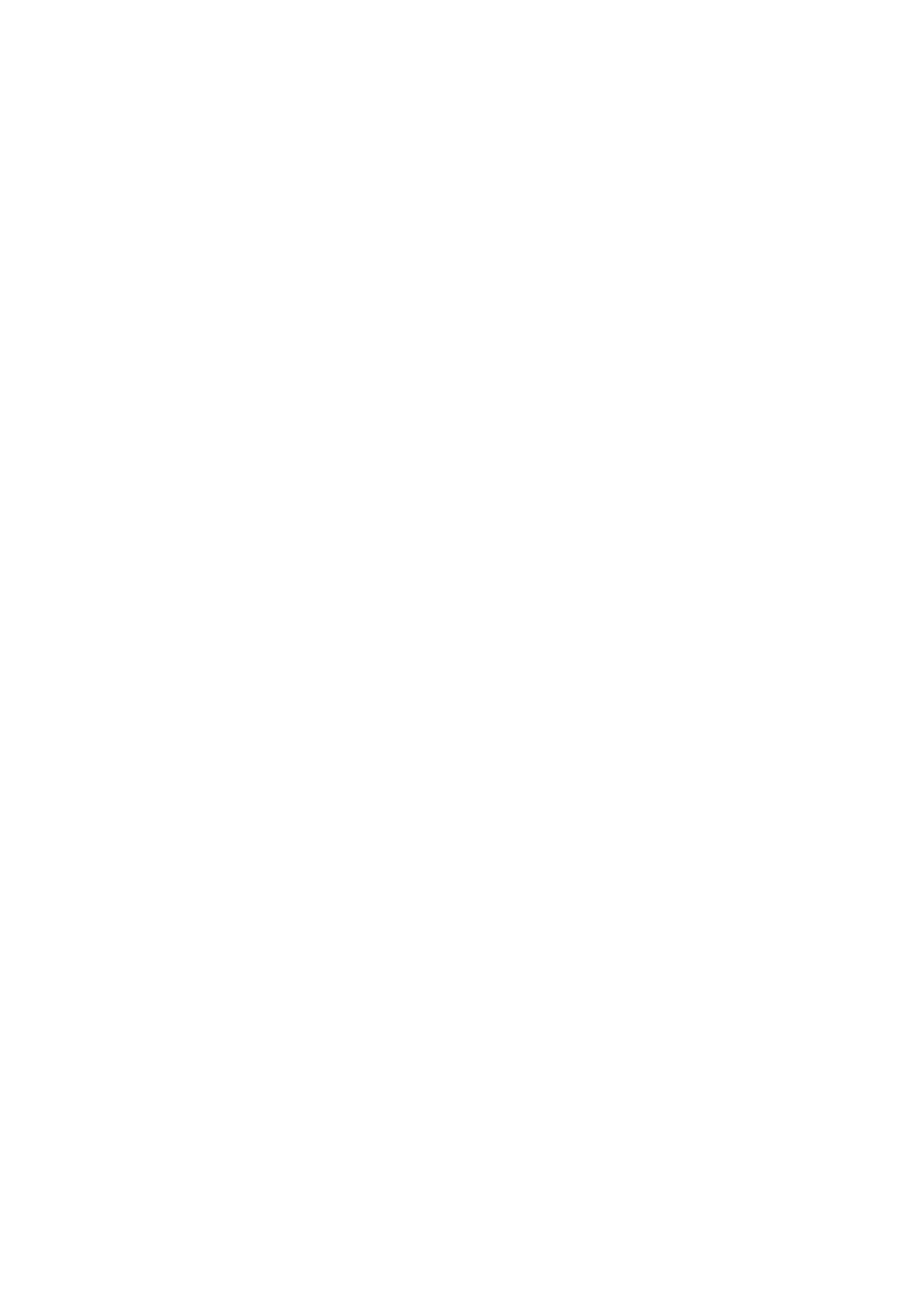
• Check Alive on the Device menu.
• Configure by Web Browser on the Device menu.
• Change Password on the Device menu.
• Change SSID on the Device menu.
• Change RADIUS Servers on the Device menu.
• Upgrade Firmware by TFTP on the Device menu.
• Back up Configuration by TFTP on the Device menu.
• Restore Configuration by TFTP on the Device menu.
• Upgrade Firmware by HTTP on the Device menu.
• Back up Configuration by HTTP on the Device menu.
• Restore Configuration by HTTP on the Device menu.
Customizing Your Working Environment
EliteConnect Management Utility window layout and application behavior
can be customized to your preference.
Showing, Hiding, Docking, Floating,
and Repositioning View Windows
The toolbars, status bar, Workspace window, and the History Log View win-
dow can be docked to the top, bottom, left, or right side of the main window.
And they can be shown or hidden by carrying out corresponding commands
on the View menu.
You can double-click the title bar of the Workspace window or the History
Log View window in docked state to make it “float”. Double-clicking a floating
window restores the window to its previous dock state. You can click and
hold the title bar of a window, and then drag the window to dock it to another
place. Is this way, the layout of EliteConnect Management Utility windows
can be freely customized. For example, EliteConnect Management Utility can
be re-laid out like Fig. 82
71
