JVC LVT1778-001A User Manual
Page 558
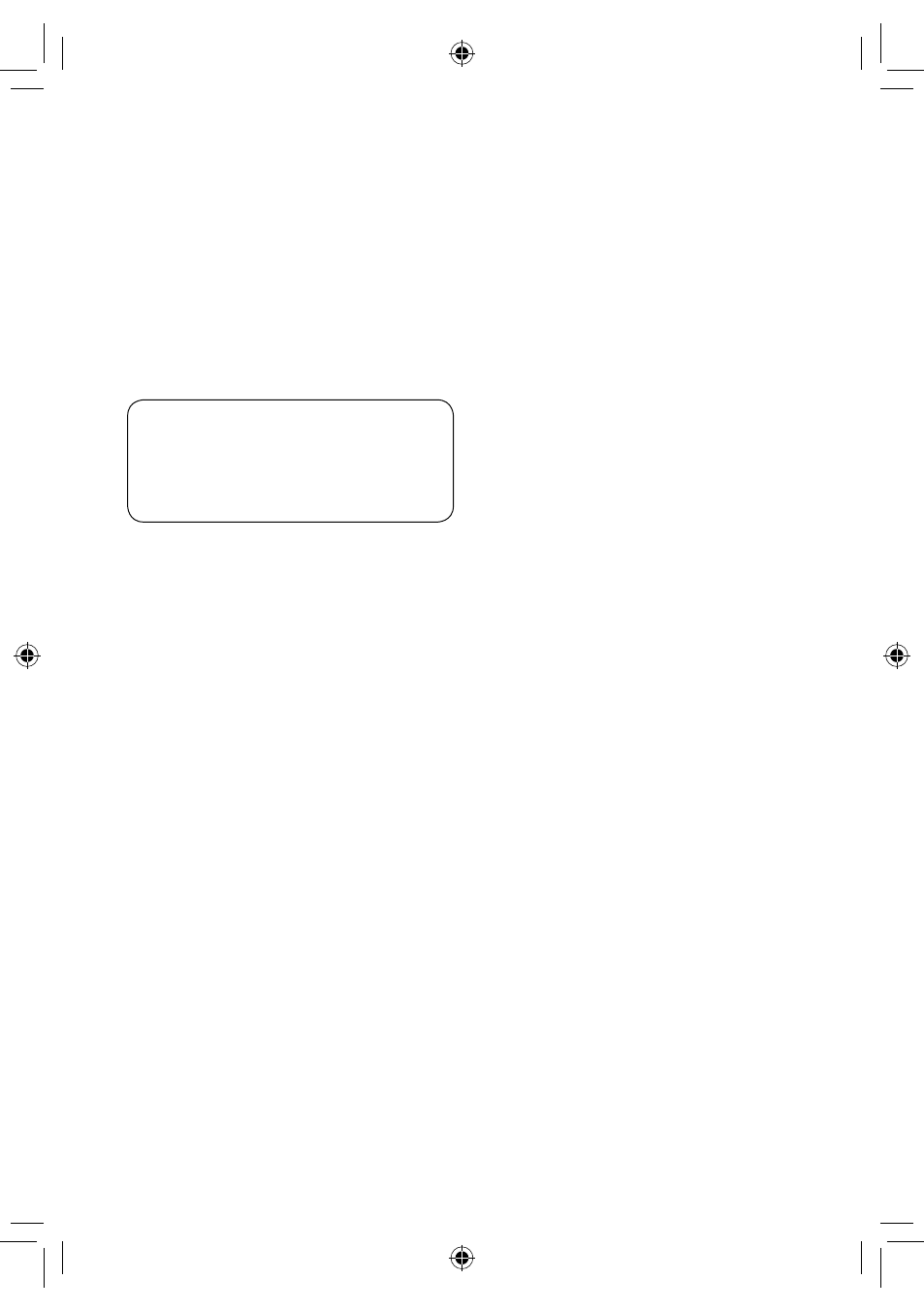
28
You can enter [0] – [9] only.
• [BS]:
Erases the character before the cursor.
• [Del]:
Erases the character on the cursor.
• [Enter]: Confirms the entry.
5
Operate the Bluetooth device to connect
while “Open...” is displayed on the screen.
Enter the same PIN code (as entered in the above
step) on the device to be connected.
Now connection is established and you can use the
device through the unit.
The device remains registered even after you
disconnect the device. Use <Connect> (or activate
<Auto Connect>) to connect the same device
from next time (☞ the following, and pages 50
and 51).
To register using
• Make sure “New Device” is selected. If not, press [
5]
or [
∞] to select it.
1
Press [AV MENU] on the touch panel or AV
MENU on the monitor panel.
2
Press
[Bluetooth].
3
Press
[Search].
The unit searches for available devices and displays
the list of them. (If no available device is detected,
“Device Unfound” appears.)
4
Select a device you want to connect.
5
Enter the specific PIN code of the device to
the unit.
• Refer to the instructions supplied with the device
to check the PIN code.
6
Operate the Bluetooth device to connect
while “Connecting...” is displayed on the
screen.
Now connection is established and you can use the
device through the unit.
To connect a special device
1
Press [AV MENU] on the touch panel or AV
MENU on the monitor panel.
2
Press
[Bluetooth].
3
Press [Special Device].
The unit displays the list of the preset devices.
4
Select a device you want to connect.
5
Use
To connect/disconnect a registered
device
1
Select “Bluetooth PHONE” or “Bluetooth
AUDIO,” then select a registered device you
want to connect/disconnect.
2
Press [AV MENU] on the touch panel or AV
MENU on the monitor panel.
3
Press
[Bluetooth].
4
Press [Connect] or [Disconnect].
• Select <Connect> to connect the selected
device.
• Select <Disconnect> to disconnect the selected
device.
To delete a registered device
1
Select “Bluetooth PHONE” or “Bluetooth
AUDIO,” then select a registered device you
want to delete.
2
Press [AV MENU] on the touch panel or AV
MENU on the monitor panel.
3
Press
[Bluetooth].
4
Press [Delete Pairing].
Confirmation screen appears. Press [Yes].
EN_KW-AVX710[A].indb 28
EN_KW-AVX710[A].indb 28
07.12.17 4:49:03 PM
07.12.17 4:49:03 PM
