JVC CA-MXS6MD User Manual
Page 65
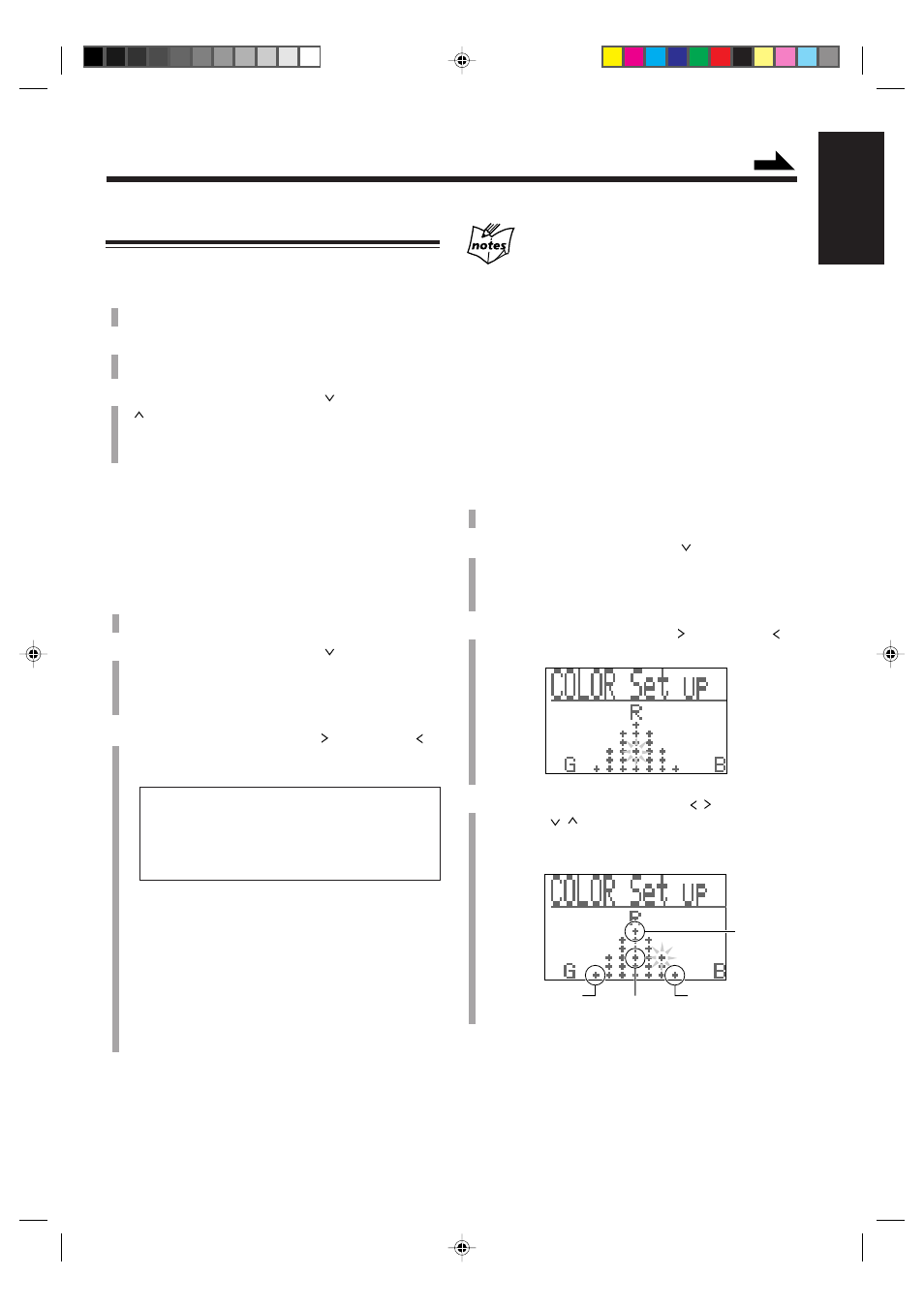
– 62 –
English
More on the display color
• The colors shown in the display cannot be always reproduced
precisely. Due to the circumstances (room temperature, etc.)
where the unit is used, colors may vary slightly.
• When you change the color of the main display, the display may
seem to move back and forth; this is a characteristic of this unit
and is not a malfunction.
• When a strong light strikes the display, the display happens to
become dark, but this is not a malfunction.
Creating your own display colors
You can select one color from among 24 colors and store it
into each of “Manual 1” and “Manual 2.”
1
Press MENU.
The menu screen appears in the main display.
2
Push the joy control downward (
) to select
“COLOR (current display color setting*).”
* The current display color setting will appear
following “COLOR.”
3
Push the joy control rightward ( ) or leftward ( )
to select “Set up” as color setting, then press SET.
4
Push the joy control horizontally ( / ) and
vertically (
/
) to select the color setting.
• You can select one of 24 colors (+ marks in the main
display).
Blue
White
Green
Continued
Display Setting
Selecting the animation character
1
Press MENU.
The menu screen appears in the main display.
2
Make sure that “ANIMATION” is selected
(highlighted), then press SET.
3
Push the joy control downward (
) — or upward
(
) — to select the animation character or the level
meter you want.
• See page 14 for details.
4
Press SET to finish the setting.
Selecting the display color
When you change the display color, the illumination color
of the ring around the VOLUME control also changes.
1
Press MENU.
The menu screen appears in the main display.
2
Push the joy control downward (
) to select
“COLOR (current display color setting*).”
* The current display color setting will appear
following “COLOR.”
3
Push the joy control rightward ( ) or leftward ( )
to select the display color you want.
• The display color changes as follows:
Pre set
O Blue O White O Purple O Orange O
L. Blue (Light Blue)
O Yellow O Green O
Pink
O Random* O Manual1** O
Manual2**
O Set up*** O
(back to the beginning)
*
When you select “Random,” the display color
changes according to the playback sound.
** When you select “Manual1” or “Manual2,” the
display color changes to your own color stored in
memory.
*** When you select “Set up,” you can create and store
your own colors into “Manual1” and “Manual2.”
(See “Creating your own display colors” on the
next column.)
4
Press SET to finish the setting.
Red
EN58-64.CA-MXS6MD[US/UB]/f
00.10.10, 9:56 AM
62
