JVC CA-MXS6MD User Manual
Page 53
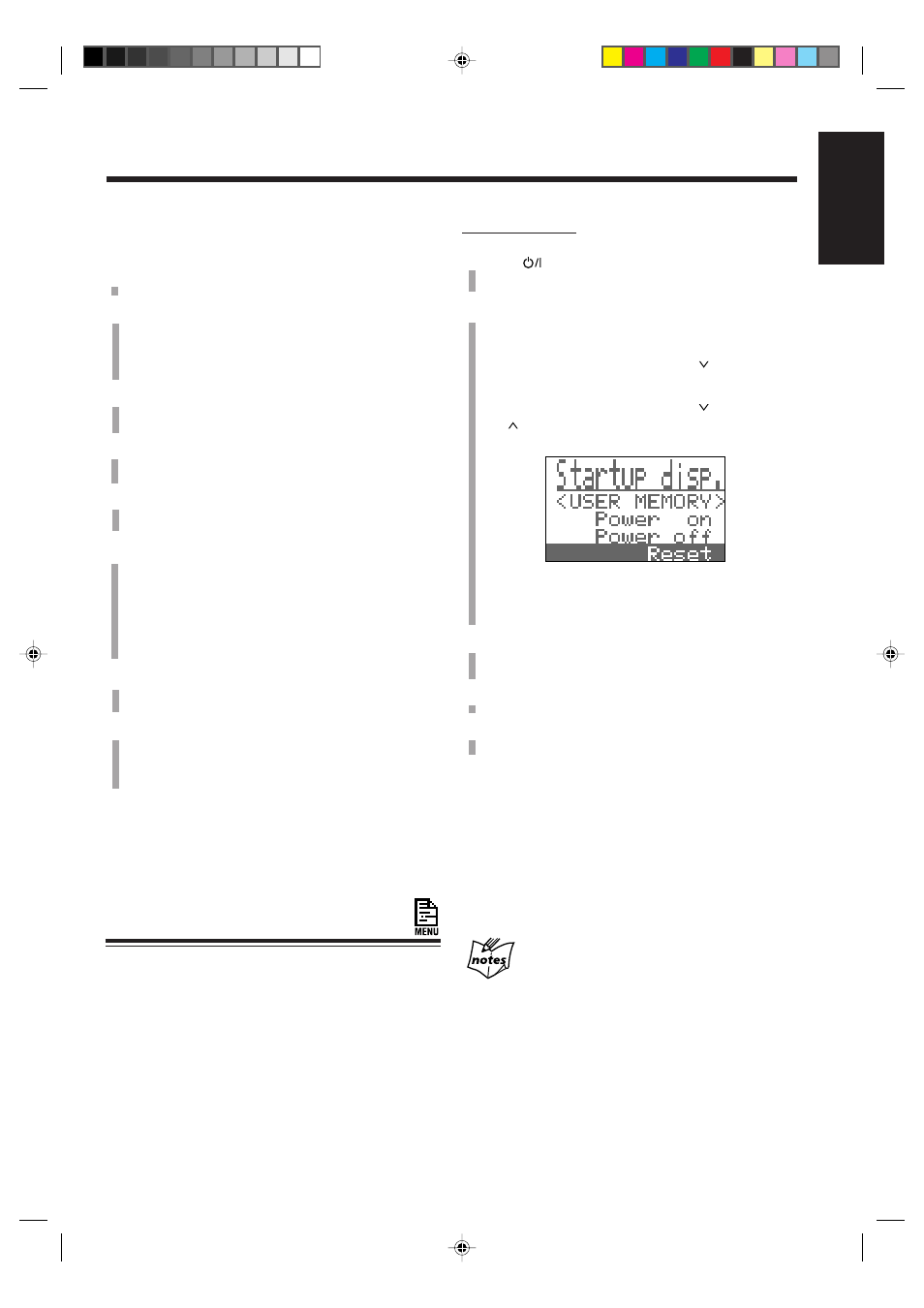
– 50 –
English
Changing the Title
You can make a correction or change the title.
1
Follow steps 1 to 4 of pages 48 and 49.
2
Press
ø (10) or Ø (+10) to select the character
you want to correct.
• Make sure that the character you want to change is
flashing.
3
Press CANCEL to delete the character you have
selected in the above step.
4
Input the correct character by pressing one of the
character entry buttons.
5
Repeat steps 2 to 4 of the current procedure to
correct more characters.
6
Press ENTER to finish correcting the title.
• If you want to correct another title, select another title
entry mode by pressing
ø (10) or Ø (+10), press
SET, then repeat from step 2 above.
• If you want to finish the correction, go to the next
step.
7
Press MD TITLE (or ENTER again) to exit from the
title entry mode.
8
Press
0 (on the unit) for the MD recorder to eject
the MD.
“WRITING” flashes while the editing you have made is
being recorded on the MD.
To erase all the characters
Press CANCEL repeatedly in step 3 above to erase all the
characters, then go to step 6.
Creating Your Own Opening and Ending
Screens
When you turn on or off the unit, you can show your own
screens instead of the HELLO and SEE YOU screens.
To create your own opening and ending screens, follow the
procedure below.
• You can register up to 26 characters for each screen.
• You have to use the menu for the following operations.
For general information on the menu, see pages 59 and
60.
On the unit ONLY:
1
Press
to turn off the unit if it is on.
The STANDBY/ON lamp lights red.
2
Call up the Startup Display setting mode.
1) Press MENU.
2) Push the joy control downward (
) to select
“Startup Disp.” (highlighted), then press SET.
3) Push the joy control downward (
) or upward
(
) to select the screen you want to make, then
press SET.
Power on : To make your own opening screen
Power off : To make your own ending screen
Reset :
See “To erase your own screen” below.
3
Enter the message using the title entry procedure
explained in step 7 on pages 47.
4
Press ENTER/DEMO to finish creating the screen.
5
Repeat steps 2 to 4 to create the other screen if you
want.
To erase your own screen
Repeat the above procedure and in step 3, select “Reset.”
“Startup disp. Reset!” appears in the main display, and your
own screens are erased.
When you turn on and off the unit, the HELLO screen and
the SEE YOU screen will appear.
• If you want to erase only one of the screens, erase all
registered characters by inserting blanks.
When you unplug the AC power cord or if a power
failure occurs
The registered screen messages will be erased.
EN45-50.CA-MXS6MD[US/UB]/f
00.10.10, 9:51 AM
50
