Changing the subtitle and audio languages, Selecting the subtitle language, Selecting the audio language – JVC SP-XCA75 User Manual
Page 45: Press subtitle, Press on screen twice, Press enter, Press audio, English, Using the on-screen bar
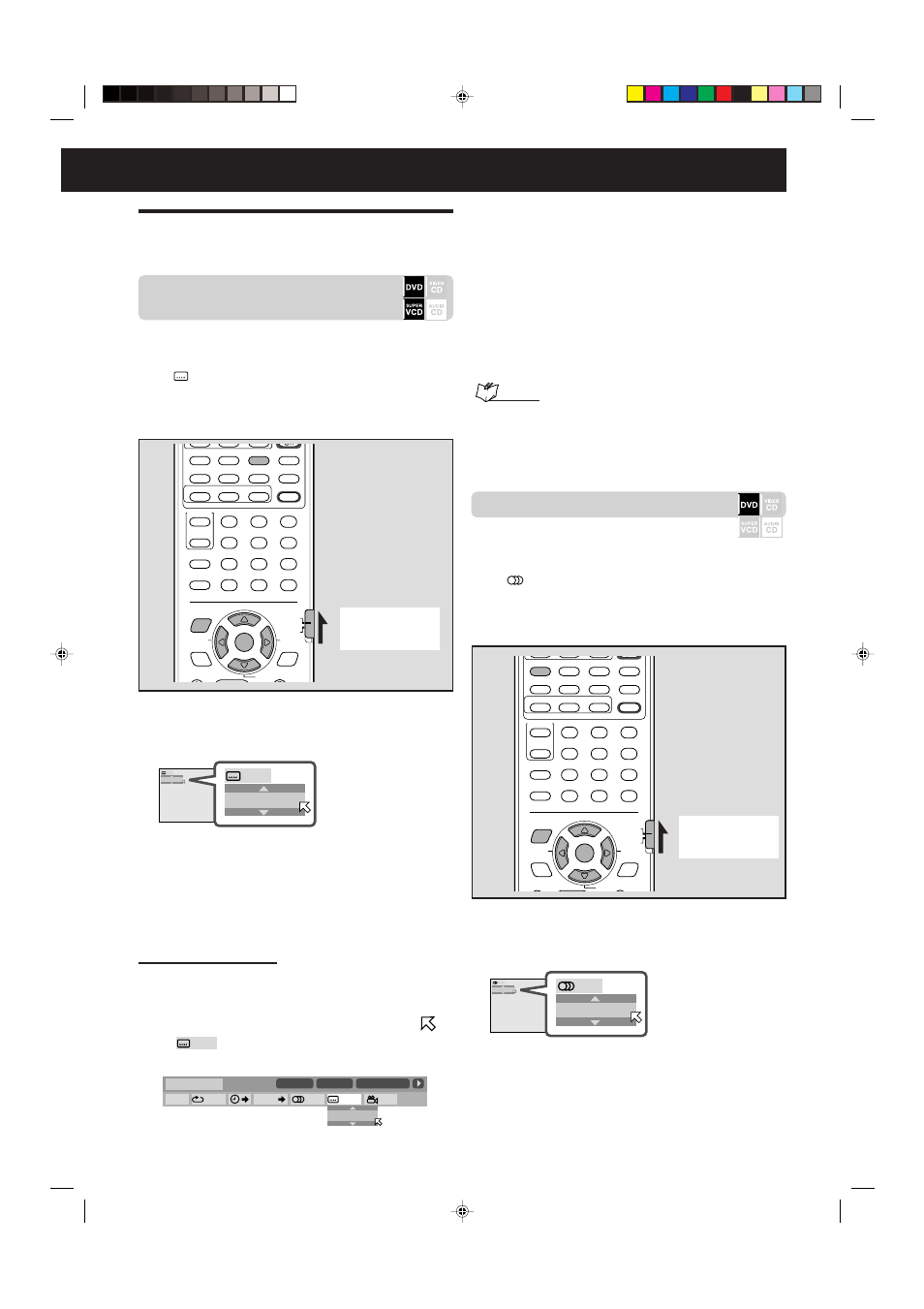
41
Changing the subtitle and audio
languages
Selecting the subtitle
language
While playing back a DVD (or SVCD) containing the subtitles
in different languages, you can select the subtitle language to
be displayed on the TV.
• The
icon appears at the beginning of the playback
when the current scene has several subtitles.
• You can set your favorite language as the initial language
(see page 56).
ENGLISH
ENGLISH
1/3
1/3
AUDIO
ANGLE
SUBTITLE
DECODE
RETURN
DIGEST
VFP
TOP MENU
MENU
CONTROL
EFFECT
S.WFR
TEST
SLEEP
TV
VCR
SETTING
TV RETURN
ENTER
ON
SCREEN
CHOICE
FM MODE
1
2
3
4
5
6
7
8
9
10
0
+10
100+
SOUND
PTY SEARCH
DVD
RDS
TA/NEWS/INFO
PTY
(
PTY
9
RDS DISPLAY
SURROUND
OFF
DSP
CENTER
–
+
–
+
–
+
–
+
SURR-L
SURR-R
S-BACK
–
+
ADJUST
7 During playback
1
Press SUBTITLE.
The pop-up window appears on the TV.
Ex.: “ENGLISH” is
selected out of 3
subtitle languages
recorded.
2
Press SUBTITLE or Cursor
∞/5 repeatedly
to select the desired subtitle language.
Each time you press the button, the subtitle languages
change.
• The pop-up window goes off if no operation is done for
about 5 seconds.
Using the on-screen bar:
1
Press ON SCREEN twice.
The on-screen bar appears on the TV.
2
Press Cursor
3/2 repeatedly to move
to
, then press ENTER.
The pop-up window appears under the on-screen bar.
3
Press Cursor
∞/5 repeatedly to select the
desired subtitle language.
Each time you press the button, the subtitle languages
change.
4
Press ENTER.
The pop-up window goes off.
To erase the on-screen bar
Press ON SCREEN.
NOTES:
• For DVD: Some subtitle languages are show by its abbreviation.
See “Language codes list” on page 56.
• For SVCD: Up to four subtitles can be selected. Pressing
SUBTITLE changes the subtitles whether the subtitles are recorded
or not.
Selecting the audio language
When a DVD contains audio languages (soundtrack), you
can select the language (soundtrack) to listen to.
• The
icon appears at the beginning of the playback
when the current scene has several audio languages.
• You can set your favorite language as the initial language
(see page 56).
8.5Mbps
DVD-VIDEO
TITLE
14
TIME
1:25:58
CHAP
23
OFF
1/3
1/3
1/3
TIME
CHAP.
ENGLISH
AUDIO
ANGLE
SUBTITLE
DECODE
RETURN
DIGEST
VFP
TOP MENU
MENU
CONTROL
EFFECT
S.WFR
TEST
SLEEP
TV
VCR
SETTING
TV RETURN
ENTER
ON
SCREEN
CHOICE
FM MODE
1
2
3
4
5
6
7
8
9
10
0
+10
100+
SOUND
PTY SEARCH
DVD
RDS
TA/NEWS/INFO
PTY
(
PTY
9
RDS DISPLAY
SURROUND
OFF
DSP
CENTER
–
+
–
+
–
+
–
+
SURR-L
SURR-R
S-BACK
–
+
ADJUST
ENGLISH
ENGLISH
1/3
1/3
Ex.: “ENGLISH” is selected out of 3 subtitle
languages recorded.
7 During playback
1
Press AUDIO.
The pop-up window appears on the TV.
Ex.: “ENGLISH” is
selected out of 3
audio languages
recorded.
TO BE CONTINUED ON THE NEXT PAGE
Set the remote
control mode
selector to “DVD.”
Set the remote
control mode
selector to “DVD.”
EN37-49.TH-A75R[B]_f
02.9.5, 4:13 PM
41
