Recording, Advanced features (cont.), White balance adjustment – JVC YU30052-625-1 User Manual
Page 38
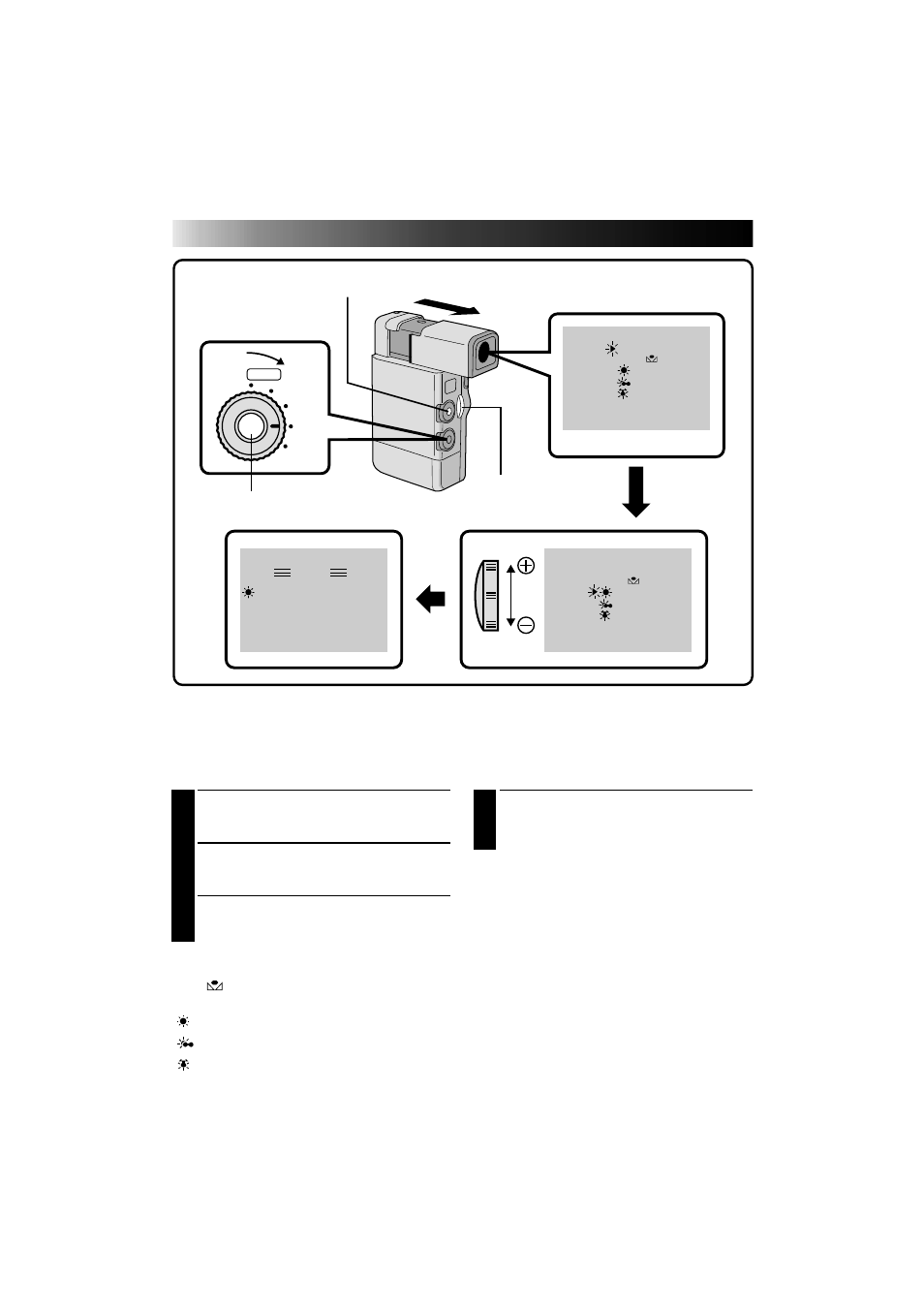
38
EN
1
SELECT MODE
Set the Select Dial to “WB”. “WB” appears in
the viewfinder.
2
ACCESS WHITE BALANCE DISPLAY
Press SET. The White Balance display appears
in the viewfinder.
3
ADJUST WHITE BALANCE
Slide the Zoom Lever in the appropriate
direction while watching in the viewfinder.
AUTO–The white balance is adjusted automatically.
This is the factory preset position.
MWB
–When shooting with the white balance
already having been set on the subject (
੬
pg. 39).
“
”– When shooting outdoors on a sunny day.
“
”– When shooting outdoors on a cloudy day.
“ ”– When using a video light or other similar
type of lighting.
White Balance Adjustment
A term that refers to the correctness of color reproduction under various lighting. If the white balance is
correct. all other colors will be accurately reproduced.
The white balance is usually adjusted automatically. However, when you want to shoot in various types of
lighting, or when shooting a scene with changing tint, use this function.
4
ENTER SELECTION
Press SET. Setting is complete and the indicator
representing the selected setting appears in the
viewfinder.
To Return To Automatic White Balance . . .
..... select “AUTO” in step 3. Or set the Select Dial to
“AUTO”.
NOTES:
●
White balance cannot be used when P.AE/Effects
Sepia or Monotone are activated.
●
Confirm the tint setting on a TV before
connecting, to make sure the displays are as close
as possible.
FOCUS
EXP.
WB
PRO
AUTO
SET
T
W
WB
PAUSE
A U T O
MWB
A U T O
MWB
SET
POWER DIAL
SELECT DIAL
ZOOM LEVER
WHITE BALANCE SELECT
RECORDING
Advanced Features (Cont.)
