JVC Everio GZ-MG255U User Manual
Page 45
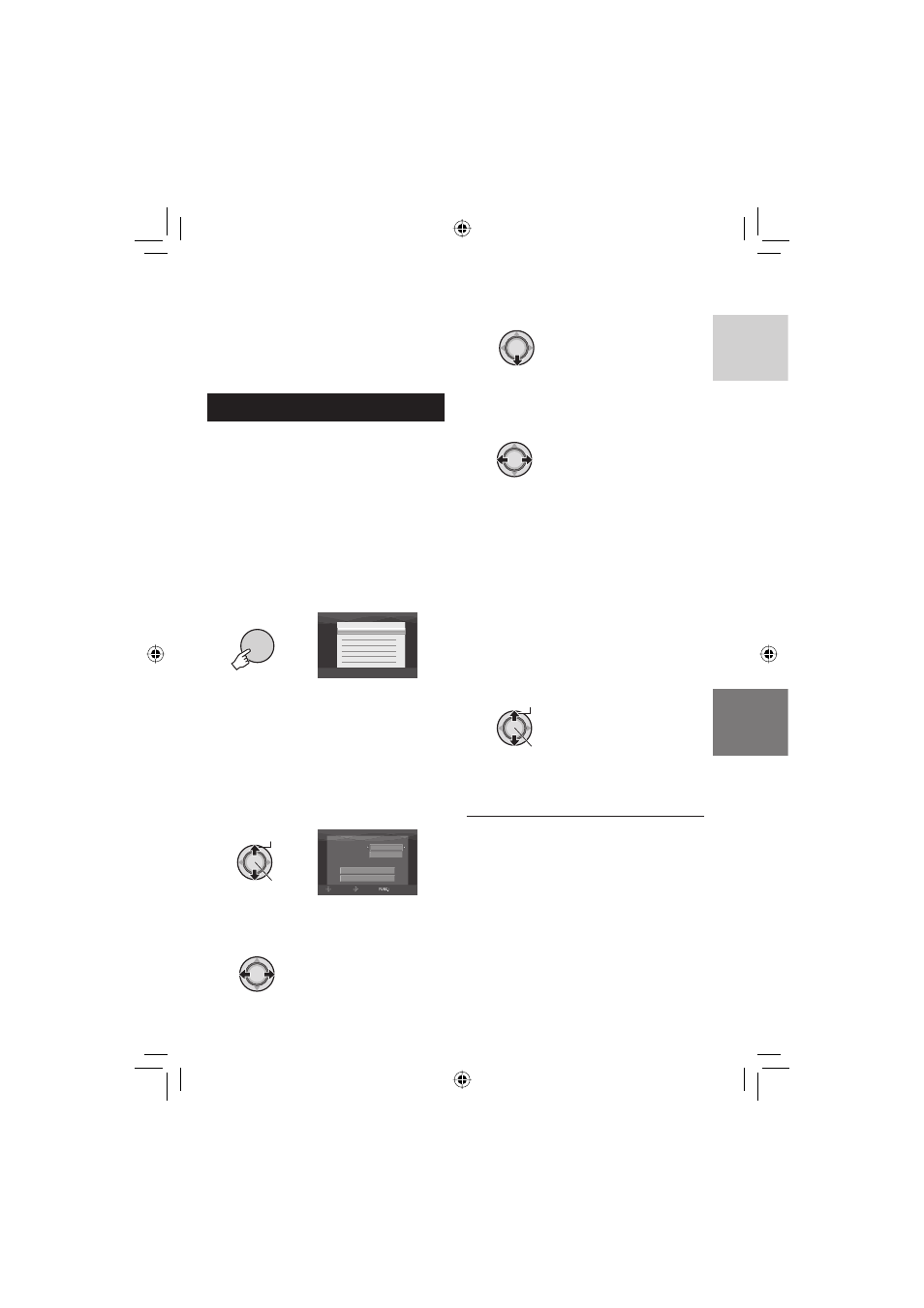
45
ENGLISH
•
If the videos you want to record contain both
16:9 and 4:3 screen size, recording stops
where the aspect ratio switches. To record
such videos, you need to perform recording
operation at every switching point.
Copying/Moving Still Image Files
You can copy or move still image fi les
between the HDD and SD card using the on-
screen display.
Preparation:
•
Slide the power/mode switch to MODE to
select
mode.
•
Press the PLAY/REC button to select
playback mode.
•
Make sure that SD card is inserted in the
SD slot.
•
Make sure that enough free space is left in
the copy/move destination medium.
1
FUNCTION
DPOF
EFFECT
MOVE
COPY
PROTECT
DELETE
2
Select [COPY] or [MOVE].
•
[COPY]:
Files are copied to the destination
medium while leaving original fi les in the
source medium.
•
[MOVE]:
Files are moved to the destination
medium while deleting original fi les
(except read-only fi les) in the source
medium.
Select
Set
IMAGE COPY
CANCEL
EXECUTE
HDD SD
MEDIA
FILE UNIT
NUMBER OF FILE
0059
ALL
SELECT
SET
QUIT
3
Set the direction of copy/move.
(HDD ] SD or SD ] HDD)
4
5
Set the fi le unit ([ALL] or [FILE]) to
copy/move.
•
[FILE]:
Select when you want to transfer the
selected fi les.
1) Move the set lever to / / /
to select the desired fi le, then press
down.
•
The mark appears on the fi le. To
select other fi les, repeat this step.
2) Press FUNCTION.
•
[ALL]:
Select when you want to transfer all fi les
in the recording medium.
6
Select [EXECUTE].
Select
Set
File transfer starts. When [COPYING/
MOVING COMPLETED] appears, press
down the set lever.
8 To exit the screen
Press MENU, then move the set lever to
/ to select [EXECUTE] and press
down.
8 To stop the fi le transfer
1) Press down the set lever.
2) Select [EXECUTE] and press down the
set lever.
