Print setting, Mode only – JVC Everio GZ-MG255U User Manual
Page 37
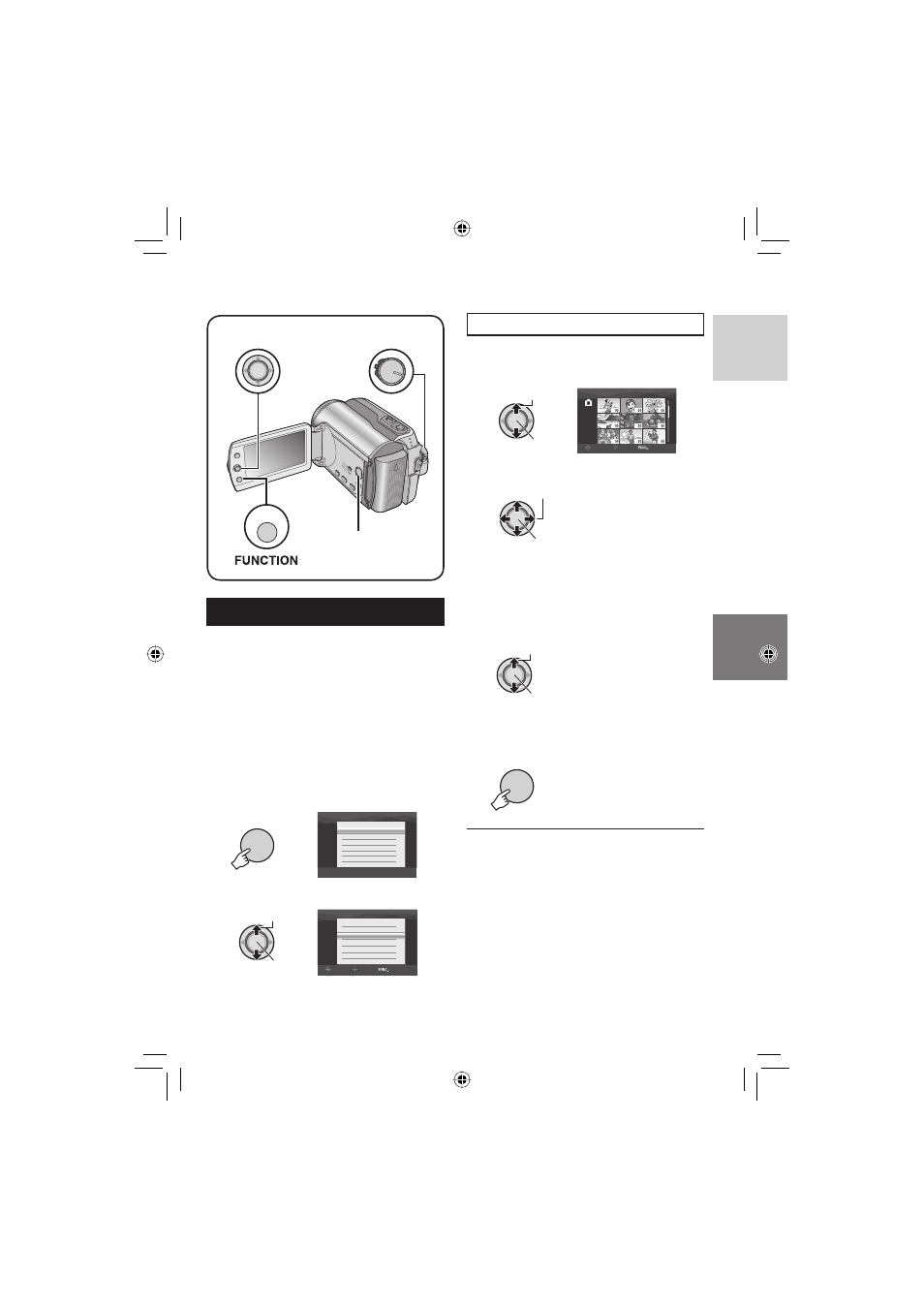
37
ENGLISH
DPOF Print Setting
This camera is compatible with DPOF (Digital
Print Order Format). You can set which
images to be printed and the number of prints
with this camera. This feature is useful to
print with a DPOF-compatible printer or for
taking the recording medium to a photo lab
for printing.
Preparation:
•
Slide the power/mode switch to MODE to
select
mode.
•
Press the PLAY/REC button to select
playback mode.
1
FUNCTION
DPOF
EFFECT
MOVE
COPY
PROTECT
DELETE
2
Select [DPOF].
Select
Set
DPOF
CHECK SETTINGS
RESET
ALL 1
SELECT IMAGES
SELECT
SET
QUIT
Print Setting
–
mode only
Setting Files Individually
After performing steps
1-2
3
Select [SELECT IMAGES].
Select
Set
DPOF TOTAL: 0
8/8
SELECT
SET
QUIT
4
Select the desired fi le.
Select
Set
If you slide and hold the zoom lever
towards T, the preview screen of the still
image is displayed.
5
Select the number of prints. (max. 15
prints)
Select
Set
To set print information for other images, repeat
steps
4 and 5. (You can set up to 999 fi les.)
6
FUNCTION
8 To exit the screen
Press FUNCTION.
8 To cancel the selection
Set the number of prints to “00” in step
5.
8 To confi rm DPOF settings
In step
3, move the set lever to / to
select [CHECK SETTINGS], then press down.
•
If necessary, change the number of
prints for the desired fi le by following
steps
4 and 5.
8 To reset DPOF settings
1) In step
3, move the set lever to / to
select [RESET], then press down.
2) Move the set lever to / to select
[EXECUTE], then press down.
FUNCTION
Power/Mode Switch
PLAY/REC
Button
Set Lever
