JVC LVT1627-001A User Manual
Page 23
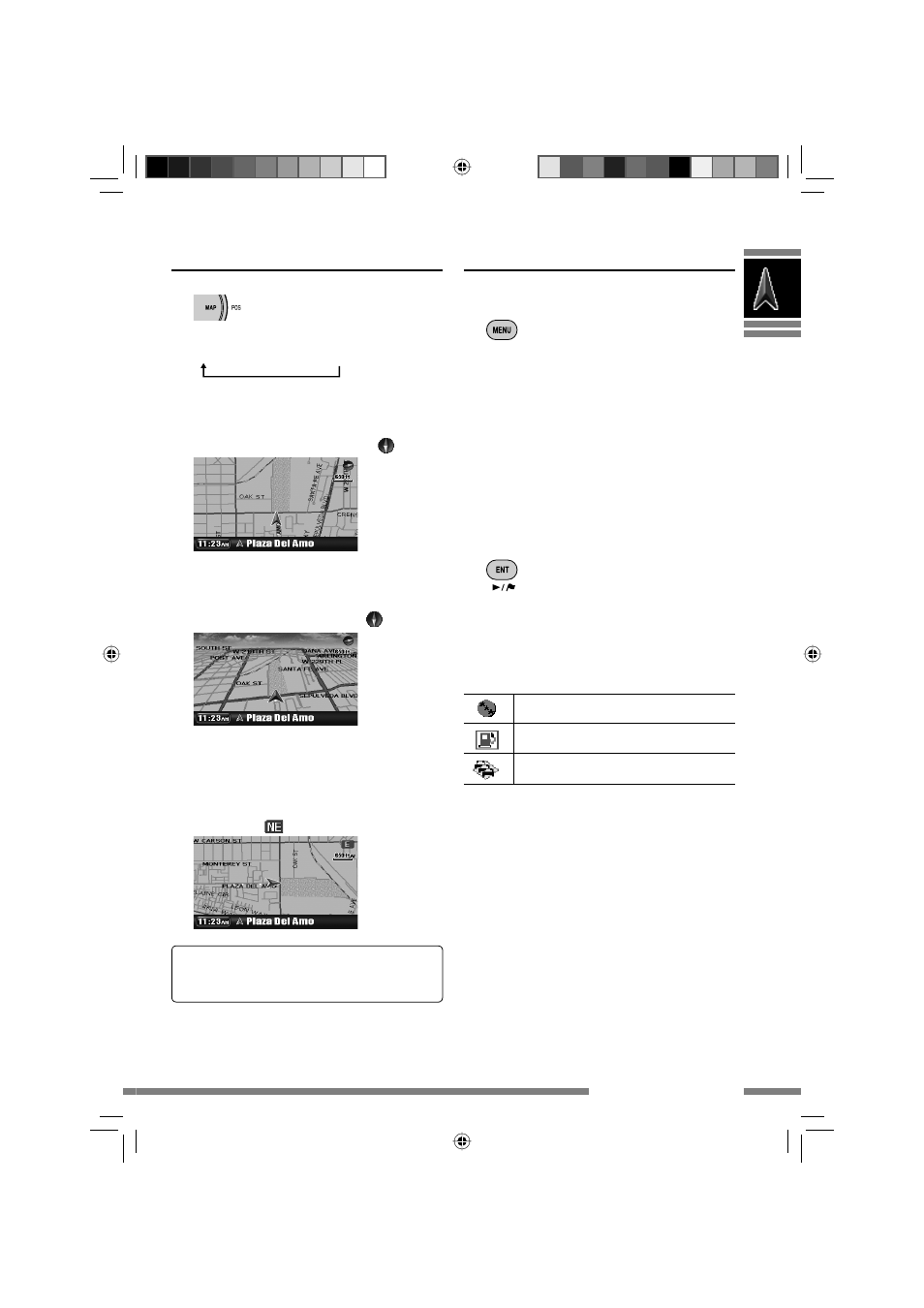
23
Basic operations
To change the map view
The map view changes as follows:
Heading Up
= 3D Map = North Up
You can also change the map view through
Setup Menu
] Map Options ] Map
View (☞ [45]).
North Up
The map view is oriented with north
“upwards,” like usual paper maps. The
direction you are heading to is displayed at
the upper right corner of the screen with an
icon such as
.
Heading Up
The map rotates so that you are always
displayed heading “upwards.” The direction
is displayed with a compass icon
.
3D Map
The map is displayed in “heading up” and in
a three-dimensional view. The direction is
displayed with a compass icon
.
To call up menus
Navigation Menus
Each time you press the button, the menu
switches as follows:
(Map screen)
= Destination Menu
= Information Menu
= Setup Menu
= (Back to the map screen)
Menu operations ☞ [13]
Menu items ☞ [42 – 46]
Shortcut Menu
Shortcut Menu appears. ☞ [25]
Icons on the map
Favorite points (☞ [38 – 39])
POI (Point Of Interest) (☞ [30, 49])
Traffic (☞ [40, 50])
• Favorite icons are displayed on the map when
a group is selected in the Favorite Icon
setting (☞ [45]) and the map scale is between
100 ft (30 m) and 1.2 mile (2.0 km).
• POI icons are displayed on the map when a
group is selected in the POI Icon setting (☞
[45]) and the map scale is 100 ft (30 m) or
160 ft (50 m).
• Traffic icons are displayed on the map when
the Traffic Display setting is activated
(☞ [45]) and the map scale is between 100 ft
(30 m) and 1.2 mile (2.0 km).
KDNX5000_J.indb 23
KDNX5000_J.indb 23
23/1/07 6:59:37 pm
23/1/07 6:59:37 pm
