Hardware setup – Integra DTR-5.9 User Manual
Page 89
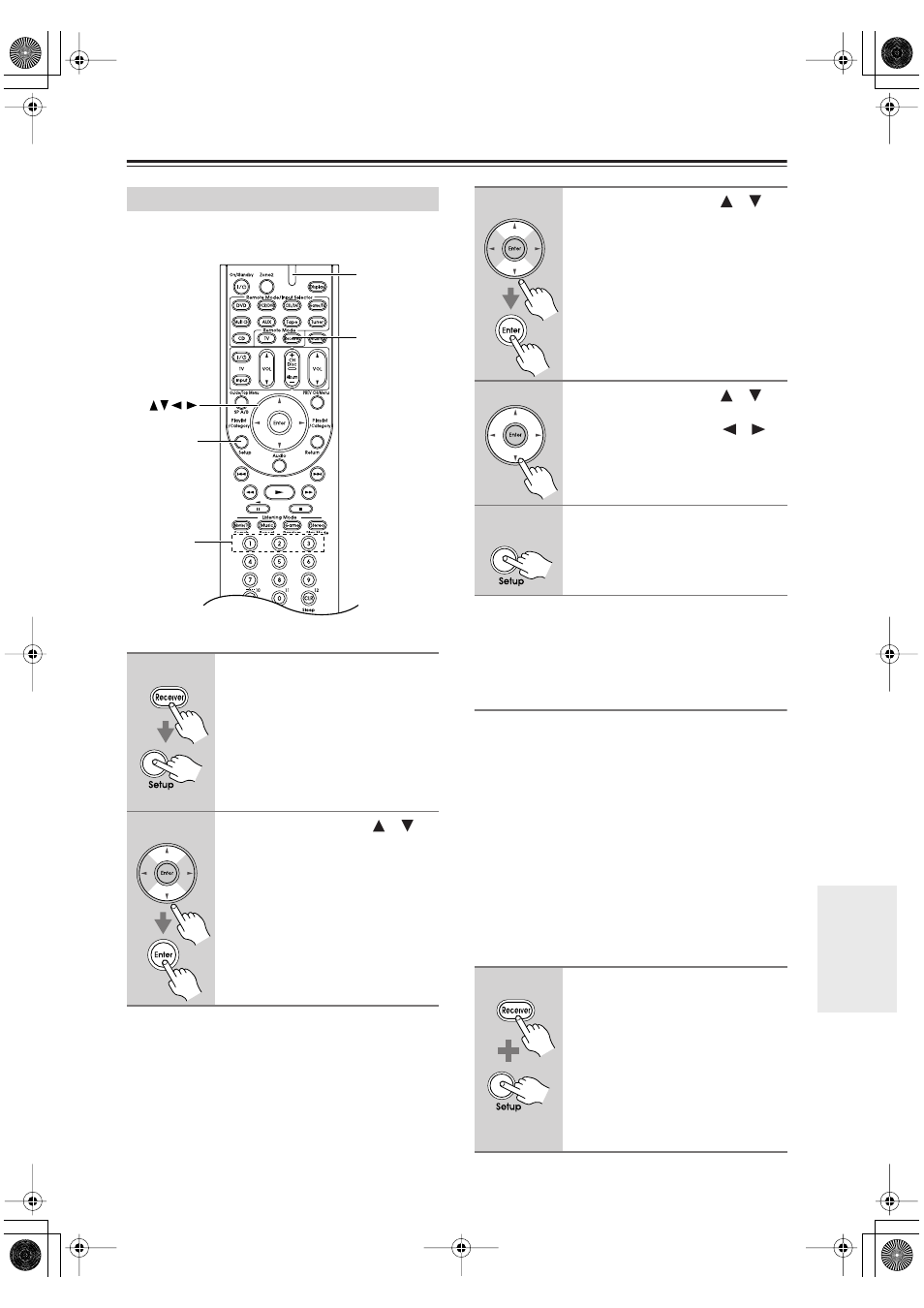
89
Advanced Setup
—Continued
This section explains items on the Hardware menu.
Note:
• This procedure can also be performed on the AV
receiver by using its [Setup], [Enter], and arrow but-
tons.
Remote Control
■
Remote ID
When several Integra/Onkyo components are used in the
same room, their remote ID codes may overlap. To dif-
ferentiate the AV receiver from the other components,
you can change its remote ID from 1, the default, to 2 or
3.
Note:
• If you do change the AV receiver’s remote ID, be sure
to change the remote controller to the same ID (see
below), otherwise, you won’t be able to control it with
the remote controller.
Changing the Remote Controller’s ID
Hardware Setup
1
Press the [Receiver] Remote
Mode button, followed by the
[Setup] button.
The main menu appears onscreen.
If the main menu doesn’t appear, make
sure the appropriate external input is
selected on your TV.
2
Use the Up and Down [
]/[
]
buttons to select “7. Hardware
Setup,” and then press [Enter].
Setup
Receiver
Eenter
Number
buttons
Remote
indicator
3
Use the Up and Down [
]/[
]
buttons to select an item, and
then press [Enter].
The screen for that item appears.
4
Use the Up and Down [
]/[
]
buttons to select an item, and
use the Left and Right [
]/[
]
buttons to change it.
The items are explained below.
5
When you’ve finished, press the
[Setup] button.
Setup closes.
1
While holding down the
[Receiver] Remote Mode button,
press and hold down the [Setup]
button until the Remote indicator
lights up (about 3 seconds).
(3 seconds)
