Troubleshooting —continued – Integra DTR-5.9 User Manual
Page 110
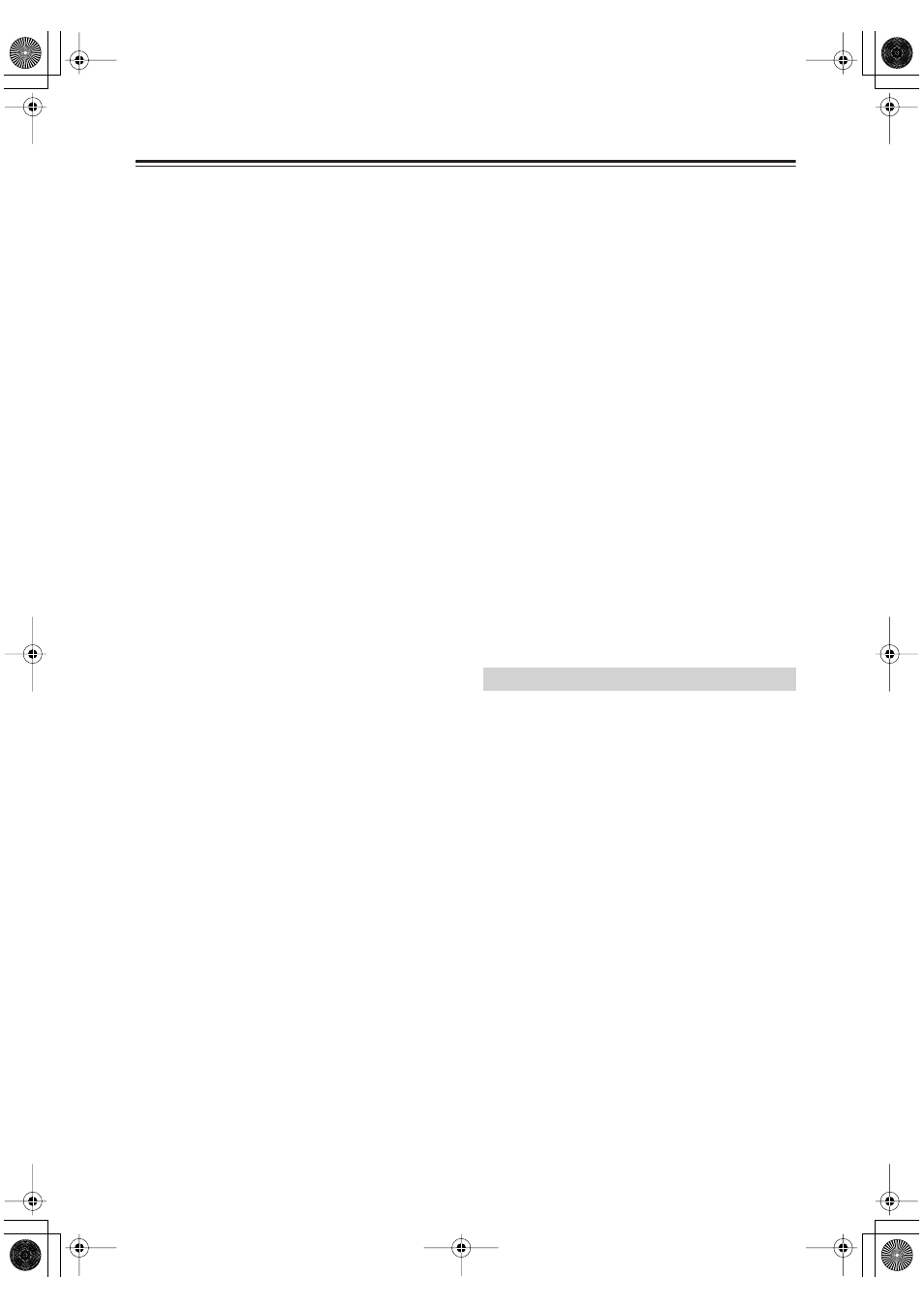
110
Troubleshooting
—Continued
• Not much sound may be produced by the surround
back speakers with some sources.
• Check the Speaker Configuration (page 82).
• While Powered Zone 2 is being used, playback in the
main room is reduced to 5.1-channels and the sur-
round back speakers produce no sound (page 94).
The subwoofer produces no sound
• If the source material contains no audio in the LFE
channel, the subwoofer produces no sound.
• Check the Speaker Configuration (page 82).
The Zone 2 speakers produce no sound
• The Zone 2 speakers only output sources that are con-
nected to an analog input. Check to see if the source
component is connected to an analog input.
• Powered Zone 2 cannot be used if Speaker Type is set
There’s no sound with a certain signal format
• Check the digital audio output setting on the source
component. On some game consoles, such as those
that can play DVDs, the default setting is off.
• With some DVD-Video discs, you need to select an
audio format from a menu or with the Audio button on
your DVD player’s remote controller.
Can’t get 6.1- or 7.1-channel playback
• While Powered Zone 2 is being used, playback in the
main room is reduced to 5.1-channels and the sur-
round back speakers produce no sound (page 94).
The volume cannot be set to 79
• Check to see if a maximum volume has been set
• After the Automatic Speaker Setup function has been
run, or the volume level of each individual speaker has
been adjusted (pages 39 and 85), the maximum vol-
ume may be reduced.
• When the levels of each speaker have been adjusted
(page 85), the maximum possible volume may be
reduced.
• When the Equalizer setting (page 86) is set to Audys-
sey, the maximum possible volume is reduced by
6 dB.
Noise can be heard
• Using cable ties to bundle audio cables with power
cords, speaker cables, and so on can degrade audio
performance, so don’t use them.
• An audio cable may be picking up interference. Try
repositioning your cables.
The Late Night function doesn’t work
• Make sure that the source is Dolby Digital or
Dolby TrueHD (page 79).
The analog multichannel input doesn’t work
• Check the multichannel input connections (page 26).
• Make sure that the multichannel input is selected
• Check the audio output settings on your DVD player.
About DTS signals
• When playing DTS program material, using the pause,
fast forward, or fast reverse function on your player
may produce a short audible noise. This is not a mal-
function.
• When DTS program material ends and the DTS bit-
stream stops, the AV receiver remains in DTS listen-
ing mode and the DTS indicator remains on. This is to
prevent noise when you use the pause, fast forward, or
fast reverse function on your player. If you switch your
player from DTS to PCM, as the AV receiver does not
switch formats immediately, you may not hear any-
thing, in which case you should stop your player for
about 3 seconds, and then resume playback.
• With some CD players, you won’t be able to playback
DTS material properly even though your player is con-
nected to a digital input on the AV receiver. This is
usually because the DTS bitstream has been processed
(e.g., output level, sampling rate, or frequency
response changed) and the AV receiver doesn’t recog-
nize it as a genuine DTS signal. In such cases, you
may hear noise.
The beginning of audio received by an HDMI IN
can’t be heard
• Since it takes longer to identify the format of an
HDMI signal than it does for other digital audio sig-
nals, sound may not be output immediately.
There’s no picture
• Make sure that all video connecting plugs are pushed
in all the way (page 21).
• Make sure that each video component is properly con-
nected.
• On your TV, make sure that the video input to which
the AV receiver is connected is selected.
• If the video source is connected to an HDMI input,
you must assign that input to an input selector
(page 44), and your TV must be connected to the
HDMI OUT (page 32).
• If the video source is connected to a component video
input, you must assign that input to an input selector
(page 45), and your TV must be connected to either
the HDMI OUT or COMPONENT VIDEO OUT
(page 32, 24).
• If the video source is connected to an S-Video or com-
posite video input, your TV must be connected to the
HDMI OUT or the corresponding S-Video or compos-
ite video output (page 32, 24).
There’s no picture from a source connected to
an HDMI IN
• Reliable operation with an HDMI-to-DVI adapter is
not guaranteed. In addition, video signals from a PC
are not supported (page 32).
Video
