Adjusting the listening modes, Using the audio adjust settings – Integra DTR-5.9 User Manual
Page 77
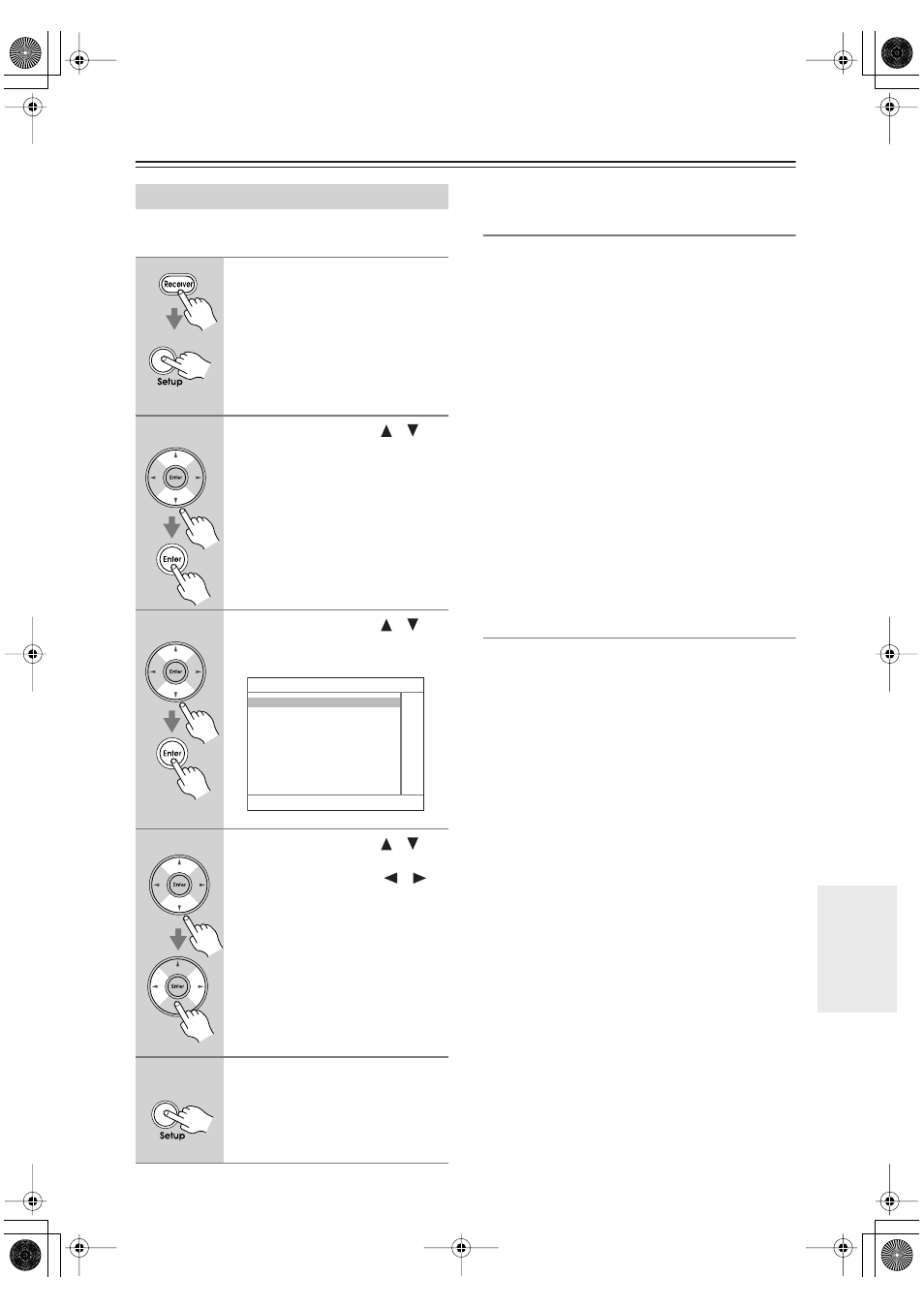
77
Adjusting the Listening Modes
With the Audio Adjust functions and settings, you can
adjust the sound and listening modes as you like.
The Audio Adjust settings are explained below.
Multiplex/Mono Settings
Multiplex
■
Input Ch
This setting determines which channel of a stereo multi-
plex source is output. Use it to select audio channels or
languages with multiplex sources, multilingual TV
broadcasts, and so on.
Main:
The main channel is output (default).
Sub:
The sub channel is output.
Main/Sub:
Both the main and sub channels are out-
put.
Mono
■
Input Ch
This setting determines which channel is output when
the Mono listening mode is used with a stereo source.
Left+Right:
Both the left and right channels are output
(default).
Left:
Only the left channel is output.
Right:
Only the right channel is output.
PLIIx/Neo:6 Settings
PLIIx Music (2 ch Input)
These settings apply to only 2-channel stereo sources.
If you’re not using any surround back speakers, these
settings apply to Dolby Pro Logic II, not Dolby Pro
Logic IIx.
■
Panorama
With this setting, you can broaden the width of the front
stereo image when using the Dolby Pro Logic IIx Music
listening mode.
On:
Panorama function on.
Off:
Panorama function off (default).
■
Dimension
With this setting, you can move the sound field forward
or backward when using the Dolby Pro Logic IIx Music
listening mode. It can be adjusted from –3 to +3. The
default value is 0. Higher settings move the sound field
backward. Lower settings move it forward.
If the stereo image feels too wide, or there’s too much
surround sound, move the sound field forward to
improve the balance. Conversely, if the stereo image
feels like it’s in mono, or there’s not enough surround
sound, move it backward.
Using the Audio Adjust Settings
1
Press the [Receiver] Remote
Mode button, followed by the
[Setup] button.
The main menu appears onscreen.
If the main menu doesn’t appear, make
sure the appropriate external input is
selected on your TV.
2
Use the Up and Down [
]/[
]
buttons to select “3. Audio
Adjust,” and then press [Enter].
3
Use the Up and Down [
]/[
]
buttons to select an item, and
then press [Enter].
4
Use the Up and Down [
]/[
]
buttons to select an option, and
use the Left and Right [
]/[
]
buttons to change it.
The Audio Adjust menu items are
explained below.
5
When you’ve finished, press the
[Setup] button.
Setup closes.
3. Audio Adjust
1. Multiplex/Mono
2. PL II x/Neo:6
3. Dolby EX
4. Theater-Dimensional
