Bd-live and usb connections, Wireless internet connections, Other playback problems – Insignia NS-WBRDVD3 User Manual
Page 36
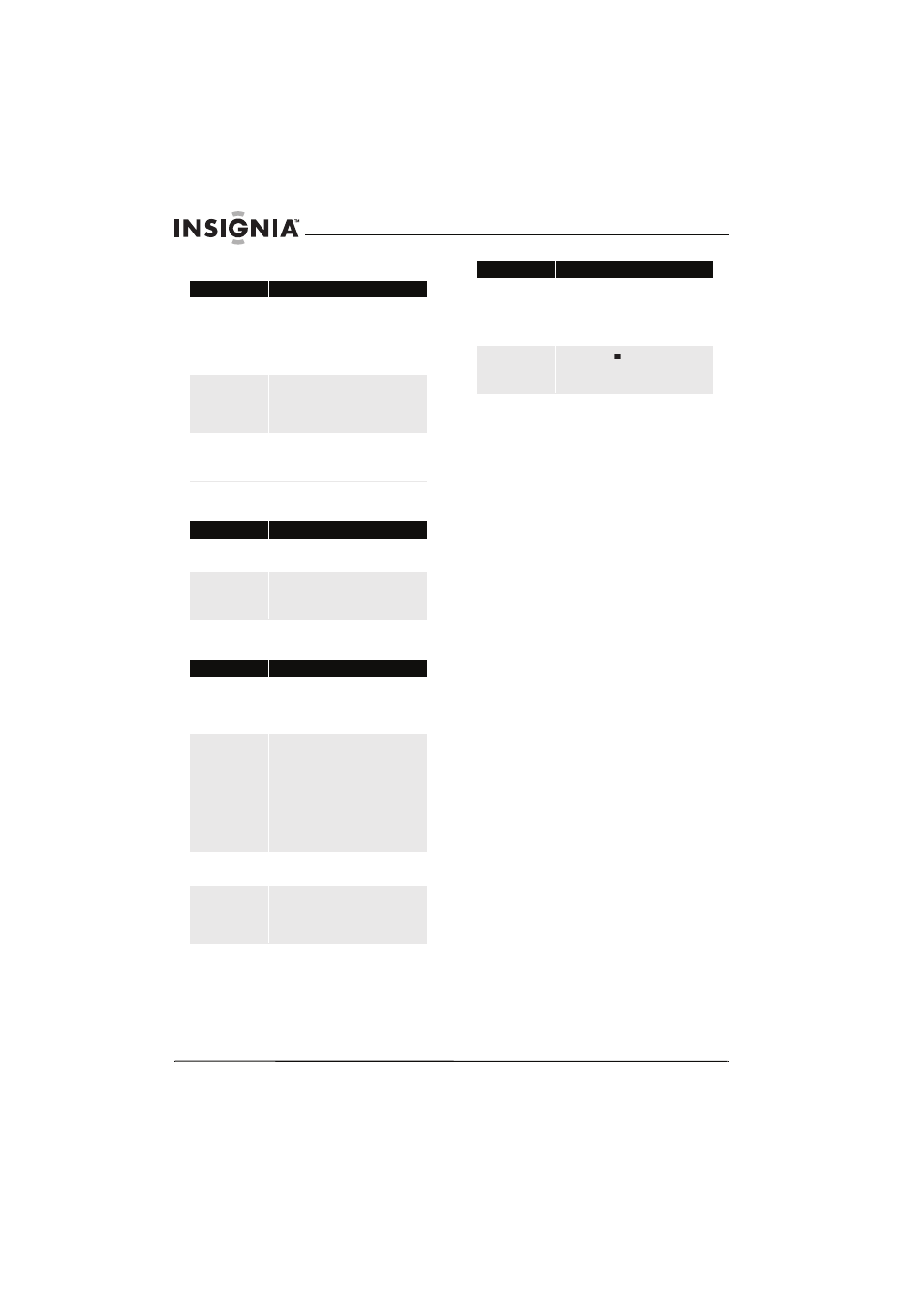
32
NS-WBRDVD3 Wireless 3D Connected Blu-ray Disc Player
www.insigniaproducts.com
BD-Live and USB connections
Wireless Internet connections
Other playback problems
BD-Live technical notes
• The Insignia player only supports the connection
of USB memory in order to fulfill the Blu-ray Disc
Profile 2.0 or “BD-Live” requirement for 1 GB of
free, available storage. An externally connected
drive will become the default storage for BD-Live
content and the internal storage will be ignored.
• You must have a BD-Live disc in the player to play
any related (already downloaded) content.
• Some BD-Live content may expire and will not
play.
• You will occasionally need to delete the contents
in storage in order to free up space. This can be
done from your player
’s main setup menu, in the
System
submenu (select Erase BD-Live data).
The Insignia player currently only allows deleting
the entire BD storage.
• No clock is used to manage the expiration of
downloaded BD-live content. Instead, time and
expiration of content is managed by the BD-Live
server on the Internet.
Problem
Solution
Cannot connect access
BD-Live content
•
Make sure that the BD-Live Disc you are
using is a legal copy.
•
Make sure that the USB flash drive is
connected correctly and securely, and has at
least 1 GB capacity.
•
Make sure that the network connection is
working.
After connecting to the
Internet, cannot
download a file
•
Erase BD Storage. See “Erasing BD-Live
storage” on page 27.
•
Make sure that the Internet connection is
working.
•
Try a different USB flash drive.
File was downloaded,
but playback from file
pauses
•
Make sure that the USB flash drive is a USB
2.0 device. Using a USB 1.1 device may cause
pausing.
•
Try a different USB flash drive.
Problem
Solution
Cannot perform
automatic setup with my
wireless router
•
Only WPS automatic setup is supported by
the player.
Cannot connect to my
wireless router
•
Make sure that the router automatically
allows new devices to connect to it.
•
The 802.11n specification is not finalized, so
not all 802.11n devices are compatible.
Problem
Solution
Audio and video pause
momentarily
•
This happens when your player is changing
chapters in a playlist.
•
When playing a disc that is recorded on both
layers, audio and video may pause when
your player is changing layers.
Blu-ray Disc or DVD does
not play
•
Make sure that the disc has the correct
region code. Your player plays discs with
region code 1 or All.
•
Check the rating on the disc. You may have
set parental controls to block that rating.
•
Check the System option in the Settings
menu to see if Disc Auto Play is set to On or
Off. If Disc Auto Play is set to Off, the disc
does not play automatically when you close
the disc tray. Press
X (play) to start
playback.
Picture In Picture (PIP)
does not work on a
Blu-ray Disc
•
Make sure that the disc supports PIP mode.
No subtitles
•
Turn on subtitles. See “Selecting the subtitle
language” on page .20.
•
Make sure that the disc was recorded with
subtitles. If the disc has subtitles, a subtitle
option should appear on the disc’s menu.
Cannot change the
viewing angle
•
Some discs are not recorded with multiple
viewing angles. Check the documentation
that came with the disc.
•
Not all scenes on a disc have multiple
viewing angles. Check the documentation
that came with the disc.
Resume function does
not work
•
If you press (stop) twice, the resume
information is erased.
•
Some discs do not support the resume
function.
Problem
Solution
