About blu-ray discs, About bd-live, Playing a blu-ray disc or dvd – Insignia NS-WBRDVD3 User Manual
Page 15: Controlling blu-ray disc or dvd playback
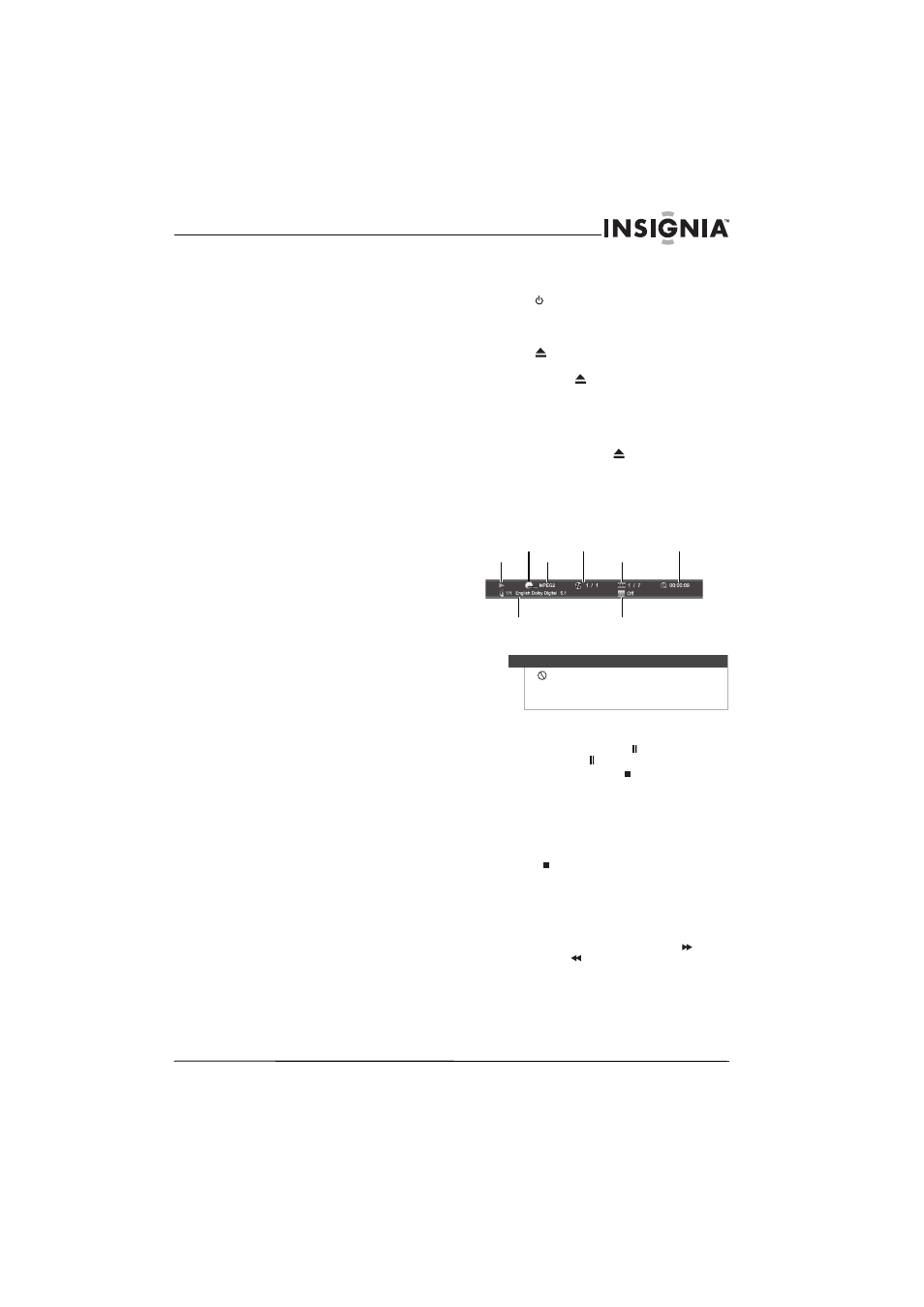
11
Wireless 3D Connected Blu-ray Disc Player
www.insigniaproducts.com
About Blu-ray Discs
The massive storage capacity of a Blu-ray Disc
allows a higher standard of picture and audio
quality and a wealth of special effects and
enhanced features not available on DVDs.
Java
Your player features Java support so you can get the
most out of the latest Blu-ray Discs. When a Blu-ray
Disc loads, explore the title menu to enjoy these
extra features.
Color buttons
The red, green, yellow, and blue buttons on the
remote control are used with interactive menus
when operating a Blu-ray Disc that includes Java
applications. For more information about using this
kind of disc, see the instructions that came with the
disc.
HDMI
HDMI is the only connection type capable of
transmitting the huge volumes of data required by
the high picture resolutions and advanced digital
audio codecs that make Blu-ray such an exciting
medium.
Playing Blu-ray Discs
Playing Blu-ray Discs are a lot like playing DVDs,
except Blu-ray Discs have a higher level of
interactivity.
Most of the standard features of DVD playback work
the same with Blu-ray Disc playback. The two most
common exceptions are:
• Resume play—Not available on some Blu-ray
Java discs
• A-B repeat (playback loop)—Not available on
some Blu-ray Discs
About BD-Live
Some Blu-ray Discs contain additional features that
require an Internet connection, such as:
• Downloadable movie trailers
• Commentaries by actors and directors
• Multi-person games and chat
To access these features you need to:
• Insert a USB flash drive with at least 1 GB of
available space into the USB port on the front
of your player
• Set up your player’s Internet connection
Playing a Blu-ray Disc or DVD
To play a Blu-ray Disc or DVD:
1 Press
STANDBY/ON.
2 Turn on the TV, then select the input setting on
the TV that matches the connection method
you used to connect your player.
3 Press
OPEN/CLOSE to open the disc tray.
4 Place a disc on the disc tray with the label facing
up, then press
OPEN/CLOSE to close the disc
tray. It may take a few seconds for the disc to
load.
5 If a Blu-ray Disc or DVD menu opens, press
S T W or X to highlight PLAY, then press
ENTER.
6 To eject the disc, press
OPEN/CLOSE.
Controlling Blu-ray Disc or DVD playback
When a Blu-ray Disc or DVD is playing, press the
DISPLAY button on the remote control to see the
following information.
To control Blu-ray Disc or DVD playback:
• To start playback, press X (play).
• To pause playback, press (pause). To resume
playback, press (pause) or X (play).
• To stop playback, press (stop). The startup
logo appears on the screen.To resume
playback, on the HOME menu press S T W or
X to highlight My Media, then press ENTER.
Press S or T to highlight DVD-Video or
Blu-ray Disc, then press X (play) or ENTER.
Depending on the disc, playback starts where
it stopped or at the beginning of the disc.
Press (stop) twice to completely stop
playback. Depending on the disc, when you
press S T W or X on the HOME menu,
highlight My Media, then press ENTER. Press
S or T to highlight DVD-Video or Blu-ray
Disc, then press X (play) or ENTER, playback
starts at the beginning of the disc.
• To fast forward or fast reverse, press
(fast
forward) or
(fast reverse). Each time you
press one of these buttons, the fast forward or
fast reverse speed changes. The speeds are 1,
2, 3, 4, and 5. To resume normal playback,
press X (play).
Note
If
appears on the screen, the current action is not
permitted by the disc or your player. For example,
many discs do not let you fast-forward through the
warning information at the beginning of the disc.
Playback cmod
Audio aoutput format
Disc type
Video output format
Current title
number/Total
number of titles
Current chapter/Total chapters
Current playback
time
Current subtitle
