Selecting the disc audio language, Selecting the subtitle language – Insignia NS-WBRDVD3 User Manual
Page 24
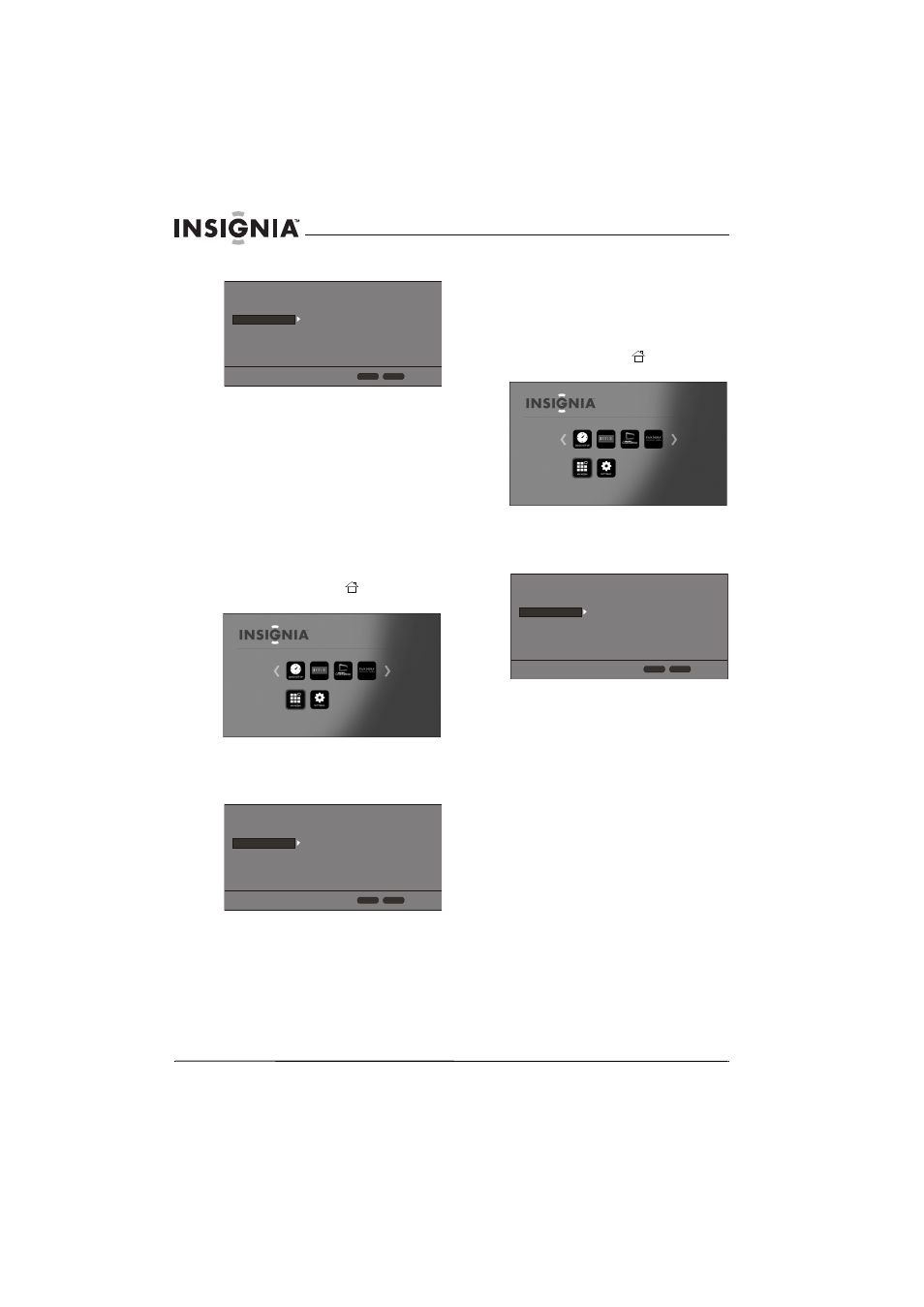
20
NS-WBRDVD3 Wireless 3D Connected Blu-ray Disc Player
www.insigniaproducts.com
3 Press S or T to highlight Language.
4 Press ENTER.
5 Press Sor T to highlight Disc Menu, then press
ENTER.
6 Press Sor T to highlight a language, then press
ENTER. The available languages depend on the
disc.
Selecting the disc audio language
To select the disc audio language:
1 Turn on your player.
If no disc is in the disc tray, the HOME menu is
displayed.
Or
If a disc is in the tray, press
HOME. The
HOME menu is displayed.
2 Press S T W or X to highlight SETTINGS, then
press ENTER. The SETTINGS menu opens.
3 Press S or T to highlight Language.
4 Press ENTER.
5 Press Sor T to highlight Disc Audio, then
press ENTER.
6 Press Sor T to highlight a language, then press
ENTER. The available languages depend on the
disc.
Selecting the subtitle language
To select the subtitle language:
1 Turn on your player.
If no disc is in the disc tray, the HOME menu is
displayed.
Or
If a disc is in the tray, press
HOME. The
HOME menu is displayed.
2 Press S T W or X to highlight SETTINGS, then
press ENTER. The SETTINGS menu opens.
3 Press S or T to highlight Language.
4 Press ENTER.
5 Press Sor T to highlight Disc Subtitle, then
press ENTER.
6 Press Sor T to highlight a language, then press
ENTER. The available languages depend on the
disc.
Display
Audio
Language
Network
System
Security
HOME
Exit
RETURN
Use cursor keys to highlight menu and
ENTER key to select
OSD
Disc Menu
Disc Audio
Disc Subtitle
English
Auto
Auto
None
Display
Audio
Language
Network
System
Security
HOME
Exit
RETURN
Use cursor keys to highlight menu and
ENTER key to select
OSD
Disc Menu
Disc Audio
Disc Subtitle
English
Auto
Auto
None
Display
Audio
Language
Network
System
Security
HOME
Exit
RETURN
Use cursor keys to highlight menu and
ENTER key to select
OSD
Disc Menu
Disc Audio
Disc Subtitle
English
Auto
Auto
None
