Troubleshooting, Loading default settings, Deactivating individual online applications – Insignia NS-WBRDVD3 User Manual
Page 34: Power
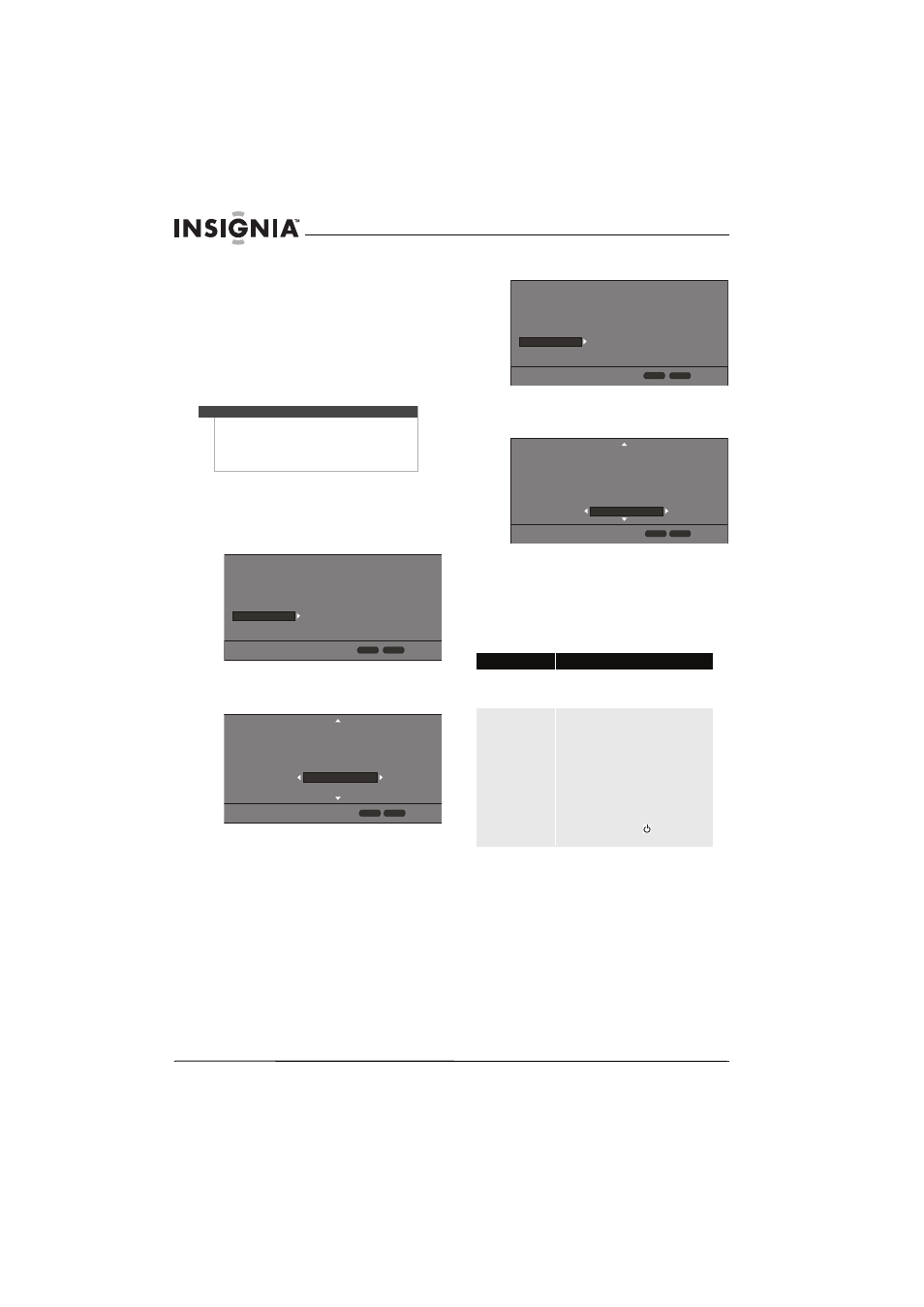
30
NS-WBRDVD3 Wireless 3D Connected Blu-ray Disc Player
www.insigniaproducts.com
Troubleshooting
Check the following information for the possible
cause and solution for a problem before contacting
the nearest service center or dealer for repairs.
The following do not indicate a problem with your
player:
• Regular disc rotation sounds.
• Image disturbance during search.
Loading default settings
To load default settings:
1 Press HOME to open the Home menu.
2 Press
S
T
W
or
X
to highlight SETTINGS, then
press ENTER.
3 Press S or T to highlight System.
4 Press ENTER, then press S or T to highlight
Load Defaults.
5 Press ENTER. A message asks “Do you want to
load default settings?”.
6 Select Yes, then press ENTER. Your player
resets to the default settings and the Quick
Setup menu opens.
7 Follow the on-screen instructions to select initial
settings, such as the menu language and the
screen resolution.
Deactivating individual online applications
To deactivate individual online applications:
1 Press HOME to open the Home menu.
2 Press
S
T
W
or
X
to highlight SETTINGS, then
press ENTER.
3 Press
S
or T to highlight System.
4 Press ENTER, then press S or T to highlight
Deactivate Online Service.
5 Press ENTER.
6 Press
S
T
W
or
X
to highlight the application
you want to deactivate, then press ENTER. The
next time you try to open the application, you
have to activate it again.
Power
Caution
•
To load default values on your player returns all
settings, including parental control settings, to
the factory default.
•
After you reset your player, you must set up your
network and online applications again.
Screen Saver
Disc Auto Playback
InLink
Firmware Update
Load Defaults
Deactivate Online Serv...
5 Minutes
On
Off
More...
More...
Display
Audio
Language
Network
System
Security
HOME
Exit
RETURN
Use cursor keys to highlight menu and
ENTER key to select
Screen Saver
Disc Auto Playback
InLink
Firmware Update
Load Defaults
Deactivate Online Ser...
More...
HOME
Exit
Use cursor keys to highlight menu and
ENTER key to select
Display
Audio
Language
Network
Security
System
RETURN
Problem
Solution
No power
•
Make sure that the power cord is plugged
into a power outlet and that the outlet is
supplying power.
The player switches to
standby mode
•
After a period of inactivity, your player
switches to standby mode automatically.
This is a power saving feature.
•
When InLink is turned activated on your
player, CEC is turned activated on your TV,
and you use your TV's remote control to turn
off your TV, your player switches to standby
mode. Use your player's remote control to
turn on your player. Your TV also turns on.
•
If your player switches to standby mode
unexpectedly, a safety protection may have
been activated. Press
STANDBY/ON on
the front of your player.
Screen Saver
Disc Auto Playback
InLink
Firmware Update
Load Defaults
Deactivate Online Serv...
5 Minutes
On
Off
More...
More...
Display
Audio
Language
Network
System
Security
HOME
Exit
RETURN
Use cursor keys to highlight menu and
ENTER key to select
Screen Saver
Disc Auto Playback
InLink
Firmware Update
Load Defaults
Deactivate Online Servi
All
Netflix
CinemaNow
Pandora
Napster
HOME
Exit
Use cursor keys to highlight menu and
ENTER key to select
Display
Audio
Language
Network
Security
System
RETURN
