Playable discs – Insignia NS-WBRDVD3 User Manual
Page 14
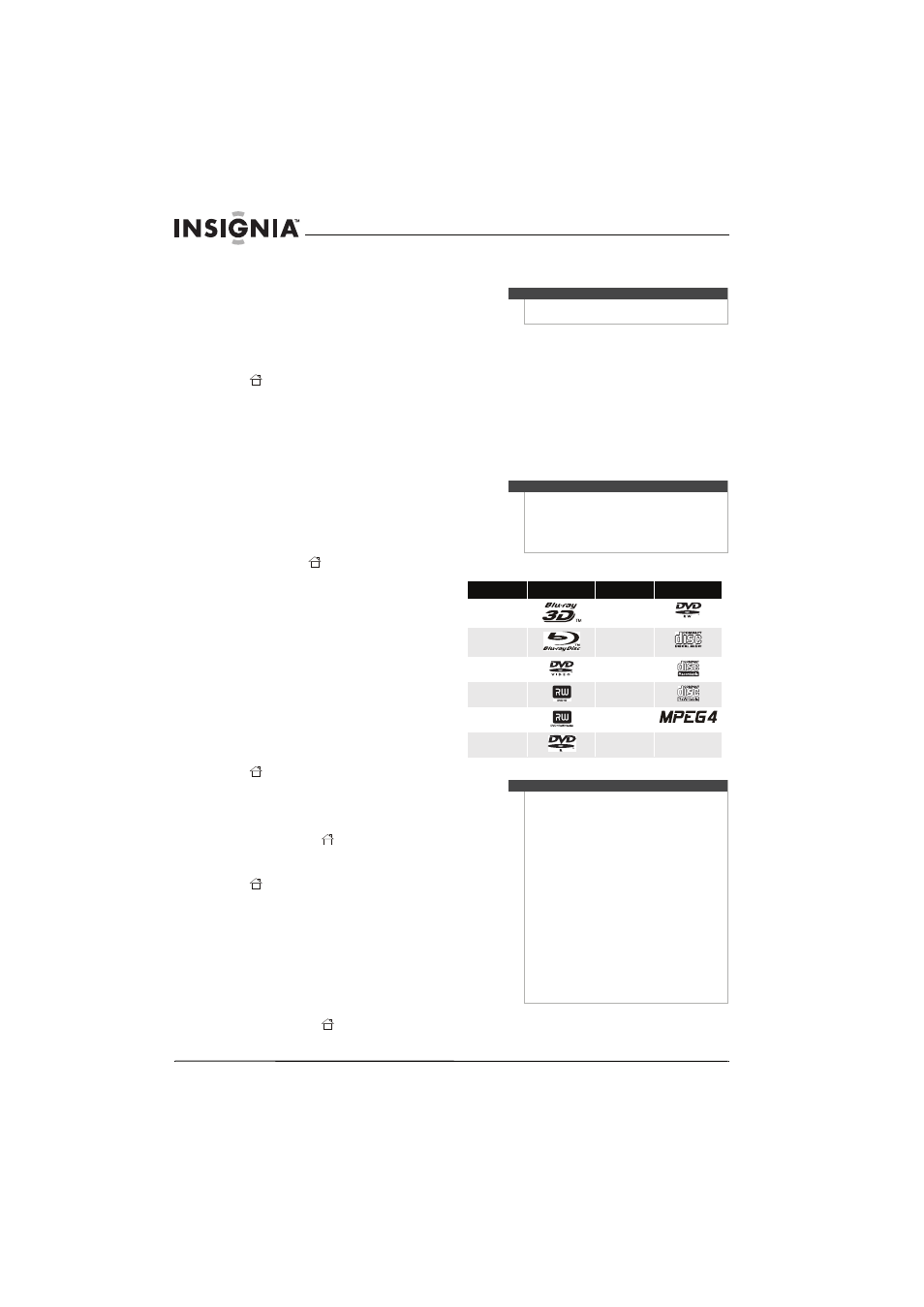
10
NS-WBRDVD3 Wireless 3D Connected Blu-ray Disc Player
www.insigniaproducts.com
5 When a message tells you “Sign in to your
Pandora account,” input the correct E-mail
address and password with the small keyboard
on the screen, then press ENTER.
After you enter a station list, it plays
automatically. You can choose another chapters,
then press ENTER to play.
For new Pandora customers:
1 After you successfully connect to the Internet,
press
HOME. The HOME menu is displayed.
2 Press S T W or X to Pandora, then press
ENTER. The Welcome to Pandora screen opens.
3 Press ENTER to activate Pandora. A message
asks “Do you already have a Pandora account?”.
4 Choose No, then press ENTER to confirm.
Information like the activation code appears on
the screen.
5 On your computer, go to
www.pandora.com/Insignia
and enter the activation code from Step 4, then
click Activate.
Click Create a Pandora Account, then follow the
on-screen instructions.
To exit Pandora, press
HOME.
To create a new Pandora account using a
computer:
• Go to http://www.pandora.com/ to create a new
account.
Listening to music with Napster (application available in
US market)
Listen to what you want, when you want with
Napster, the ultimate online jukebox. Access
instantly your choice of over 11 million
songs-anytime, anywhere. Kick back with ad-free
radio stations, recommendations, and Billboard®
charts back to1955. Create your own playlists for a
customized listening experience.
For existing Napster customers:
1 After you successfully connect to the Internet,
press
HOME. The HOME menu is displayed.
2 Press S T W or X to Napster, then press
ENTER.
3 Select Sign In from the options, then sign in
with your account information.
4 To exit Napster, press
HOME.
For new Napster customers:
1 After you successfully connect to the Internet,
press
HOME. The HOME menu is displayed.
2 Press S T W or X to Napster, then press
ENTER.
3 Select Sign Up from the options. You are
assigned an activation code.
4 On your computer, go to
www.napster.com/activate
and enter the activation code from Step 3, then
click Continue.
5 Follow the on-screen instructions.
6 To exit Napster, press
HOME.
Contact the partner company (not Insignia) if you
experience an issue using one of these applications.
Netflix:
www.netflix.com/help
1-866-579-7113
CinemaNow:
www.cinemanow.com/support
Pandora:
http://blog.pandora.com/faq/
YouTube:
http://www.google.com/support/youtube/
Napster:
http://www.napster.com/
Playable discs
Note
Support numbers for the connected applications
apply to the US market only.
Note
A particular connected service may not be available
in the country in which you live. Consult the
streaming services support page to see if service is
currently available in your country. To stay up-to-date
on future connected service options for your player,
visit www.insigniaproducts.com.
Disc type
Logo
Disc type
Logo
3D Blu-ray Disc
DVD-RW
Blu-ray Disc
Audio CDs (CDDA)
DVD-video
(DVD-ROM)
CD-R
DVD+R
CD-RW
DVD+RW
MPEG4
DVD-R
MP3/WMA/
JPEG/Data CD
Notes
•
Writeable DVD discs (DVD+RW/+R, DVD-RW/-R)
must be finalized, VR-mode only.
•
Playback may not work for some types of discs,
or when specific operations, such as an angle
change and aspect ratio adjustment, are being
performed. Information about the discs is
written in detail on the box.
•
Do not allow the disc to become dirty or
scratched. Fingerprints, dirt, dust, scratches, or
deposits of cigarette smoke on the recording
surface may make it impossible to use the disc
for playback.
•
CD-R/-RW, DVD-RW/-R recorded with UDF or
ISO9660 format can be played back.
•
Windows Media Audio (WMA) files must be
written to the disc with a .wma file extension in
order to be recognized and played back
correctly.
•
JPEG picture files must be written to the disc
with a .jpeg or .jpg file extension in order to be
recognized and played back correctly.
