Displaying system information, Viewing the open source software information – Insignia NS-WBRDVD3 User Manual
Page 30
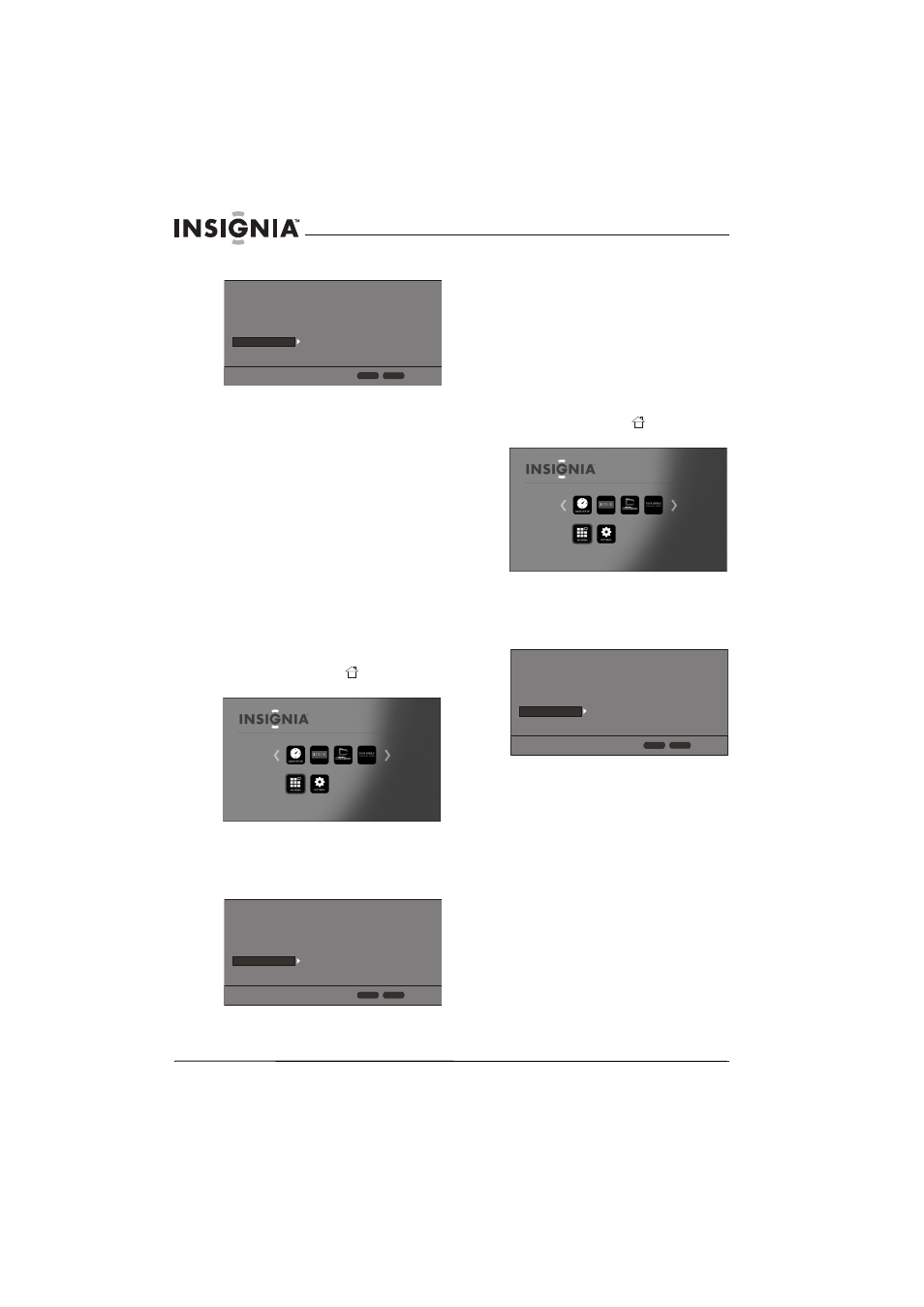
26
NS-WBRDVD3 Wireless 3D Connected Blu-ray Disc Player
www.insigniaproducts.com
3 Press S or T to highlight System.
4 Press ENTER.
5 Press S or T to highlight Firmware Update,
then press ENTER.
6 Press ENTER to highlight Network, then press
ENTER again.
7 Follow the on-screen instructions to complete
the firmware upgrade. A message tells you
when the upgrade is complete. If an error
message appears, make sure that you are not
trying to install an older version of the firmware.
To view the installed firmware version, see
“Displaying system information” on page 26.
8 Press ENTER.
Displaying system information
To display system information:
1 Turn on your player.
If no disc is in the disc tray, the HOME menu is
displayed.
Or
If a disc is in the tray, press
HOME. The
HOME menu is displayed.
2 Press S T W or X on the remote control to
highlight SETTINGS, then press ENTER. The
SETTINGS menu opens.
3 Press S or T to highlight System.
4 Press ENTER.
5 Press S or T to highlight System Information,
then press ENTER. Information about your
player, such as the serial number, software
version, and Netflix ESN, is displayed.
Viewing the Open Source Software
information
To view the Open Source Software information:
1 Turn on your player.
If no disc is in the disc tray, the HOME menu is
displayed.
Or
If a disc is in the tray, press
HOME. The
HOME menu is displayed.
2 Press S T W or X on the remote control to
highlight SETTINGS, then press ENTER. The
SETTINGS menu opens.
3 Press S or T to highlight System.
4 Press ENTER.
Press S or T to highlight Legal, then press
ENTER. The Open Source Software information is
displayed.
Screen Saver
Disc Auto Playback
InLink
Firmware Update
Load Defaults
Deactivate Online Serv...
5 Minutes
On
Off
More...
More...
Display
Audio
Language
Network
System
Security
HOME
Exit
RETURN
Use cursor keys to highlight menu and
ENTER key to select
Screen Saver
Disc Auto Playback
InLink
Firmware Update
Load Defaults
Deactivate Online Serv...
5 Minutes
On
Off
More...
More...
Display
Audio
Language
Network
System
Security
HOME
Exit
RETURN
Use cursor keys to highlight menu and
ENTER key to select
Screen Saver
Disc Auto Playback
InLink
Firmware Update
Load Defaults
Deactivate Online Serv...
5 Minutes
On
Off
More...
More...
Display
Audio
Language
Network
System
Security
HOME
Exit
RETURN
Use cursor keys to highlight menu and
ENTER key to select
