Viewing bd-live information, Erasing bd-live storage – Insignia NS-WBRDVD3 User Manual
Page 31
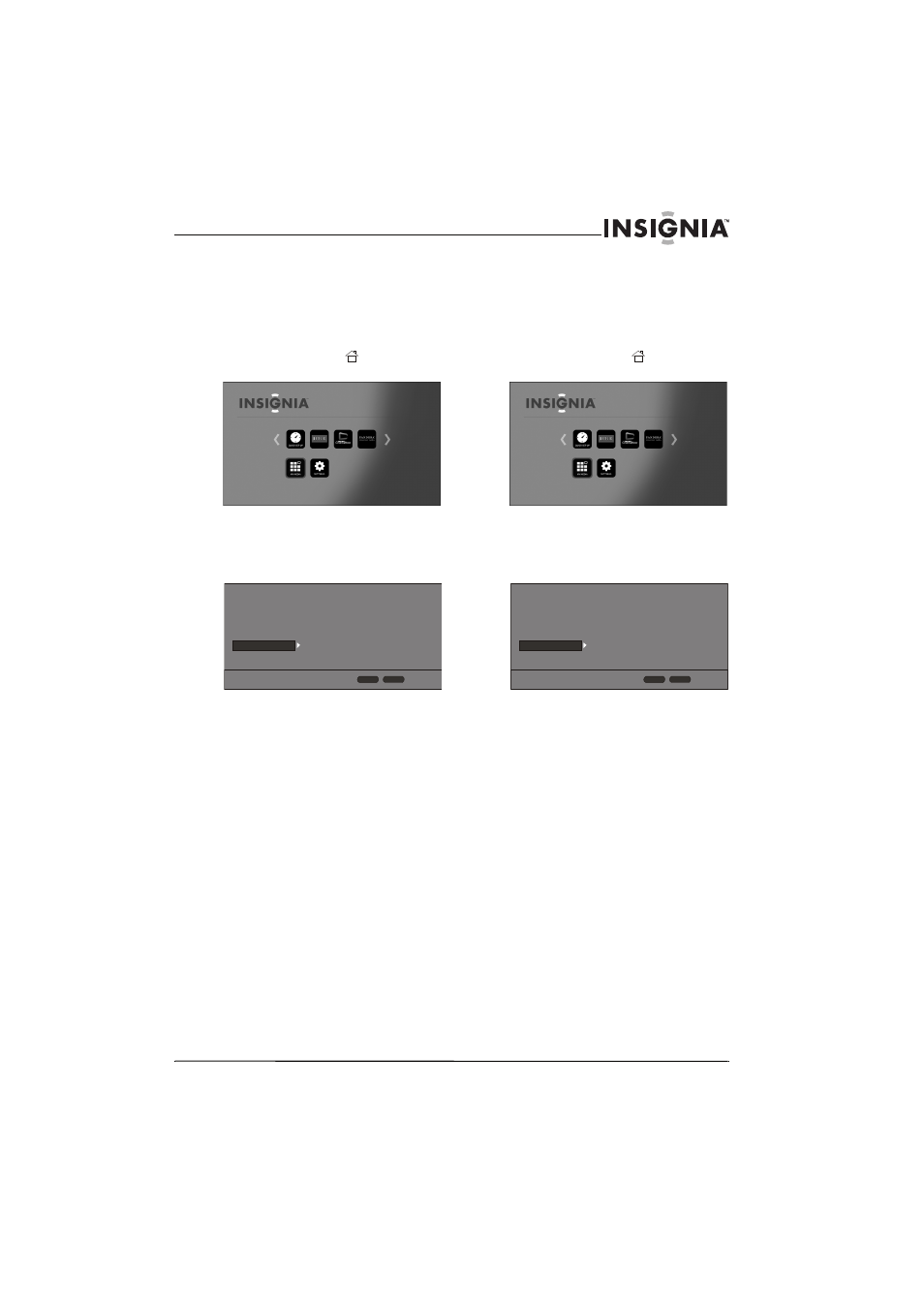
27
Wireless 3D Connected Blu-ray Disc Player
www.insigniaproducts.com
Viewing BD-Live information
To view BD-Live information:
1 Turn on your player.
If no disc is in the disc tray, the HOME menu is
displayed.
Or
If a disc is in the tray, press
HOME. The
HOME menu is displayed.
2 Press S T W or X on the remote control to
highlight SETTINGS, then press ENTER. The
SETTINGS menu opens.
3 Press S or T to highlight System.
4 Press ENTER.
5 Press T to highlight BD-Live Storage, then
press ENTER.
6 Press T to highlight Information, then press
ENTER. Information, including how much
storage space is available, is displayed.
Erasing BD-Live storage
To erase BD-Live storage:
1 Turn on your player.
If no disc is in the disc tray, the HOME menu is
displayed.
Or
If a disc is in the tray, press
HOME. The
HOME menu is displayed.
2 Press S T W or X on the remote control to
highlight SETTINGS, then press ENTER. The
SETTINGS menu opens.
3 Press S or T to highlight System.
4 Press ENTER.
5 Press T to highlight BD-Live Storage, then
press ENTER.
6 Press T to highlight Erase BD-Live data, then
press ENTER.
7 Follow the on-screen instruction to erase
storage data.
Screen Saver
Disc Auto Playback
InLink
Firmware Update
Load Defaults
Deactivate Online Serv...
5 Minutes
On
Off
More...
More...
Display
Audio
Language
Network
System
Security
HOME
Exit
RETURN
Use cursor keys to highlight menu and
ENTER key to select
Screen Saver
Disc Auto Playback
InLink
Firmware Update
Load Defaults
Deactivate Online Serv...
5 Minutes
On
Off
More...
More...
Display
Audio
Language
Network
System
Security
HOME
Exit
RETURN
Use cursor keys to highlight menu and
ENTER key to select
