Playing an audio cd, Controlling audio cd playback, Viewing photos and playing music and video files – Insignia NS-WBRDVD3 User Manual
Page 16
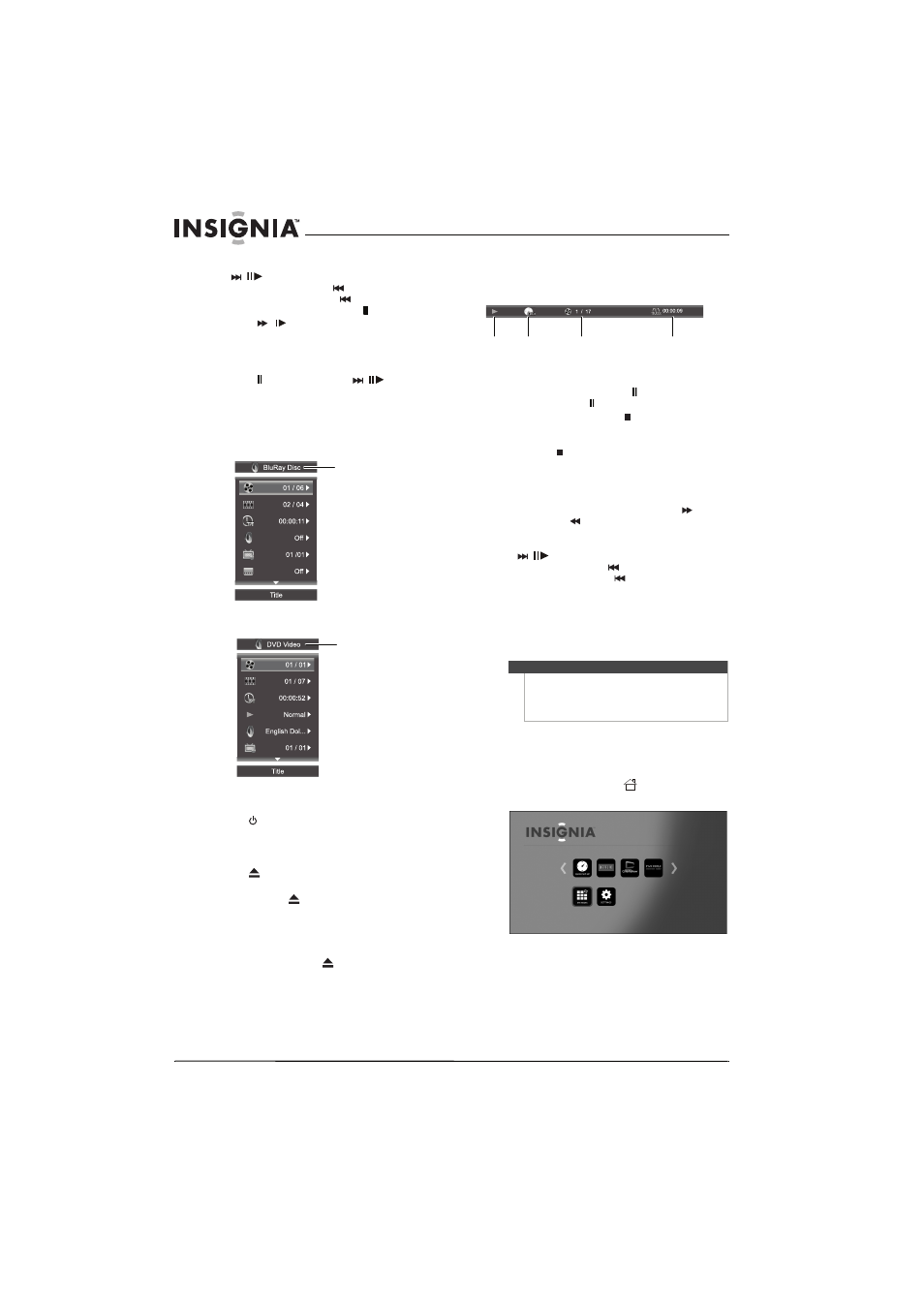
12
NS-WBRDVD3 Wireless 3D Connected Blu-ray Disc Player
www.insigniaproducts.com
• To go to the next chapter, press
/
(next/step). To go to the start of the
current chapter, press
(previous). To go the
previous chapter, press
(previous) twice.
• To play slowly forward, press (pause), then
press
/
(fast forward/slow forward). To
resume playback, press X (play). Each time
you press this button, the speed changes. The
speeds are 1/16, 1/8, 1/4, and 1/2.
• To play forward one video frame at a time,
press (pause), then press
/
(next/step).
Each time you press this button, the video
advances one frame. To resume playback,
press X (play).
If you press MENU during playback, information
about the disc is displayed.
Blu-ray Disc information:
DVD video disc information:
Playing an audio CD
1 Press
STANDBY/ON.
2 Turn on the TV, then select the input setting on
the TV that matches the connection method
you used to connect your player.
3 Press
OPEN/CLOSE to open the disc tray.
4 Place a CD on the disc tray with the label facing
up, then press
OPEN/CLOSE to close the disc
tray. It may take a few seconds for the CD to
load.
5 If the CD does not start playing automatically,
press X (play.)
6 To eject the CD, press
OPEN/CLOSE.
Controlling audio CD playback
When a CD is playing, the following information
appears automatically.
To control audio CD playback:
• To pause playback, press (pause). To resume
playback, press (pause) or X (play).
• To stop playback, press (stop). To resume
playback, press X (play). Playback starts at the
beginning of the CD.
• To press (stop) twice to completely stop
playback. On the HOME menu, press S T W
or X to highlight My Media, then press
ENTER. Press S or T to highlight CDDA, then
press ENTER.
• To fast forward or fast reverse, press
(fast
forward) or
(fast reverse). To resume normal
playback, press X (play).
• To go to the next track, press
/
(next/step). To go to the start of the
current track, press
(previous). To go the
previous track, press
(previous) twice.
Viewing photos and playing music and video
files
Media Center lets you browse and play multimedia
files on a data disc or USB device, such as a flash
drive.
To play files on a data disc or USB device:
1 Insert a data disc into the disc tray or plug a USB
device into the USB jack on the front of your
player.
2 After the files load, press
HOME. The HOME
menu opens.
Disc type
Disc type
Notes
•
A file name can be up to 255 characters.
•
The folder name can be up to 1152 characters.
•
When playing a video disc, you must stop playback, then
switch to the USB device.
Playback
mode
Disc type
Current track/
total tracks
Current playback time
