Viewing internet connection information, Testing your internet connection – Insignia NS-WBRDVD3 User Manual
Page 26
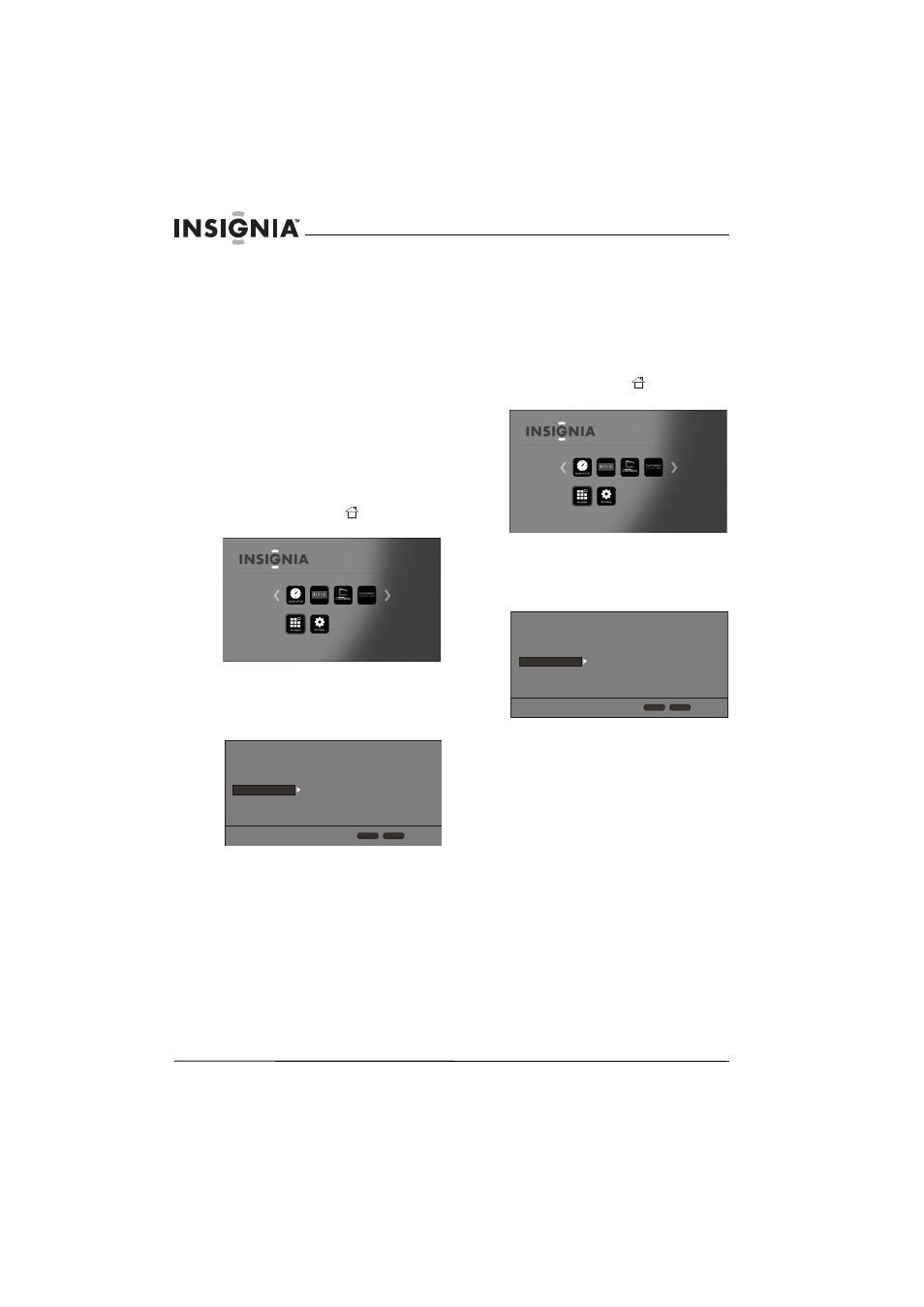
22
NS-WBRDVD3 Wireless 3D Connected Blu-ray Disc Player
www.insigniaproducts.com
7 Select Yes, then press ENTER. The Wireless
Setting screen opens.
8 Press S or T to highlight a connection type,
then press ENTER. You can select:
• Scan—Automatically searches for any
networks within range.
• Manual—Lets you enter a router’s name or
SSID.
• WPS—Connects your player to a WPS
protected Wi-Fi router.
9 Follow the on-screen instructions to complete
the network setup.
Viewing Internet connection information
To view Internet connection information:
1 Turn on your player.
If no disc is in the disc tray, the HOME menu is
displayed.
Or
If a disc is in the tray, press
HOME. The
HOME menu is displayed.
2 Press S T W or X on the remote control to
highlight SETTINGS, then press ENTER. The
SETTINGS menu opens.
3 Press S or T to highlight Network.
4 Press ENTER.
5 Press S or T to highlight Information, then
press ENTER. Information such as Address Type,
IP Address, and Subnet Mask is displayed.
Testing your Internet connection
When your player tests your Internet connection, it
sends (pings) an IP address.
To test your Internet connection:
1 Turn on your player.
If no disc is in the disc tray, the HOME menu is
displayed.
Or
If a disc is in the tray, press
HOME. The
HOME menu is displayed.
2 Press S T W or X on the remote control to
highlight SETTINGS, then press ENTER. The
SETTINGS menu opens.
3 Press S or T to highlight Network.
4 Press ENTER.
5 Press S or T to highlight Connection Test,
then press ENTER. If the test is successful,
“Connection Success” appears on the screen.
If this test fails, check the connection to your
home network.
• If you have a wired connection:
• Make sure your network cable is securely
attached to your router and your player.
• Make sure your router is connected to your
cable or DSL modem correctly.
• If you have a wireless connection:
• Make sure your router is connected to your
cable or DSL modem correctly.
• Make sure your player is within the range
of your router.
• Make sure the WIFI network you want to
use is selected.
• If you have a security password, be sure
you have entered the password correctly.
• If further help is need for setting up
security and obtaining your security
password, contact your router
manufacturer and/or cable or DSL modem
manufacturer.
Connection Type
Information
Connection Test
IP Setting
BD-Live Connection
Wired
More...
More...
Auto
Permitted
Display
Audio
Language
Network
System
Security
HOME
Exit
RETURN
Use cursor keys to highlight menu and
ENTER key to select
Connection Type
Information
Connection Test
IP Setting
BD-Live Connection
Wired
More...
More...
Auto
Permitted
Display
Audio
Language
Network
System
Security
HOME
Exit
RETURN
Use cursor keys to highlight menu and
ENTER key to select
