Configure and print – IBM INFOPRINT 1116 User Manual
Page 92
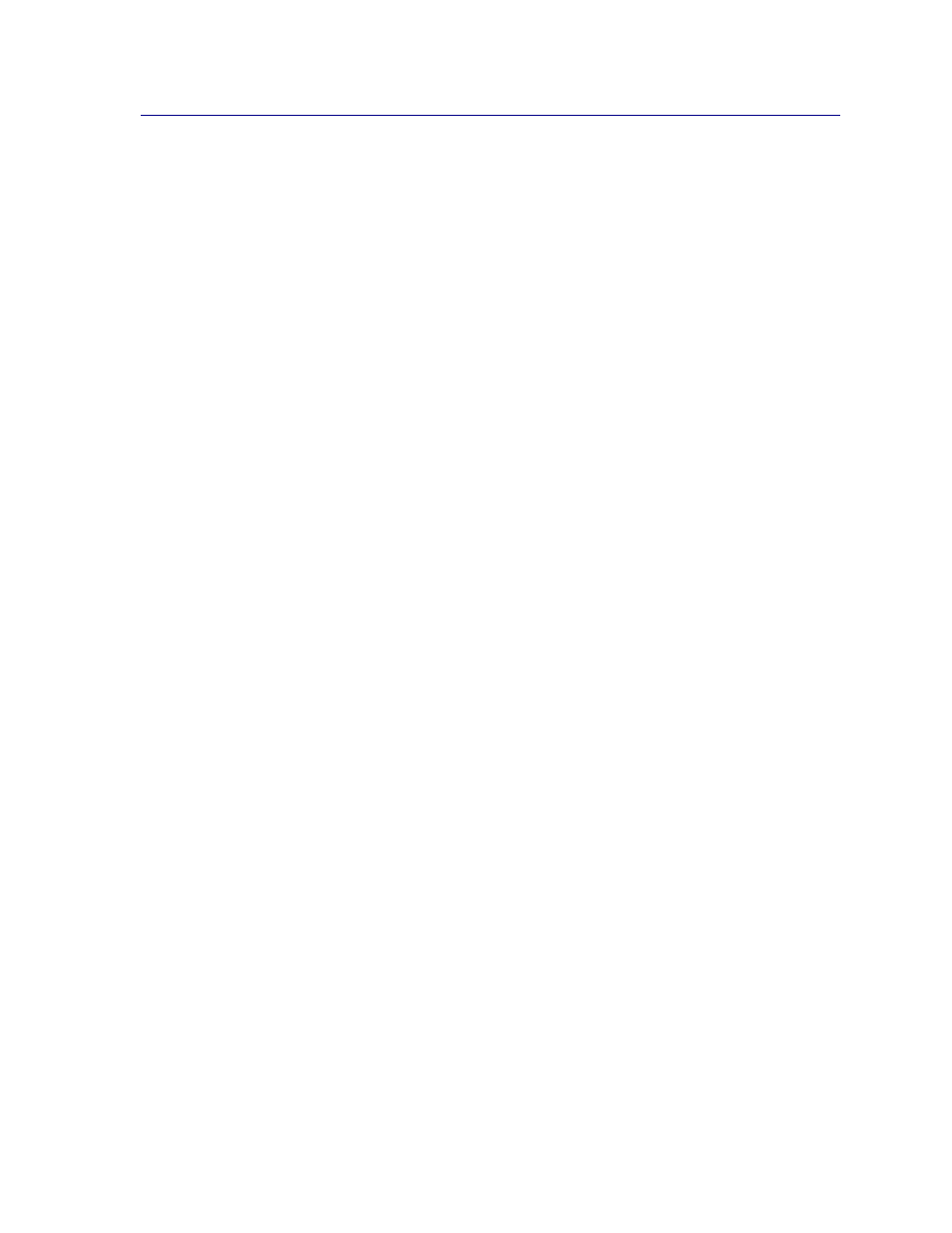
Argecy Computer Corporation 248-324-1800
88
Configure and print
TCP/IP
Step 1: Set the IP address, netmask and gateway
You must assign an IP address, netmask and gateway to the print server in order for other network
devices to find it on the network.
•
If you have DHCP, the proper addresses are automatically assigned. To verify the assignment
has happened, print a network setup page and make sure the IP address, netmask and
gateway appear as non-zero.
•
If you don’t have DHCP, there are other methods you can use to manually assign the address,
such as static ARP and telnet, or a setup utility.
DHCP
This method automatically sets the IP address, netmask, gateway, host name, and WINS server using
a Dynamic Host Configuration Protocol (DHCP) server. The DHCP server or a forwarding agent must
be attached to the same IP subnet as the print server. Make sure the DHCP server has scope defined
for the subnet.
Ensure that the DHCP server provides the following options:
If you are using a WINS server, telnet to port 9000 to set the print server host name.
Print Server TCP/IP Setup Utility
The Print Server TCP/IP Setup Utility is a simple way to set the IP address and other important IP
parameters in a print server. You can set up one or many print servers using this method with no need
to physically visit the printers.
Requirements
You must run the Print Server TCP/IP Setup Utility on a Windows 95/98/Me, Windows NT 4.0, or
Windows 2000 workstation.
The print server must be on the same physical subnet as your workstation. In other words, the Print
Server Setup Utility cannot cross routers, bridges, and so forth.
001 Netmask
Netmask for IP subnet
003 Router
IP address of router (such as 9.10.8.250)
044 WINS/NBNS Server
IP address of WINS server
