IBM INFOPRINT 1116 User Manual
Page 101
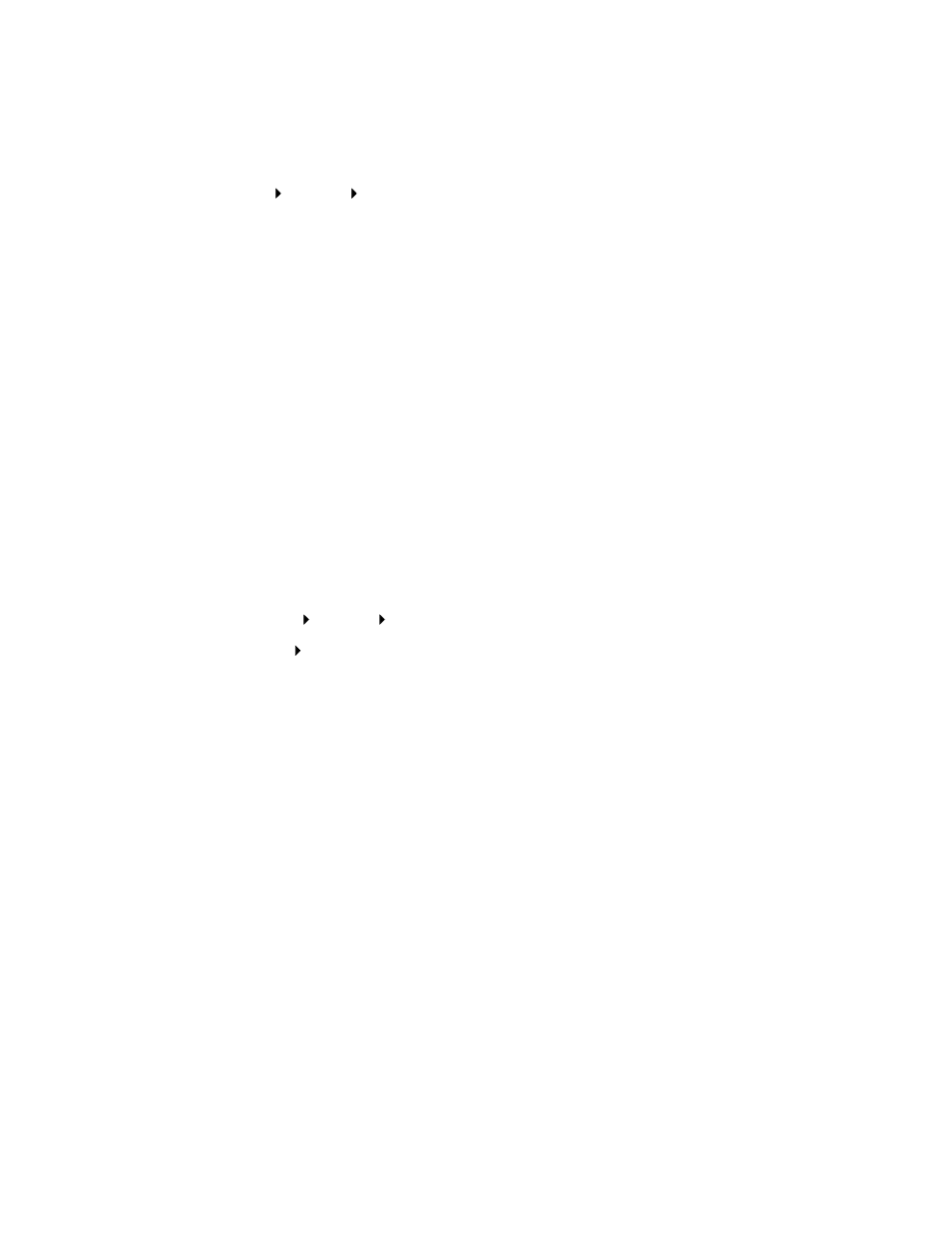
Argecy Computer Corporation 248-324-1800
97
When a test page prints successfully, printer installation is complete.
Setting up clients (peer-to-peer)
1
Click Start Settings Printers.
2
Click Add Printer to launch the Add Printer wizard.
3
Click Network Print Server.
4
Select the network printer from the Shared printers list. If the printer is not listed, type the path
of the printer in the text box.
The path will look similar to the following:
\\
The server host name is the name of the server computer that identifies it to the network. The
shared printer name is the name assigned during the server installation process.
5
Click OK.
Note: If this is a new printer, you may be prompted to install a printer driver. If no system
driver is available, then you will need to provide a path to available drivers.
6
Select whether you want this printer to be the default printer for the client, and then click
Finish.
7
Print a test page to verify printer installation.
a
Click Start Settings Printers.
b
Click File Properties.
c
On the General tab, click Print Test Page.
When a test page prints successfully, printer installation is complete.
Troubleshooting
At the server, do these steps in the order shown
before you call the place where you bought your
printer.
1
Make sure you are using TCP/IP for communications between the Windows server and the
MarkNet print server. For Windows NT Server 4.x or Windows 2000, use either TCP/IP or
LexLink.
2
Press the operator panel button with a brief button press to print a network settings page.
Look under the TCP/IP heading on the network setup page to see if the TCP/IP protocol is
turned on (activated) in the print server.
If TCP/IP is turned off, use the IPX protocol to activate it. Select the printer and then select the
TCP/IP task. Check the Enable box to activate TCP/IP.
3
Verify that the protocol that you are trying to use is installed properly on the server. (Hint: Start,
Settings, Control Panel, Network, Protocols). Look for TCP/IP or DLC (LexLink).
