Printing labels – IBM 19 User Manual
Page 173
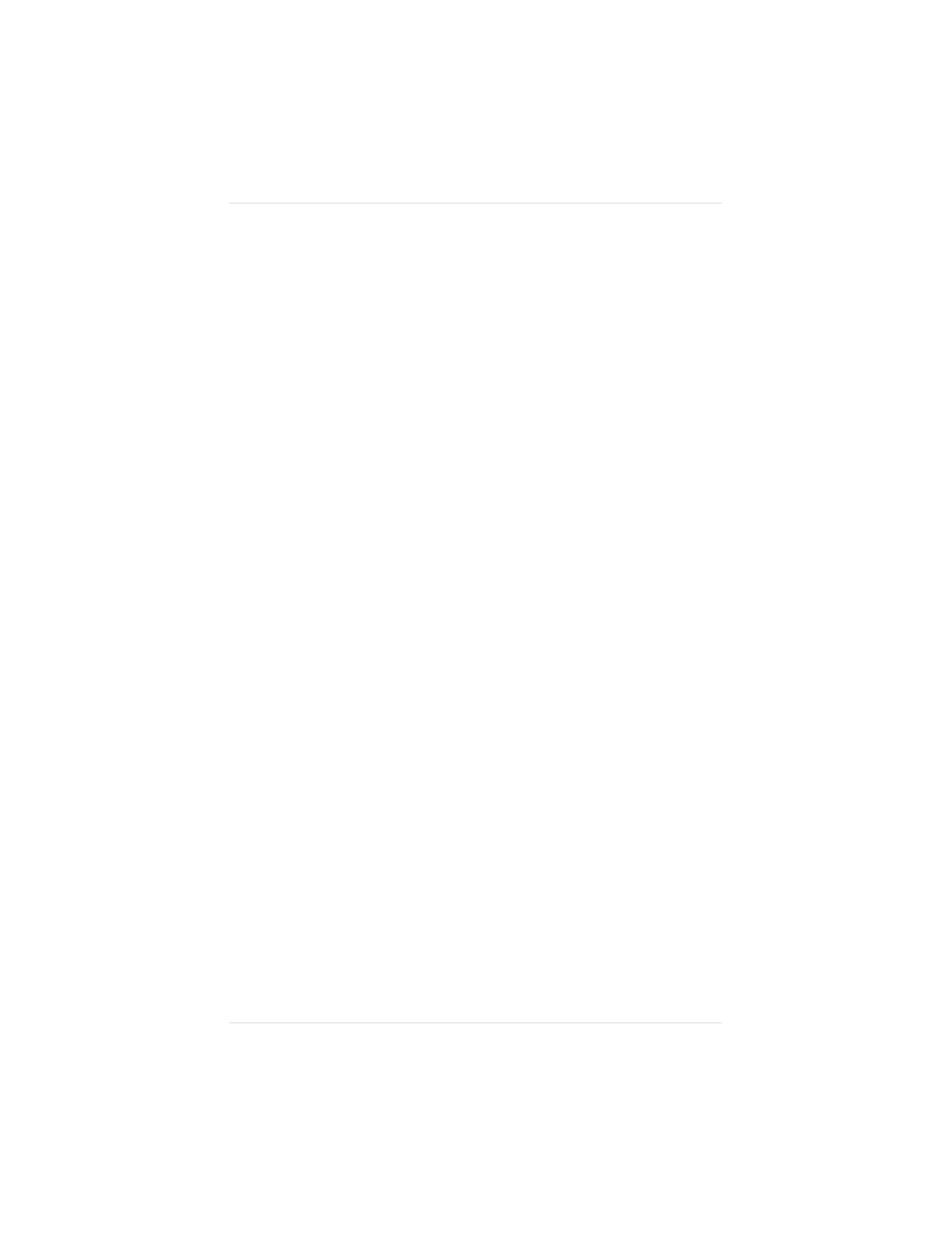
4.
Send your job.
Printing Labels
For best results when printing labels, format labels through your
application and then run a test print on plain paper to check
formatting and avoid wasting label sheets.
1.
See “Refilling the Media Cassette” or “Manual Feed,” earlier
in this chapter, for information on loading media in the
cassette. Make sure you place the labels printing-side up with
the top edge feeding into the printer first.
2.
If you haven’t previously, set up the tray you want to use for
printing on Paper:
a. At the printer front panel, press the Online/Offline key.
b. Press the Tray Select key until the LED for tray you want to use
for labels is lit on the front panel.
c. Press the Media key until the Paper LED is lit on the front panel.
d. Press the Online/Offline key.
3.
Use your application’s print setup feature to select Paper
printing and any other printing options you want.
NOTE: Any time you select a media type from the driver, the tray
you’re printing to must already have been set from the
front panel for the desired media type.
4.
Send your job.
Chapter 5
P r i n t M e d i a a n d D a i l y O p e r a t i o n s
5 - 7
EDNord - Istedgade 37A - 9000 Aalborg - telefon 96333500
