Using security profile by device, Using ide drives setup, Using – IBM THINKCENTER 8189 User Manual
Page 27: Security, Profile, Device, Drives, Setup
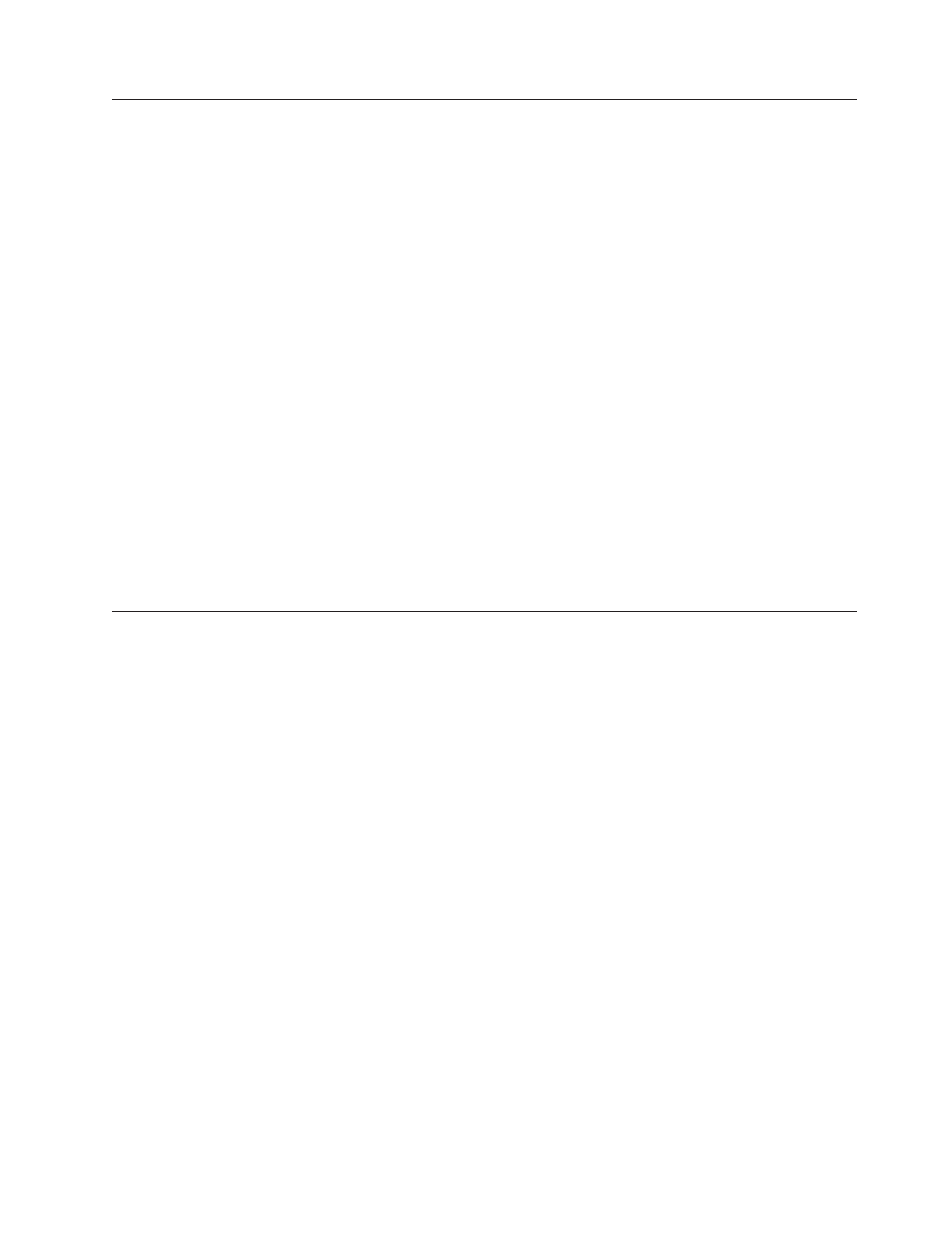
Using
Security
Profile
by
Device
Security
Profile
by
Device
is
used
to
enable
or
disable
user
access
to
the
following
devices:
IDE
controller
When
this
feature
is
set
to
Disable
,
all
devices
connected
to
the
IDE
controller
(such
as
hard
disk
drives
or
the
CD-ROM
drive)
are
disabled
and
will
not
be
displayed
in
the
system
configuration.
Diskette
Drive
Access
When
this
feature
is
set
to
Disable
,
the
diskette
drive
cannot
be
accessed.
Diskette
Write
Protect
When
this
feature
is
set
to
Enable
,
all
diskettes
are
treated
as
if
they
are
write-protected.
To
set
Security
Profile
by
Device,
do
the
following:
1.
Start
the
IBM
Setup
Utility
program
(see
2.
From
the
IBM
Setup
Utility
program
menu,
select
Security
.
3.
Select
Security
Profile
by
Device
.
4.
Select
the
desired
devices
and
settings
and
press
Enter.
5.
Return
to
the
IBM
Setup
Utility
program
menu
and
select
Exit
and
then
Save
Settings
or
Save
and
exit
the
Setup
Utility
.
Note:
If
you
do
not
want
to
save
the
settings,
select
Exit
the
Setup
Utility
without
saving
.
Using
IDE
Drives
Setup
In
addition
to
listing
the
different
IDE
devices,
there
are
options
for
configuring
the
serial
and
parallel
IDE
controllers.
Parallel
ATA
This
setting
allows
the
user
to
disable
one
or
both
of
the
parallel
IDE
controllers.
Native
Mode
Operation
This
setting
is
only
available
when
the
serial
ATA
controller
is
enabled.
This
allows
the
user
to
specify
whether
the
parallel
and
serial
ATA
controllers
will
operate
in
″legacy″
or
″native″
mode.
By
default,
they
will
operate
in
native
mode
unless
both
parallel
ATA
controllers
are
populated
and
a
serial
ATA
drive
is
present.
Then
the
serial
ATA
drive
will
become
″native″
mode.
The
user
can
select
Automatic
or
the
serial
ATA
controller
to
run
in
″native″
mode.
However,
running
in
″native″
mode
might
not
work
with
older
operating
systems.
To
configure
IDE
Drives
Setup,
do
the
following:
1.
Start
the
IBM
Setup
Utility
program
(see
2.
From
the
IBM
Setup
Utility
program
menu,
select
Devices
.
3.
Select
IDE
Drives
Setup
.
4.
Select
the
desired
devices
and
settings
and
press
Enter.
5.
Return
to
the
IBM
Setup
Utility
program
menu
and
select
Exit
and
then
Save
Settings
.
Chapter
5.
IBM
Setup
Utility
program
21
