Selecting a startup device, Selecting a temporary startup device, Changing the startup device sequence – IBM THINKCENTER 8189 User Manual
Page 28: Selecting, Startup, Device, Temporary, Changing, Sequence
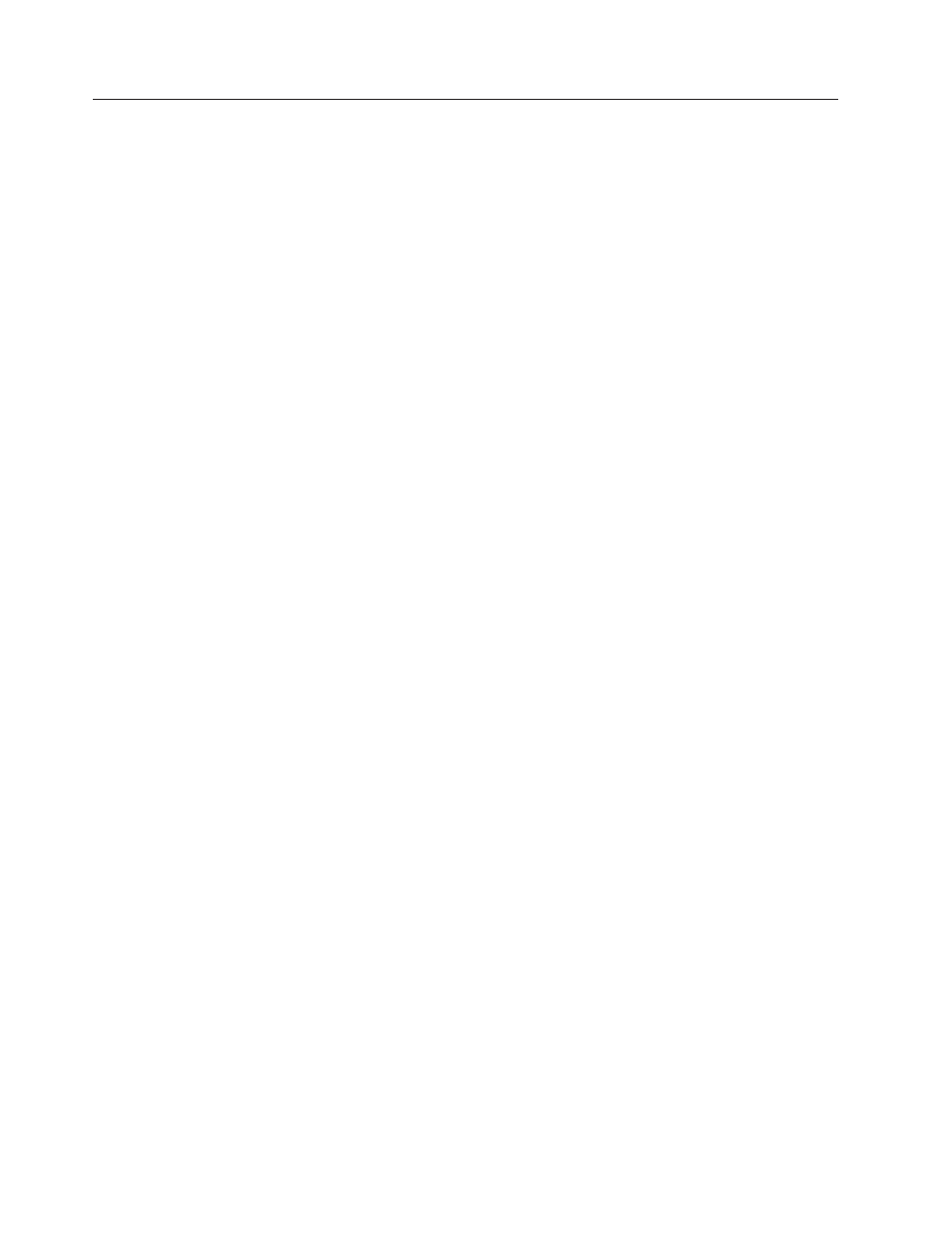
Selecting
a
startup
device
If
the
computer
does
not
start
up
(boot)
from
a
device
such
as
the
CD-ROM,
diskette,
or
hard
disk
as
expected,
use
one
of
the
following
procedures
to
select
a
startup
device.
Selecting
a
temporary
startup
device
Use
this
procedure
to
startup
from
any
boot
device.
Note:
Not
all
CDs,
hard
disks,
and
diskettes
are
startable
(bootable).
1.
Turn
off
the
computer.
2.
Turn
on
the
computer
and
look
for
the
following
prompt
on
the
logo
screen:
(To
interrupt
normal
startup,
press
Enter)
3.
Press
the
Enter
key.
4.
When
the
Startup
Interrupt
Menu
displays,
press
F12.
5.
Double
click
the
desired
startup
device
from
the
Alternate
startup
devices.
Note:
Selecting
a
startup
device
from
this
list
does
not
permanently
change
the
startup
sequence.
Changing
the
startup
device
sequence
To
view
or
permanently
change
the
configured
startup
device
sequence,
do
the
following:
1.
Start
the
IBM
Setup
Utility
program
(see
2.
Select
Startup
.
3.
Select
Startup
Sequence
.
See
the
information
displayed
on
the
right
side
of
the
screen.
4.
Select
the
devices
for
the
Primary
Startup
Sequence,
the
Automatic
Startup
Sequence,
and
the
Error
Startup
Sequence.
5.
Select
Exit
from
the
IBM
Setup
Utility
menu
and
then
Save
Settings
or
Save
and
exit
the
Setup
Utility
.
If
you
have
changed
these
settings
and
want
to
return
to
the
default
settings,
select
Load
Default
Settings
on
the
Exit
menu.
22
Hardware
Maintenance
Manual
