Flash update procedures, Updating (flashing) bios from a diskette or cd-rom, Erasing – IBM THINKCENTER 8189 User Manual
Page 119: Lost, Forgotten, Password, Clearing, Cmos), Flash, Update
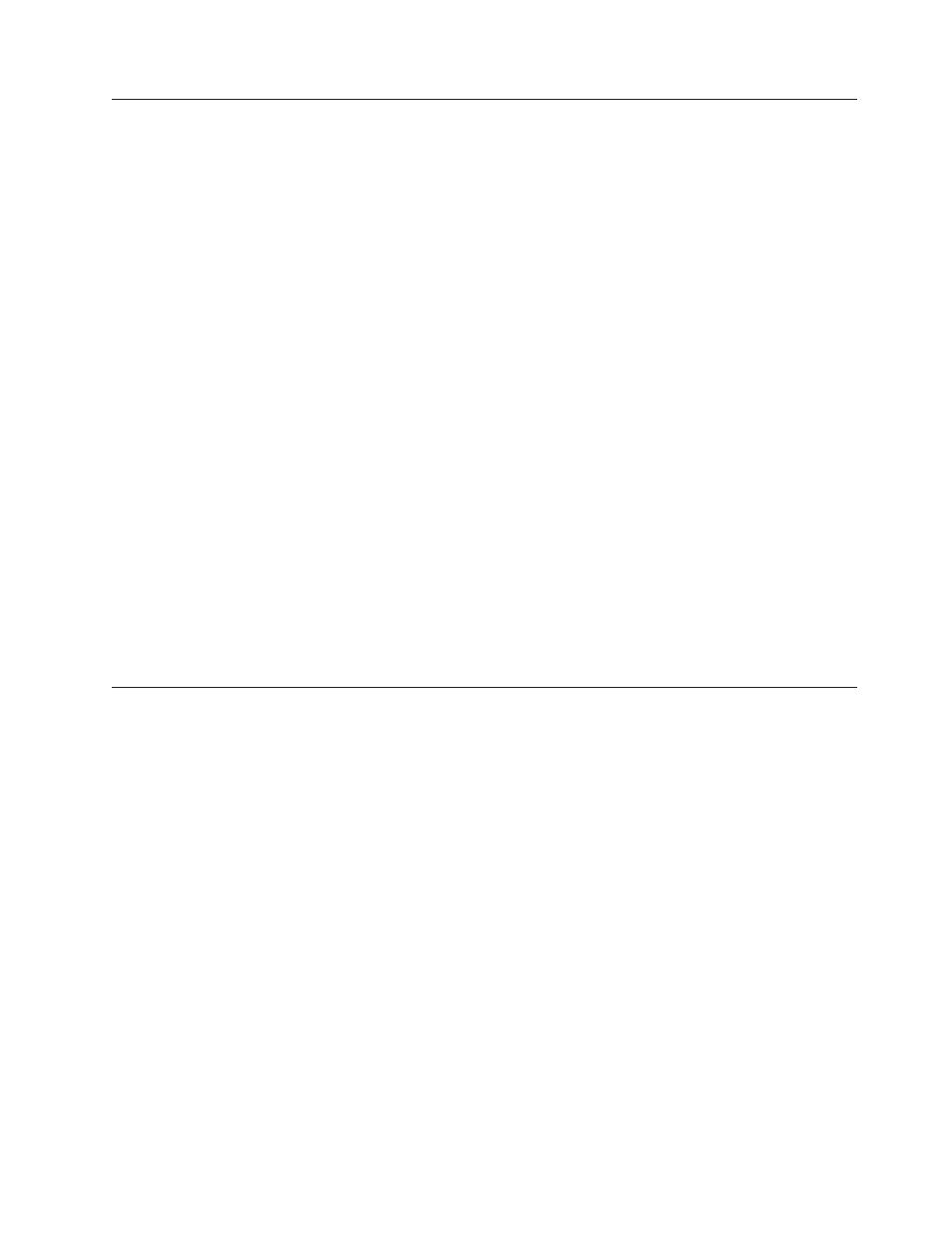
Erasing
a
lost
or
forgotten
password
(clearing
CMOS)
This
section
applies
to
lost
or
forgotten
passwords.
For
more
information
about
lost
or
forgotten
passwords,
see
Access
IBM
on
your
desktop.
Note:
Some
models
have
a
POV
daughter
card
installed
on
the
system
board.
In
these
models,
the
password
is
stored
in
the
EEPROM
on
the
POV
card
and
cannot
be
erased.
See
for
the
location
of
the
POV
card.
To
erase
a
forgotten
password:
1.
Turn
off
the
computer
and
all
attached
devices.
2.
Remove
the
cover.
See
3.
Locate
the
Clear
CMOS/Recovery
jumper
on
the
system
board.
See
4.
If
necessary,
see
to
remove
any
adapters
that
impede
access
to
the
Clear
CMOS/Recovery
jumper.
5.
Move
the
jumper
from
the
standard
position
(pins
1
and
2)
to
the
maintenance
or
configure
position
(pins
2
and
3).
6.
Replace
the
cover
and
connect
the
power
cord.
See
7.
Restart
the
computer,
leave
it
on
for
approximately
10
seconds.
Turn
off
the
computer
by
holding
the
power
switch
for
approximately
5
seconds.
The
computer
will
turn
off.
8.
Repeat
steps
2
through
4
on
page
9.
Move
the
jumper
back
to
the
standard
(pins
1
and
2).
10.
Replace
the
cover
and
connect
the
power
cord.
See
Flash
update
procedures
This
section
details
how
to
flash
(update)
the
BIOS.
Flash
updates
are
available
at
http://www.ibm.com/pc/support//
on
the
World
Wide
Web.
Updating
(flashing)
BIOS
from
a
diskette
or
CD-ROM
1.
Shut
down
the
operating
system
and
turn
off
the
computer.
2.
Insert
the
flash
update
diskette
or
CD-ROM.
3.
Turn
on
the
computer.
The
update
begins.
Updating
(flashing)
BIOS
from
your
operating
system
Note:
Due
to
constant
improvements
being
made
to
the
IBM
Web
site,
Web
page
content
(including
the
links
referenced
in
the
following
procedure)
is
subject
to
change.
1.
From
your
browser,
type
http://www.ibm.com/pc/support//
in
the
address
field
and
press
Enter.
2.
Locate
the
Downloadable
files
for
your
machine
type.
3.
Under
Select
your
product,
choose
your
machine
type
and
click
Go
.
4.
In
Downloadable
file
by
category,
click
BIOS
.
5.
Under
Download
files
-
BIOS
by
date,
click
your
machine
type.
Chapter
8.
Additional
Service
Information
113
