InFocus IN5122 User Manual
Page 74
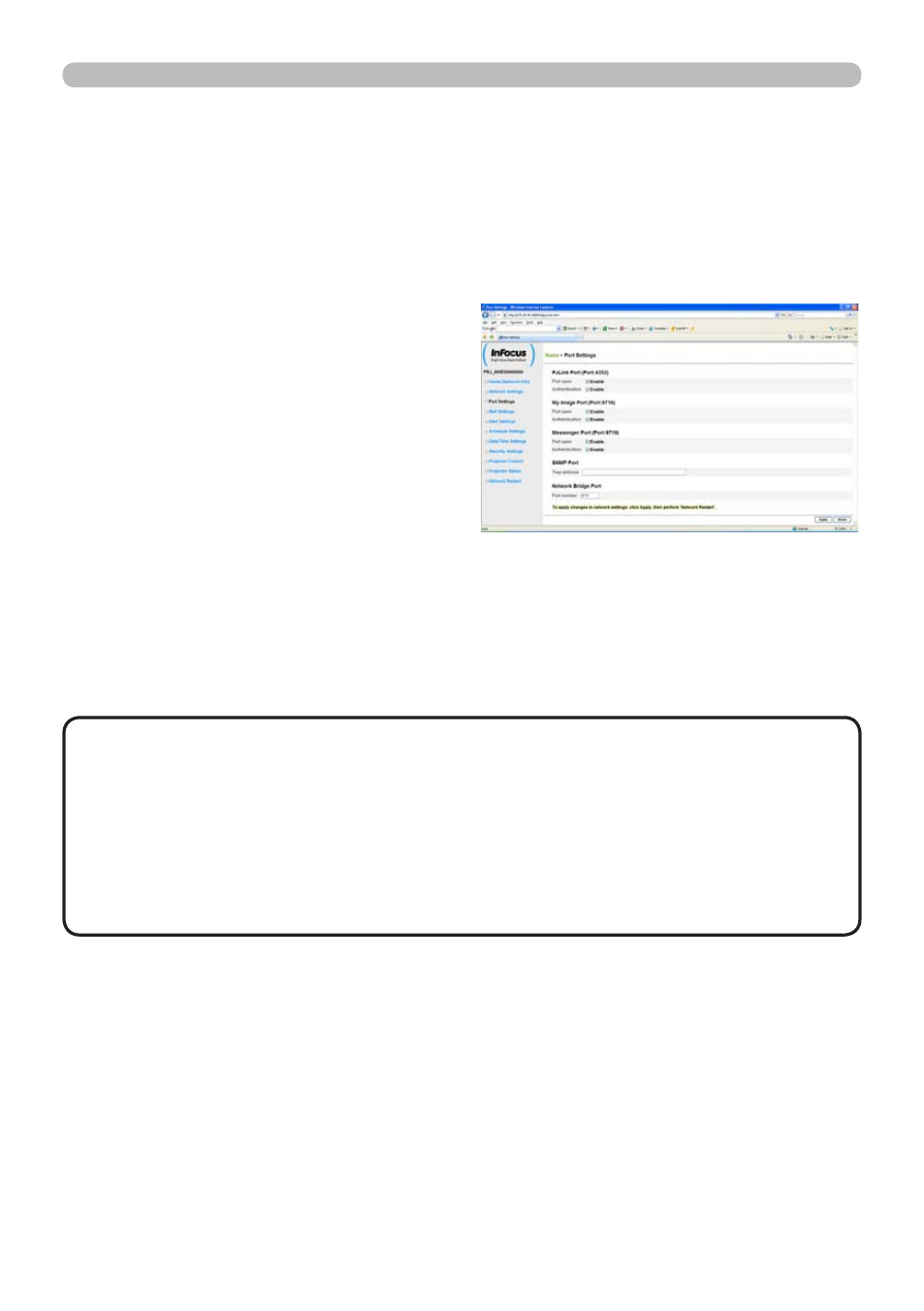
72
5. Messenger Feature
5. Messenger Feature (Continued)
When the Messenger feature is used, the following items can be configured from
a web browser:
Example
: If the IP address of the projector is set to 192.168.1.10:
1) Enter "http://192.168.1.10/" into the address bar of the web browser.
2) Enter your user name and password, and then click [OK].
3) Click [Port Settings] on the main
menu.
4) Click the [Enable] checkbox to
open the Messenger Port (Port:
9719)
. Click the [Enable] checkbox
for [Authentication] settings when
authentication is required, otherwise
clear the checkbox.
5) Click [Apply] button to save the
settings.
When the authentication setting is enabled, the following settings are required:
6) Click [Security Settings] on the main menu.
7) Select [Network Control] and enter the desired authentication password.
8) Click [Apply] button to save the settings.
• The Authentication Password will be the same for Network Control Port1
(Port: 23)
, Network Control Port2 (Port: 9715), PJLink™ Port (Port: 4352),
My Image Port (Port: 9716)
and Messenger Port (Port: 9719).
• The new configuration settings are activated after the network connection
has been restarted. When the configuration settings have been changed, you
must restart the network connection. You can restart the network connection by
clicking [Network Restart] on the Advanced Menu>Network submenu.
NOTE
