Restoring factory defaults, Clearing bd storage, Restoring factory defaults clearing bd storage – Insignia NS-LBD32X-10A User Manual
Page 49: Setup menu
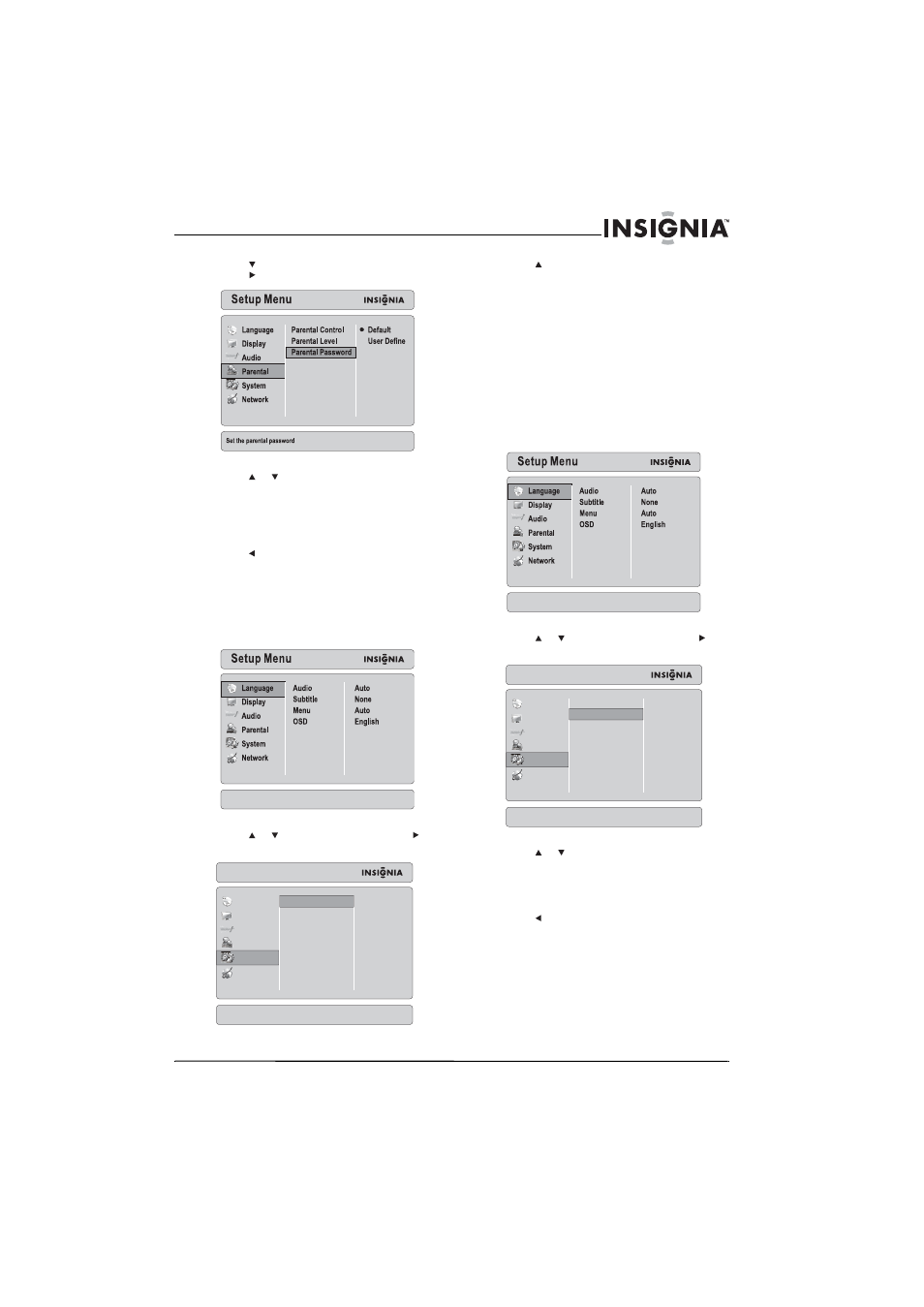
45
Insignia 32" LCD TV/Blu-ray DVD Combo, 1080p
www.insigniaproducts.com
5 Press
to
select
Parental Password, then
press
.
6 Press or
to select Default (resets the
password to 0000) or User Define (lets you set
the password).
7 If you selected User Define, press ENTER, then
press the number buttons to enter the new
password.
8 Press to save your password and return to the
previous menu level.
Restoring factory defaults
To restore factory defaults:
1 Press BD to switch to Blu-ray mode.
2 Press SETUP. The Setup Menu opens.
3 Press or
to select System, then press to
move to the list of options.
4 Press
to
select
Reset Settings, then press
ENTER. A message appears asking your to
confirm your selection.
5 Select OK, then press ENTER again to close the
message box.
6 Press SETUP to close the Setup Menu.
Clearing BD storage
Clears BD storage (application data area) is the
space on a Blu-ray Disc that stores information such
as the subtitle language selection.
To clear BD storage:
1 Press BD to switch to Blu-ray mode.
2 Press SETUP. The Setup Menu opens.
3 Press or
to select System, then press to
move to the list of options.
4 Press or
to select Clear BD Storage, then
press ENTER. A message appears asking your to
confirm your selection.
5 Select OK, then press ENTER again to close the
message box.
6 Press to save your selection and return to the
previous menu level.
Or
Press SETUP to close the Setup Menu.
Setup Menu
Language
Display
Audio
Parental
System
Network
Reset Settings
Clear BD Storage
BD-Live Internet Access
Software Version:
Reset the menu settings to their default
Press enter to open window
Setup Menu
Language
Display
Audio
Parental
System
Network
Reset Settings
Clear BD Storage
BD-Live Internet Access
Software Version:
Erase storage for Blu-ray discs
