Connecting an hdmi device, Connecting a dvi device, Connecting an hdmi device connecting a dvi device – Insignia NS-LBD32X-10A User Manual
Page 15: Connecting a dvi device” on, 11 or “connecting a dvi device
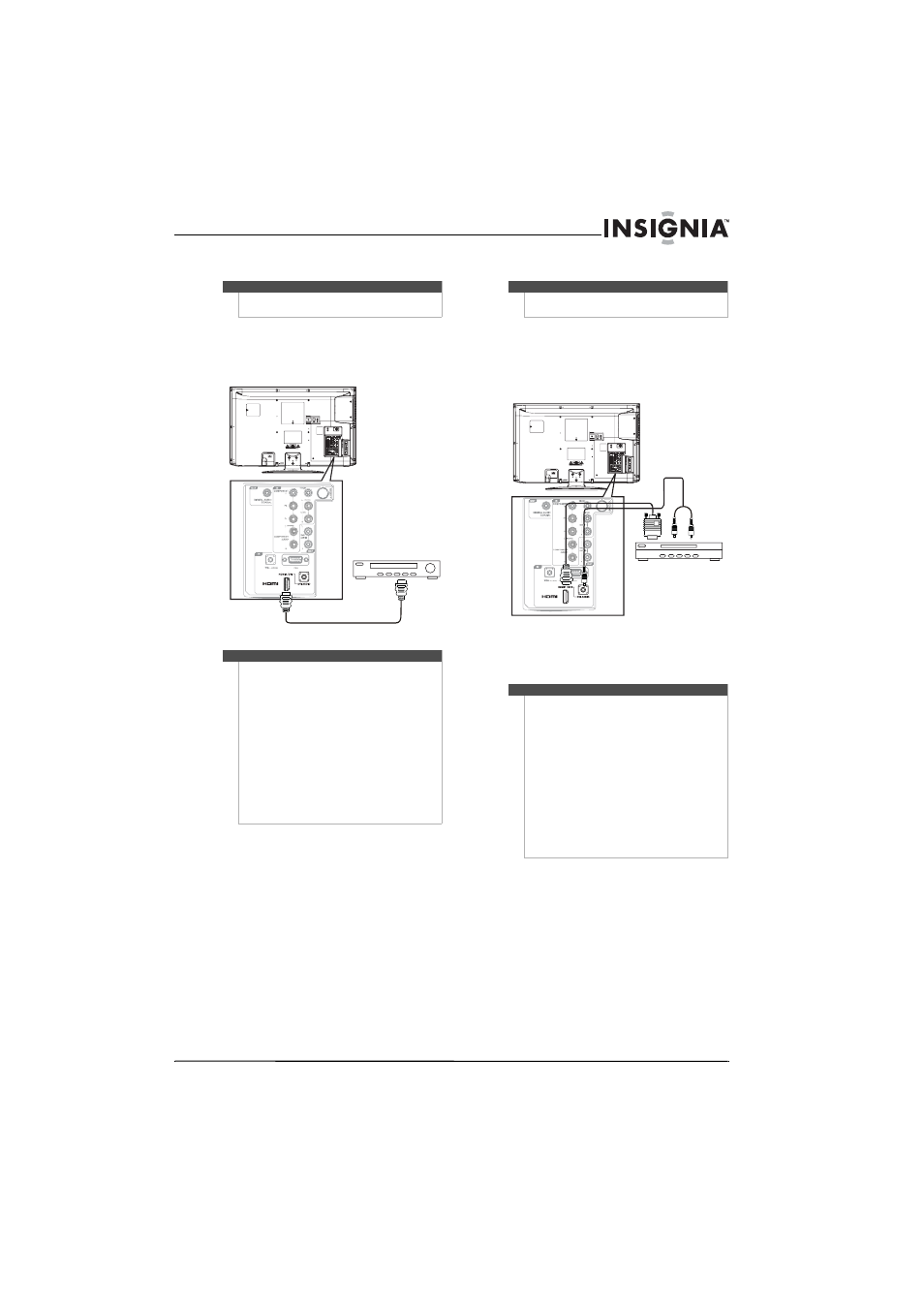
11
Insignia 32" LCD TV/Blu-ray DVD Combo, 1080p
www.insigniaproducts.com
Connecting an HDMI device
To connect an HDMI device:
• Connect an HDMI cable to the HDMI 1/DVI IN
jack on the back of your TV/Blu-ray combo and to
the HDMI OUT jack on the HDMI device.
Connecting a DVI device
To connect a DVI device:
1 Connect an HDMI-to-DVI adapter with an HDMI
cable, then connect the cable to the
HDMI 1/DVI IN jack on the back of your
TV/Blu-ray combo and to the DVI device.
2 Connect an audio cable to the DVI AUDIO IN
jack on the back of your TV/Blu-ray combo and
to the AUDIO OUT jacks on the DVI device.
Note
You can also connect an HDMI device to the
HDMI 2 IN jack.
Note
•
When you connect an HDMI or DVI device, you
must select the corresponding audio input
source (HDMI or DVI). Otherwise, you will only
see and image with no sound. For more
information, see “Selecting HDMI or DVI audio
input source” on page 21.
•
If you connect an external component (such as
a cable box or satellite receiver) to your
TV/Blu-ray combo using an HDMI cable or a
HDMI-to-DVI cable, the image will not display if
the output resolution of the connected
component is set to 480i. To receive the picture,
you must change the output resolution on the
external component. If you need further
instruction, contact the manufacturer of the
external component.
Back of TV/Blu-ray combo
HDMI device
Note
You will need an HDMI-to-DVI adapter to connect a
DVI device.
Note
•
When you connect an HDMI or DVI device, you
must select the corresponding audio input
source (HDMI or DVI). Otherwise, you will only
see and image with no sound. For more
information, see “Selecting HDMI or DVI audio
input source” on page 21.
•
If you connect an external component (such as
a cable box or satellite receiver) to your
TV/Blu-ray combo using an HDMI cable or an
HDMI-to-DVI cable, the image will not display if
the output resolution of the connected
component is set to 480i. To receive the picture,
you must change the output resolution on the
external component. If you need further
instruction, contact the manufacturer of the
external component.
DVI device
Back of TV/Blu-ray combo
