Controlling mp3 or wma playback, Creating an mp3 or wma file playlist, Viewing an mp3 or wma playlist – Insignia NS-LBD32X-10A User Manual
Page 43: Deleting a file from an mp3 or wma playlist, Controlling mp3 or wma playlist playback, Viewing jpeg files, Viewing jpeg properties, Controlling jpeg playback, Viewing jpeg properties controlling jpeg playback
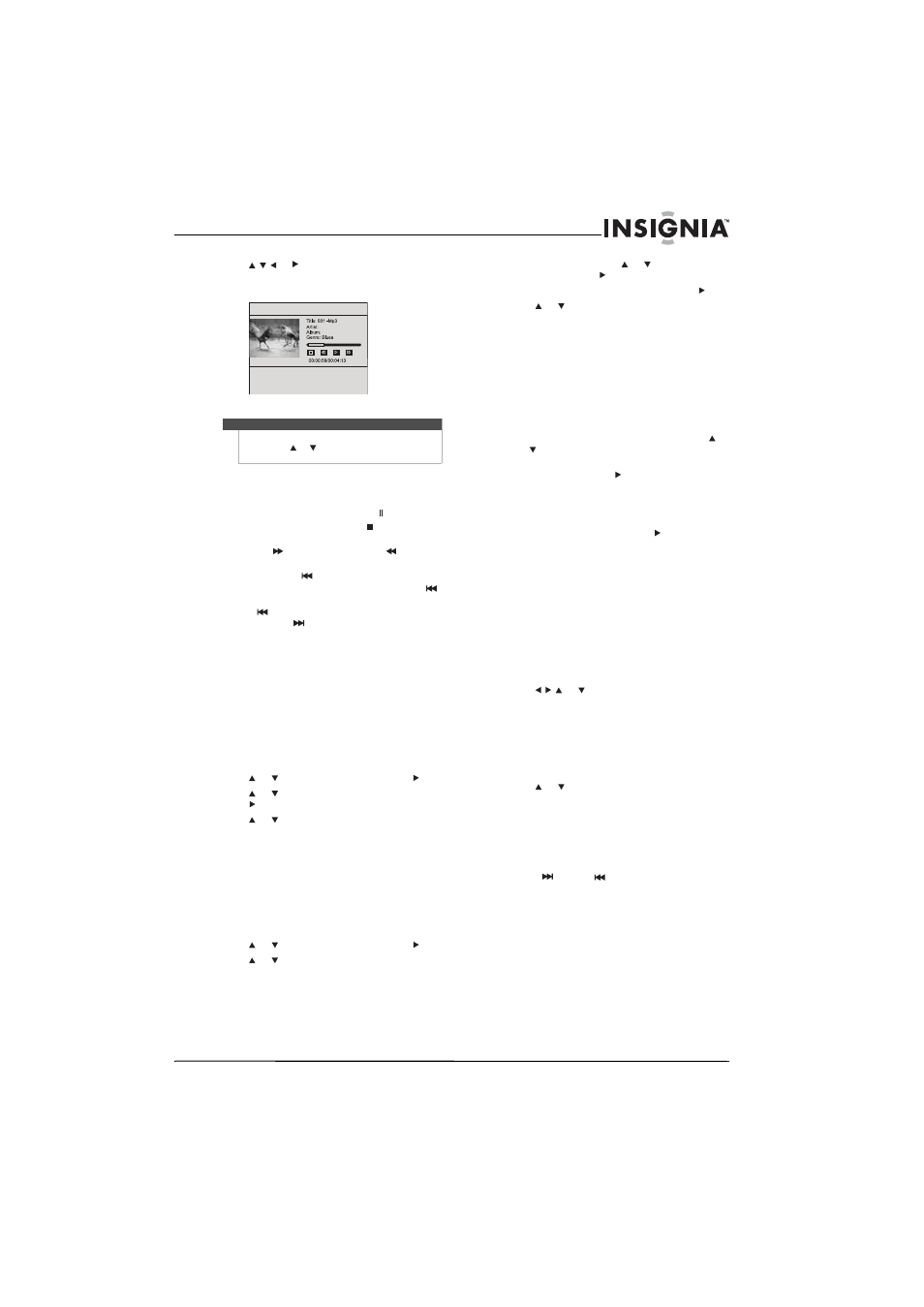
39
Insignia 32" LCD TV/Blu-ray DVD Combo, 1080p
www.insigniaproducts.com
2 Press or to select the file you want to
play, then press ENTER. The file plays and
information about the file appears.
Controlling MP3 or WMA playback
To control MP3 or WMA playback:
• To pause playback, press PAUSE .
• To stop playback, press STOP
.
• To fast forward or fast reverse, press
SEARCH
(forward) or SEARCH
(reverse).
• Within four seconds of starting playback of a
file, press SKIP
to go to the previous file.
After four seconds of playback, press SKIP
to go to the beginning of the file and press
SKIP
again to go to the previous file. Each
press of SKIP
skips the current file and
plays to the next file.
• To return to the previous menu, press
RETURN.
• To open a menu that lets you control playback,
press DISC MENU. The Disc menu only works
when MP3 or WMA files are not playing.
Creating an MP3 or WMA file playlist
To create an MP3 or WMA playlist:
1 Stop MP3 or WMA playback.
2 Press DISC MENU. A popup menu opens.
3 Press or
to select Playlist, then press .
4 Press or
to select Add to Playlist, then
press
.
5 Press or
to select:
• This—Adds the current file to the playlist.
• All—Adds all files to the playlist.
• Select—Adds the selected files to the playlist.
6 Press ENTER to confirm your selection.
Viewing an MP3 or WMA playlist
To view a playlist:
1 Press DISC MENU. A popup menu opens.
2 Press or
to select Playlist, then press .
3 Press or
to select View Playlist, then press
ENTER.
Deleting a file from an MP3 or WMA playlist
To delete a file from an MP3 or WMA playlist:
1 Stop playback.
2 Press DISC MENU, press or
to select
Playlist, then press .
3 Select Remove From Playlist, then press .
4 Press or
to select:
• This—Deletes the current file from the
playlist.
• All—Deletes all files from the playlist.
• Select—Deletes the selected files from the
playlist.
5 Press ENTER to confirm your selection.
Controlling MP3 or WMA playlist playback
To control MP3 or WMA playlist playback:
• To play a playlist, press DISC MENU, press
or
to select Play, then press ENTER.
• To set the play mode, press DISC MENU, select
Set Play Mode. Press , then select Normal or
Shuffle. Normal plays the files in the order
they were added to the list. Shuffle plays the
files in random order.
• To set the audio mode, press DISC MENU,
select Set Audio Mode, press to select
None, Repeat, or Loop. None plays the files in
the order they were added to the list, and
when the last file plays, playback stops.
Repeat repeats the current file. Loop plays the
files in the order they were added to the list,
and when the last file plays, playback begins
again with the file at the beginning of the list.
Viewing JPEG files
To view JPEG files:
1 Insert a disc with JPEG files into your
TV/Blu-ray combo.
2 Press
or
to select the file you want to
view, then press ENTER.
Viewing JPEG properties
To view JPEG properties:
1 Select a file you want to view properties for.
2 Press DISC MENU. A popup menu opens.
3 Press or
to select Properties, then press
ENTER. Properties for the file, such as camera
model and resolution, appear.
Controlling JPEG playback
To control JPEG playback:
• To go to the next or previous file, press
SKIP
or SKIP
.
• To return to the previous menu, press
RETURN.
Note
You can also press DISC MENU to open a popup
menu, press
or
to select Play, then press ENTER
to start playback.
