Adjusting the computer image, Selecting the aspect ratio, Adjusting the computer – Insignia NS-LBD32X-10A User Manual
Page 22: Image
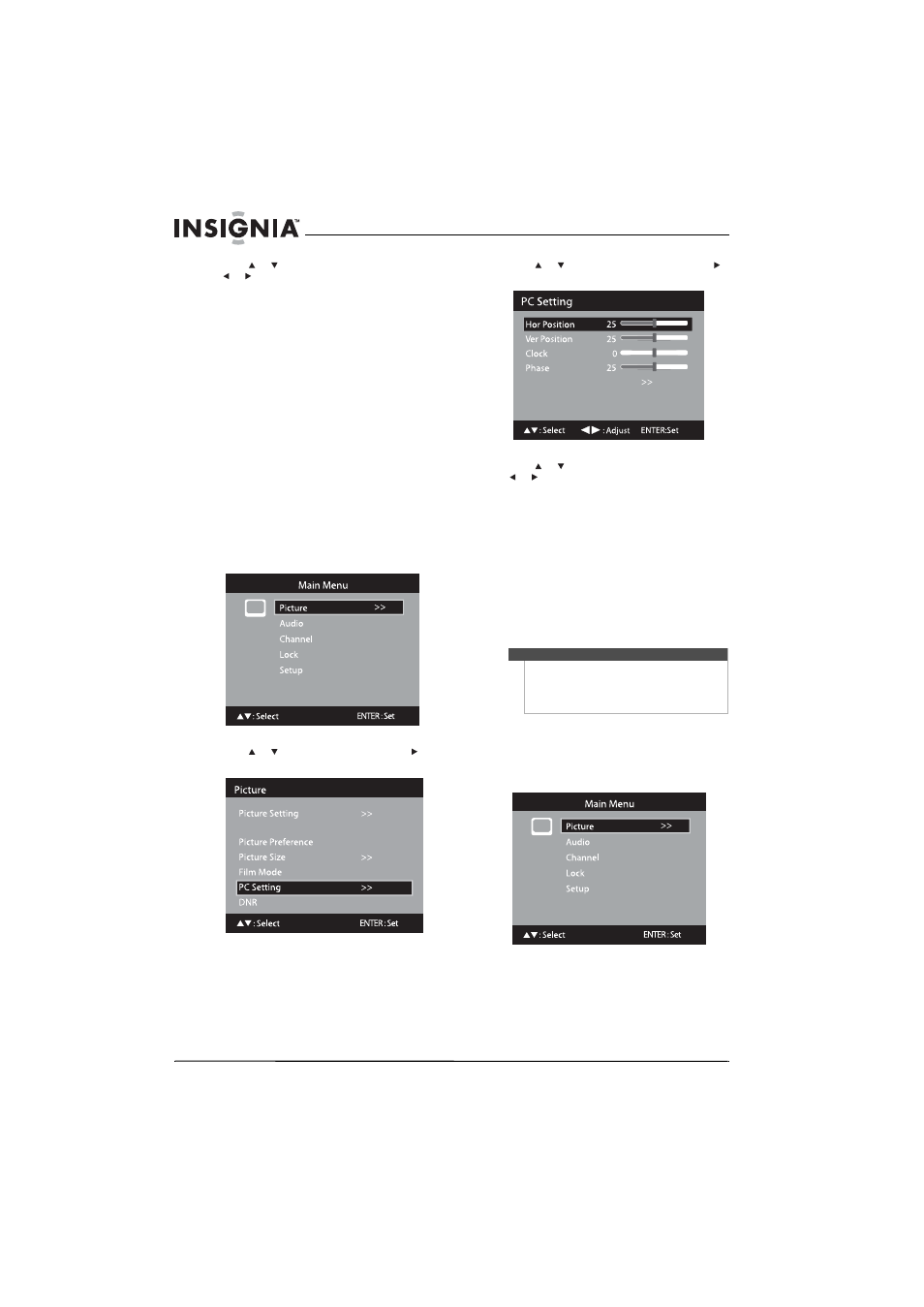
18
NS-LBD32X-10A Insignia 32" LCD TV/Blu-ray DVD Combo, 1080p
www.insigniaproducts.com
5 Press or to select a setting, then press
or
to adjust the setting. You can select:
• Brightness—Adjusts the picture brightness.
• Contrast—Adjusts the picture contrast (the
default setting is maximum).
• Sharpness—Adjusts the picture focus.
• Color—Adjusts the color intensity of the
picture.
• Tint—Adjusts the red and green colors in the
picture.
• Color Temperature—Adjust the color
temperature of the picture. You can select:
• Cool—Gives the picture a bluish tint.
• Normal—Gives the picture a neutral tint.
• Warm—Gives the picture a reddish tint.
• Backlight—Adjusts the backlighting to
improve picture clarity.
6 Press TV MENU to return to the previous menu,
or press EXIT to close the menu.
Adjusting the computer image
To adjust the computer image:
1 Press TV to select TV mode.
2 Press TV MENU. The Main Menu opens.
3 Press or to select Picture, then press or
ENTER. The Picture menu opens.
4 Press or to select PC Setting, then press
or ENTER. The PC Setting screen opens.
5 Press or to select a setting, then press
or
to adjust the setting. You can select:
• Hor Position—Adjusts the horizontal position
of the computer image.
• Ver Position—Adjusts the vertical position of
the computer image.
• Clock—Adjusts the clock, to eliminate vertical
bars or stripes on the picture background.
• Phase—Adjusts the phase, after the
frequency has been set, to optimize the
picture.
• Auto Adjust—Automatically adjusts all PC
settings.
6 Press TV MENU to return to the previous menu,
or press EXIT to close the menu.
Selecting the aspect ratio
To select the aspect ratio:
1 Press TV to select TV mode.
2 Press TV MENU. The Main Menu opens.
DBC
Theater
Off
Off
Off
Notes
•
If no buttons are pressed for more than about
40 seconds, the menu screen returns to normal
automatically.
•
The computer settings do not affect other input
modes.
Auto Adjust
