Connecting a component video device, Connecting an s-video device, Connecting a composite video device – Insignia NS-LBD32X-10A User Manual
Page 16: See “connecting an s-video device
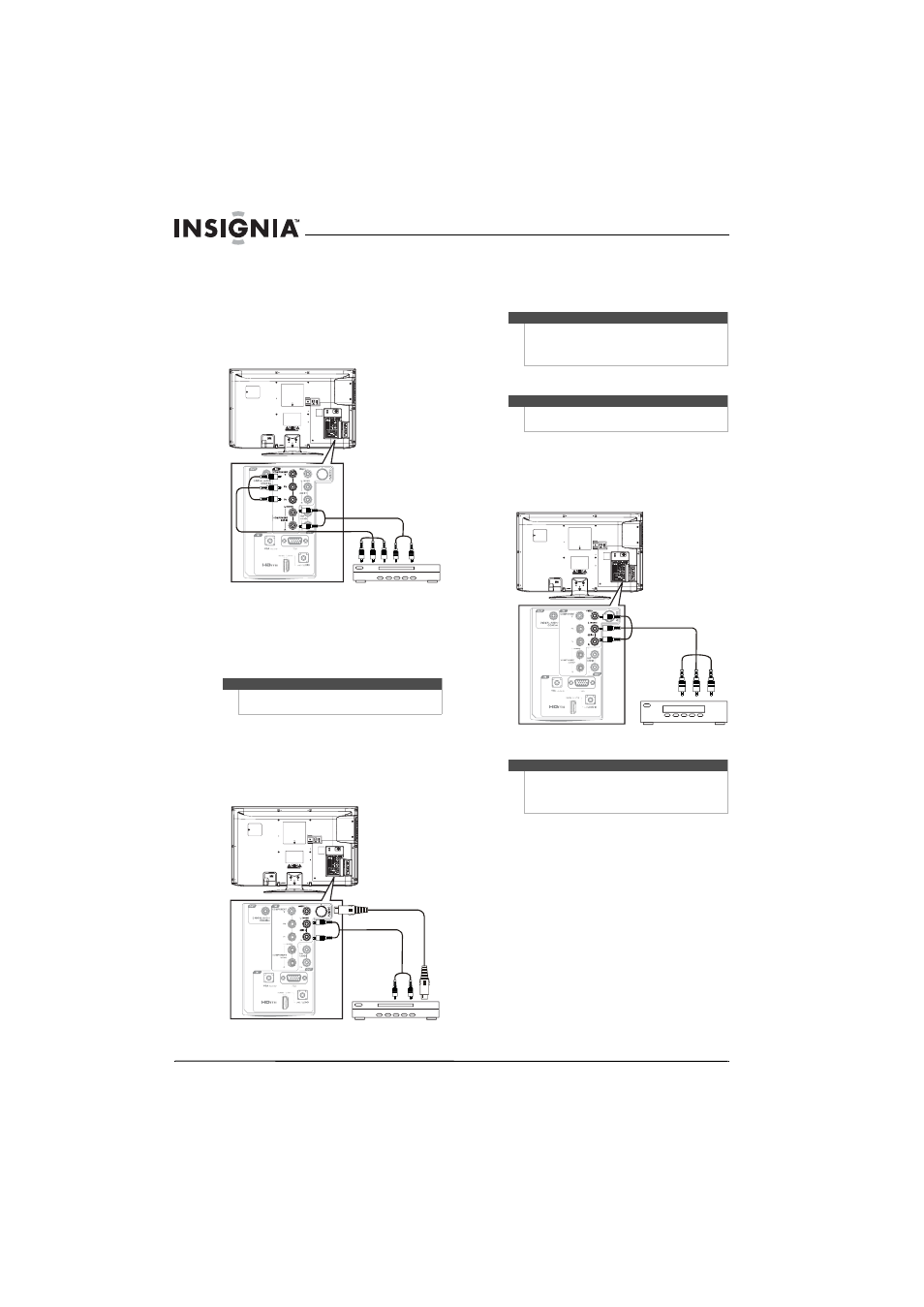
12
NS-LBD32X-10A Insignia 32" LCD TV/Blu-ray DVD Combo, 1080p
www.insigniaproducts.com
Connecting a component video device
To connect a component video device:
1 Connect a component video cable to the
COMPONENT IN Y, Pb, Pr jacks on the back of
your TV/Blu-ray combo and to the
corresponding COMPONENT OUT jacks on the
component video device.
2 Connect an audio cable to the COMPONENT IN
AUDIO L(MONO) and R jacks on the back of
your TV/Blu-ray combo and to the
COMPONENT AUDIO OUT jacks on the
component video device.
Connecting an S-Video device
To connect an S-Video device:
1 Connect an S-Video cable to the S-VIDEO IN
jack on the back of your TV/Blu-ray combo and
to the S-VIDEO OUT jack on the S-Video device.
2 Connect an audio cable to the AUDIO 1 IN
L (MONO) and R jacks on the back of your
TV/Blu-ray combo and to the AUDIO OUT jacks
on the S-Video device.
Connecting a composite video device
To connect a composite video device:
• Connect an AV cable to the VIDEO 1 IN and
AUDIO 1 IN L(MONO) and R jacks on the back of
your TV/Blu-ray combo and the VIDEO and
AUDIO OUT jacks on the composite video device.
Note
Your TV accepts 480i, 480p, 720p, and 1080i video
signals.
Back of TV/Blu-ray combo
Component video device
Back of TV/Blu-ray combo
S-Video device
Note
The S-VIDEO IN jack and the VIDEO 1 IN jack share
the AUDIO 1 IN L(MONO) and R jacks. If you have
devices connected to both video jacks, the S-VIDEO
jack controls the audio jacks.
Note
You can also connect a composite video device to the
VIDEO 2 IN and AUDIO 2 IN jacks.
Note
The S-VIDEO IN jack and the VIDEO 1 IN jack share
the AUDIO 1 IN L(MONO) and R jacks. If you have
devices connected to both video jacks, the S-VIDEO
jack controls the audio jacks.
Back of TV/Blu-ray combo
Composite video device
