Using the blu-ray disc player, Playable discs, Region codes – Insignia NS-LBD32X-10A User Manual
Page 40: Playing a disc, Using media launcher, See “using media launcher
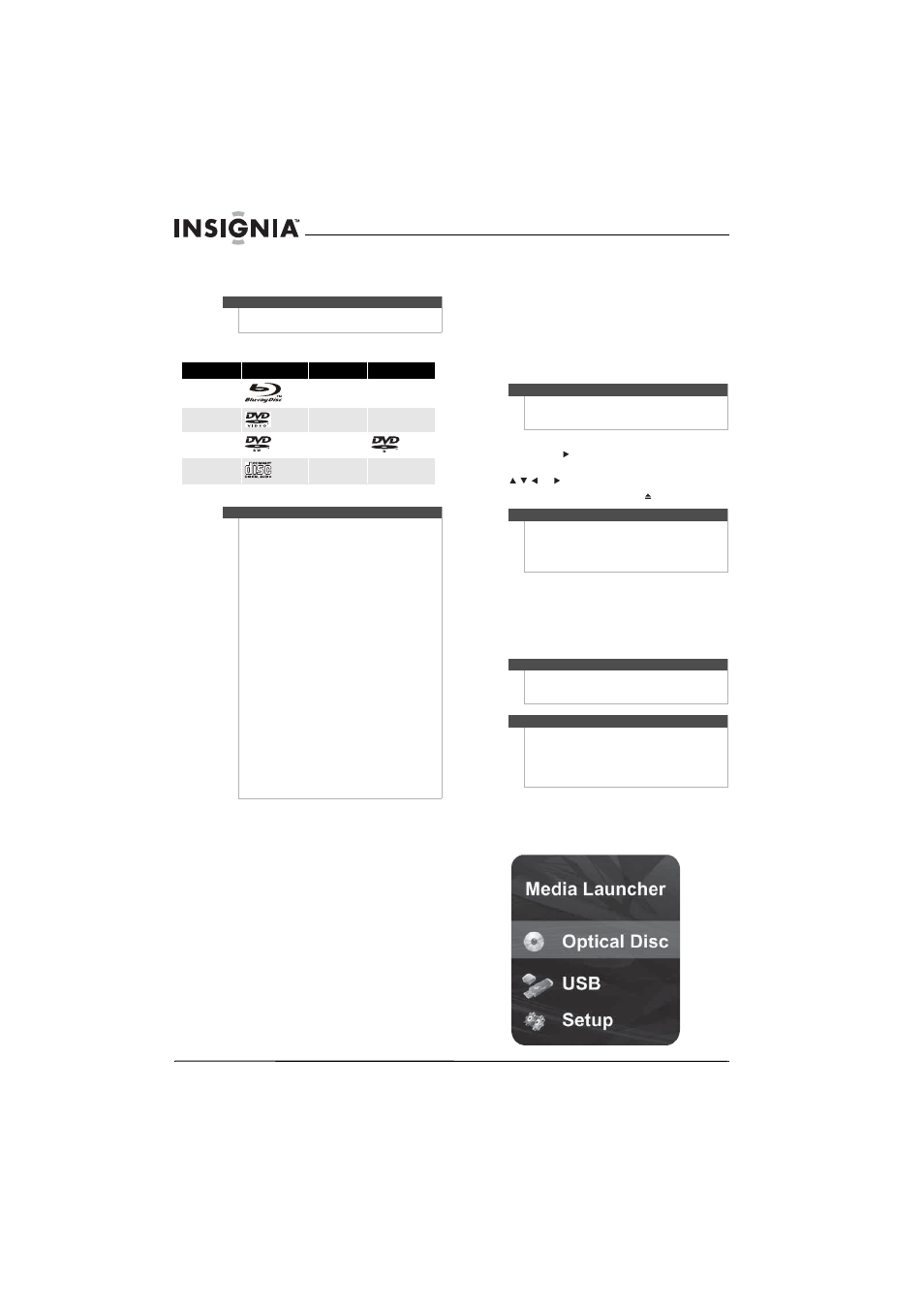
36
NS-LBD32X-10A Insignia 32" LCD TV/Blu-ray DVD Combo, 1080p
www.insigniaproducts.com
Using the Blu-ray Disc player
Playable discs
Region codes
Blu-ray Discs and DVDs have region codes to help
prevent illegal distribution of discs. If the disc’s
region code does not match your
TV/Blu-ray combo’s region code, the disc will not
play.
Your TV/Blu-ray combo’s region code is displayed
on the back of your TV/Blu-ray combo. The disc’s
region code is displayed on the disc or disc
packaging.
Playing a disc
To play a disc:
1 Turn on your TV/Blu-ray combo, wait 30
seconds, then press BD to switch to Blu-ray
mode.
2 Insert a disc in the disc slot with the label (if the
disc has one) facing forward. Hold the disc
without touching either of its surfaces, align it
with the guides, and gently push it in.
3 If the disc does not start playing automatically,
press PLAY
.
4 If a Blu-ray Disc or DVD menu opens, press or
or to select PLAY, then press ENTER.
5 To eject the disc, press EJECT
.
Using Media Launcher
When you connect a USB drive and turn on your
TV/Blu-ray combo, the Media Launcher menu
appears at the top of the screen. On the Media
Launcher menu, you can select the optical disc tray
or a connected USB device for playback.
To select the playback source:
1 Turn on your TV/Blu-ray combo. Media Launcher
opens.
2 Press BD to switch to Blu-ray mode.
Note
Unless otherwise noted, all tasks in this section are
based on using the remote control.
Disc type
Logo
Disc type
Logo
Blu-ray Disc
DTS-CD
DVD-VIDEO
MP3/WMA/
JPEG/Data CD
DVD-RW
DVD-R
Audio CDs (CDDA)
Notes
•
Writeable DVDs (DVD-RW or DVD-R) must be
finalized (Video Format only).
•
Playback may not work for some types of discs,
or when specific operations, such as changing
the angle or aspect ratio, are being performed.
Information about the disc is on the disc or disc
packaging.
•
Do not let the disc become dirty or scratched.
Fingerprints, dirt, dust, scratches, or cigarette
smoke on the recording surface may make it
impossible to use the disc for playback.
•
Your TV/Blu-ray combo can play CD-Rs, CD-RWs,
DVD-RWs, and DVD-Rs recorded with UDF or
ISO9660 format.
•
Your TV/Blu-ray combo can play MP3and WMA
files. MP3 files must have an .mp3 file extension
and WMA files must have a .wma file extension,
or your TV/Blu-ray combo may not play them
correctly.
•
High bit-rate or variable bit-rate .mp3 and .wma
files may not play back correctly.
•
JPEG picture files must have a .jpeg or .jpg file
extension, or your TV/Blu-ray combo may not
play them correctly.
•
Kodak Picture CD and DVD KARAMOK discs may
be incompatible.
•
Repeat does not work with MP3/WMA CDs.
•
Hybrid CDs cannot be played back.
Note
If a Disc is inserted during some modes other than
Blu-ray mode, it may switch to Blu-ray mode and start
playback automatically.
Note
Your TV/Blu-ray combo can wake and eject a disc
when you press EJECT while in standby mode.
However, when some discs (related to BD-LIVE) are
inserted, ejecting a disc while is standby mode will
not work.
Note
At least one available media type must be in your
TV/Blu-ray combo for Media Launcher menu to
appear.
Caution
Compatible USB deivces are flash memory. Some USB
devices may not be recognized correctly. Insignia
does not garantee compatiblity with all mass storage
devices and assumes no responsibility for any loss of
data that may occur with a device is connected to
your TV/Blu-ray combo.
