User preferences, Introduction, Scanning sequence examples – Motorola LS1203 User Manual
Page 39: Chapter 4: user preferences, Introduction -1 scanning sequence examples -1, Chapter 4, user preferences, Includ, Chapter 4 user preferences
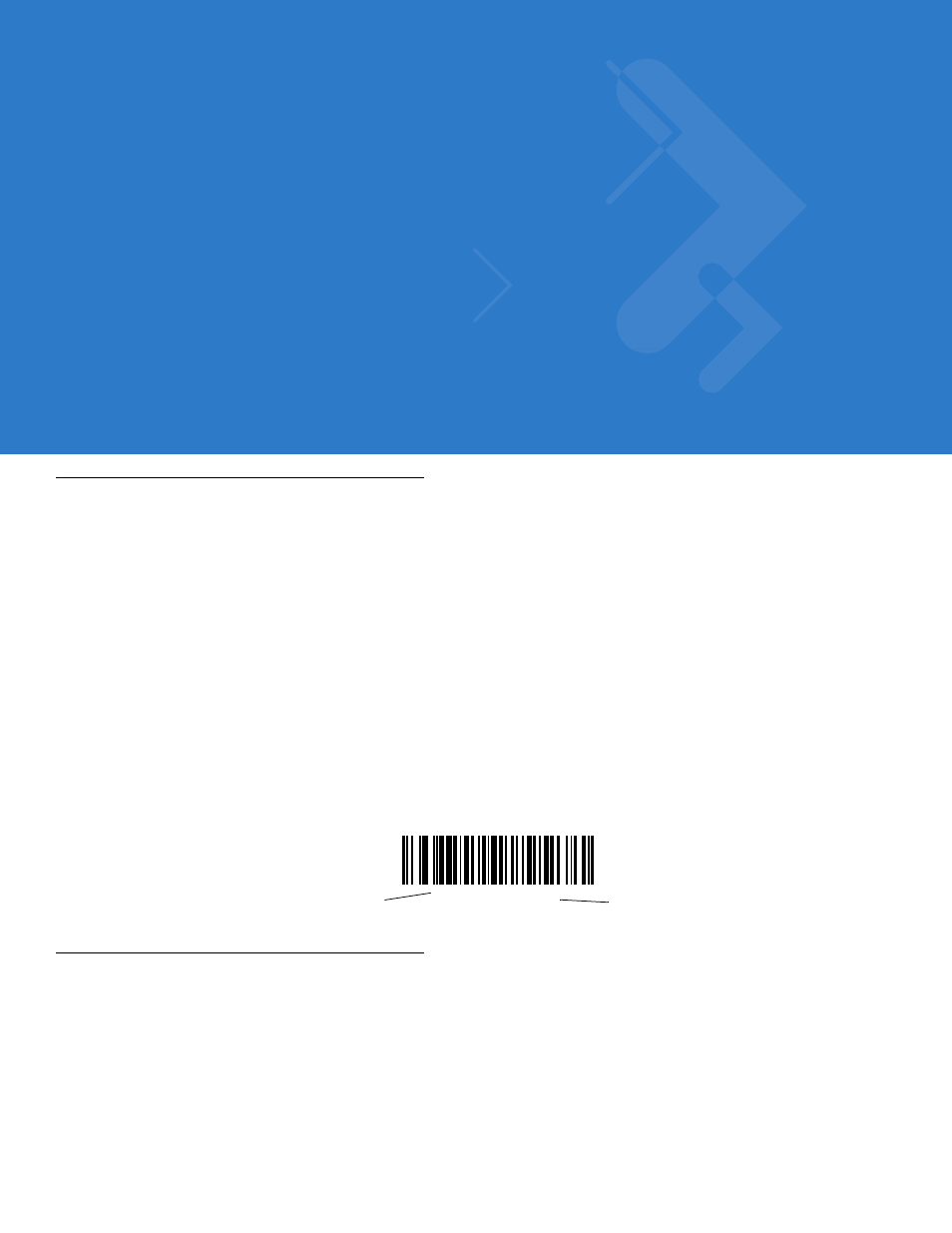
Chapter 4 User Preferences
Introduction
If desired, program the scanner to perform various functions, or activate different features.If preferred, the 123Scan
configuration utility is also available for programming the scanner (see
). This chapter
describes each user preference feature and provides the programming bar codes necessary for selecting these
features.
The scanner ships with the settings shown in the
(also see
for all host defaults). If the default values suit requirements, programming may not be necessary.
To set feature values, scan a single bar code or a short bar code sequence. The settings are stored in non-volatile
memory and are preserved even when the scanner is powered down.
If not using a USB cable, select a host type (see each host chapter for specific host information) after the power-up
beeps sound. This is only necessary upon the first power-up when connected to a new host.
To return all features to their default values, see
. Throughout the programming bar
code menus, default values are indicated with asterisks (
*
).
Scanning Sequence Examples
In most cases, scanning one bar code sets the parameter value. For example, to set the beeper tone to high, scan
the High Frequency (beeper tone) bar code listed under
. The scanner issues a fast
warble beep and the LED turns green, signifying a successful parameter entry.
Other parameters, such as Serial Response Time-Out or Data Transmission Formats, require scanning several
bar codes. See these parameter descriptions for this procedure.
*
High Frequency
Feature/Option
*
Indicates Default
