Aiming, Aiming -4 – Motorola LS1203 User Manual
Page 26
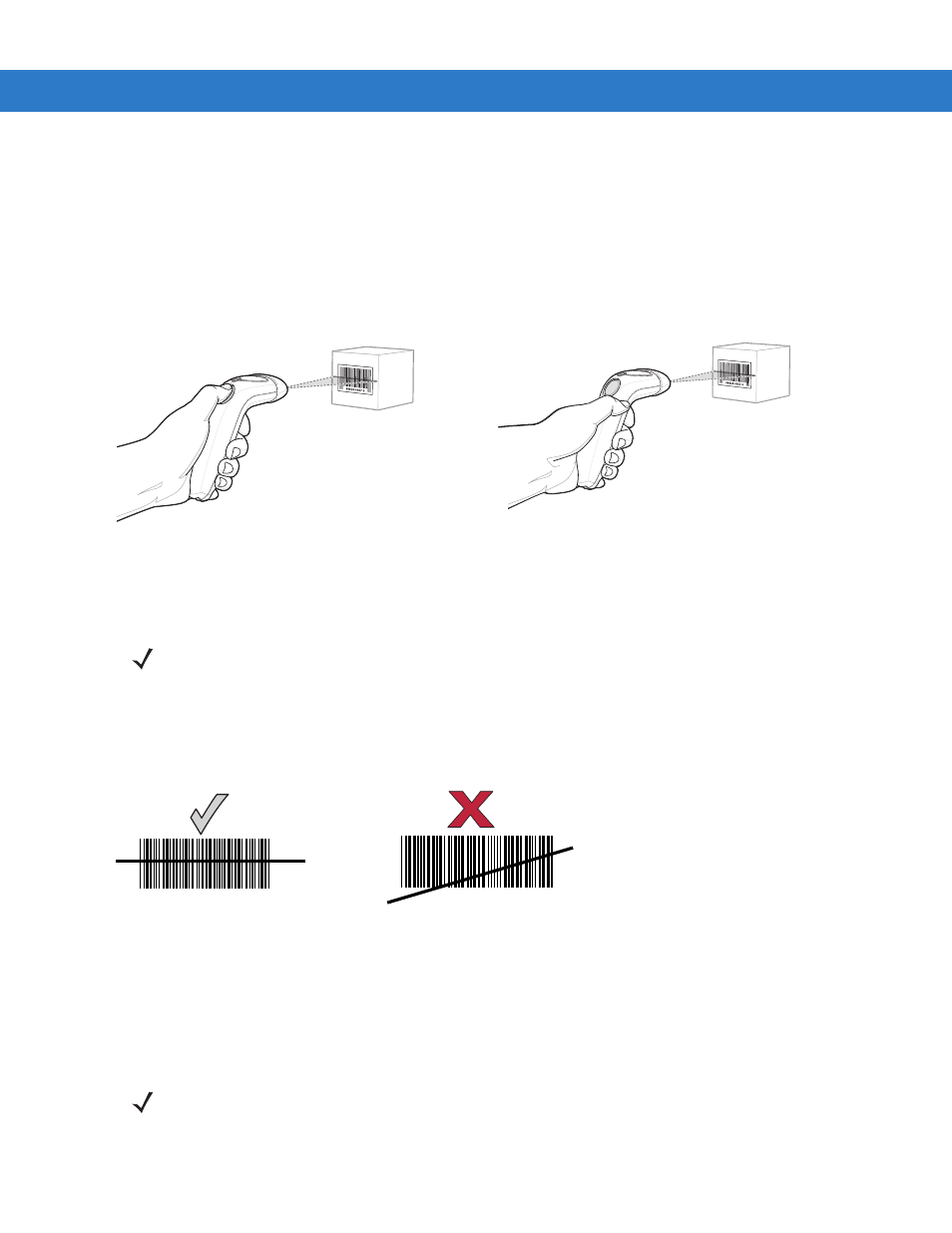
2 - 4
Symbol LS1203 Product Reference Guide
To scan a bar code:
1.
Install and program the scanner (see
Setting Up the Scanner on page 1-2
). For assistance, contact the local
supplier or Motorola Enterprise Mobility Support on
.
2.
Ensure all connections are secure. (See the host chapter for the scanner.)
3.
Aim the scanner at the bar code.
4.
If the scanner is in triggered mode, press the trigger button. (In Auto-Scan
TM
mode, no trigger button press is
required. The scanner laser is in constant on mode.)
Figure 2-2
Scanning - Triggered and Auto-Scan
TM
Modes
5.
Upon successful decode, the scanner beeps and the LED turns green. (For more information about beeper
and LED definitions, see
Aiming
On a typical UPC 100% bar code symbol, hold the scanner between contact and 7 inches from the symbol (see
). Ensure the scan line crosses every bar and space of the symbol.
Figure 2-3
Acceptable and Incorrect Aiming
The scan line is smaller when the scanner is closer to the symbol and larger when it is farther from the symbol.
Scan symbols with smaller bars or elements (mil size) closer to the scanner and those with larger bars or elements
(mil size) farther from the scanner.
Do not hold the scanner directly over the bar code. Laser light reflecting directly back into the scanner from the bar
code is known as specular reflection. Specular reflection can make decoding difficult.
Triggered Mode
Auto-Scan
TM
Mode
NOTE
Scan line lengths vary depending on the scan line width selected (see
full scan line width is the default. The medium scan line width is useful for scanning menus or pick-lists.
012345
012345
NOTE
Scan line lengths vary depending on the scan line width selected. A full scan line width is the default. The
medium scan line width is useful for scanning menus or pick-lists.
For more information about scan line widths, see
