Motorola i275 User Manual
Page 96
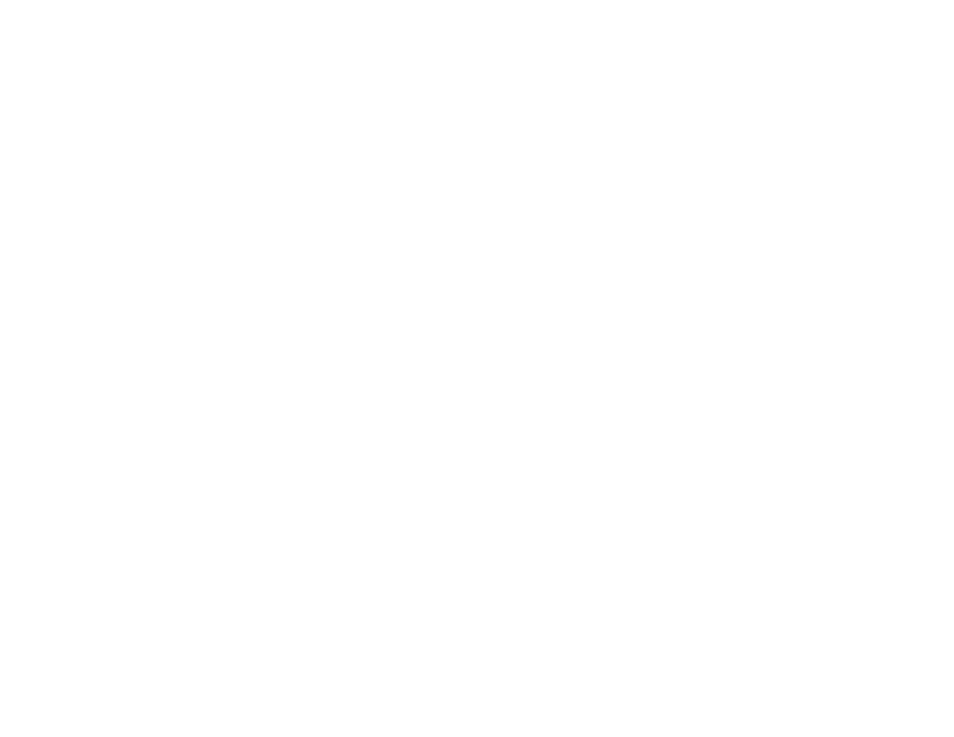
86
Multimedia Messages
From Contacts
When you select recipients from Contacts,
Contacts entries containing phone numbers or
email addresses are displayed.
Tip: You can search for an entry name as you
would when viewing Contacts. See
“Searching for a Name” on page 45.
1 While you are creating a message, scroll to or
select To or Cc:
2 Press
A under Contcs. -or-
If Contcs is not one of your options: Press
m.
Select Contacts.
3 Select the entry containing the phone number or
email address you want to send the message to.
4 If the entry contains more than one phone
number or email address, select the ones you
want to send the message to.
When you are finished selecting items within the
entry, press
A under Done.
5 When you are finished selecting entries, press
A under Done.
From the Recent Calls List
When you select recipients from the recent calls
list, phone calls are displayed.
Direct Connect calls are displayed only if the Direct
Connect number is stored in Contacts and its
Contacts entry also contains a phone number or
email address.
1 While you are creating a message, scroll to or
select To or Cc.
2 Press
m.
3 Select Recent Calls.
4 Select the entry containing the phone number or
email address you want to send the message to.
5 If the entry contains more than one phone
number or email address, select the ones you
want to send the message to.
When you are finished selecting items within the
entry, press
A under Done.
6 When you are finished selecting entries, press
A under Done.
Quick Notes
When you are filling in the Mesg and Subject
message fields, you can add ready-made words or
short phrases called Quick Notes. After you add
these words or phrases, you can edit them as you
would any other text.
1 While you are creating a message, scroll to or
select Mesg or Subject.
