Editing events – Motorola i275 User Manual
Page 146
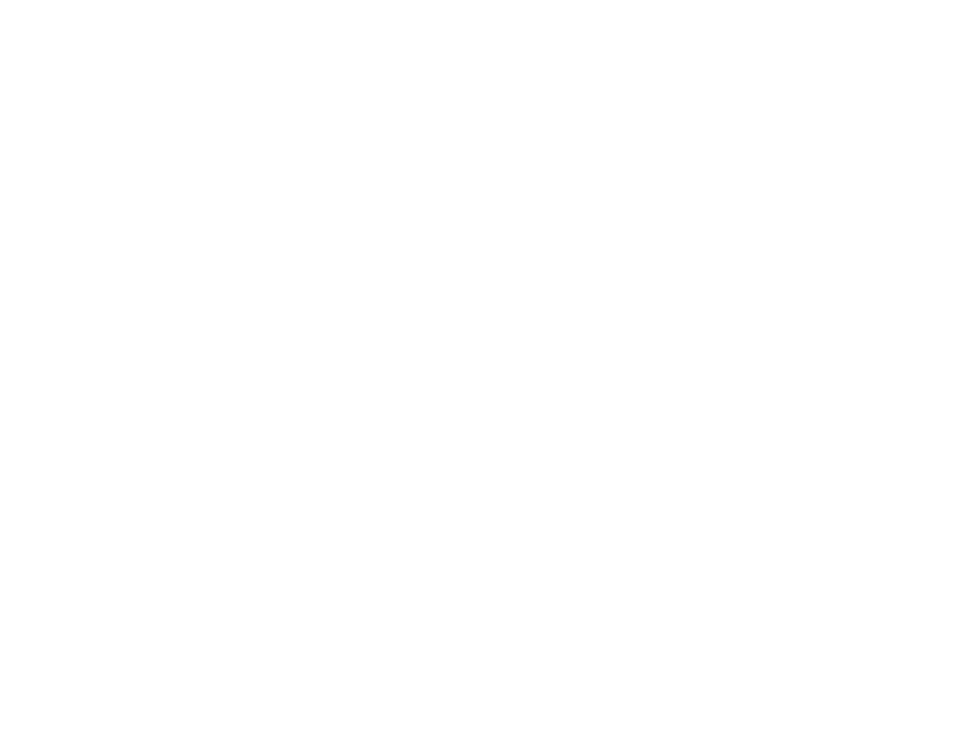
136
Datebook
8 If you want to create a reminder for this event:
Select Reminder.
Select the reminder time you want. -or-
Select Custom to enter a reminder time.
Note: If an event has no start time, you can not
create a reminder for it.
9 If you have entered all the information you want
for this event, press
A under Done. -or-
If you want to assign a ring tone, a profile, or a
Java application to the event, see “Assigning
More Options”.
Assigning More Options
To assign more options before storing an event:
1 If you have created a reminder for the event and
want to set the ring tone for that reminder:
Select Ring Tone.
Select the ring tone you want from the ring tones
stored in your phone.
2 If you want to assign a profile that your phone is
switched to while the event is occurring:
Select Profile.
Select the profile you want from the profiles
stored in your phone.
Your phone switches to this profile when the
event starts and switches back to the previous
profile when the event ends.
3 If you want to assign a Java application to start
when the event starts:
Select App.
Select the application you want from the Java
applications stored in your phone.
If you created a reminder for this event, your
phone prompts you to start the Java application
when you get the reminder.
Editing Events
To change the details of an event:
1 Select the day the event occurs.
2 Select the event.
3 Press
A under Edit.
4 Follow the applicable instructions in “Creating
Events” on page 134 to edit the various fields.
