More actions for captured pictures, Managing memory, Customizing the camera – Motorola i275 User Manual
Page 117: Managing memory customizing the camera
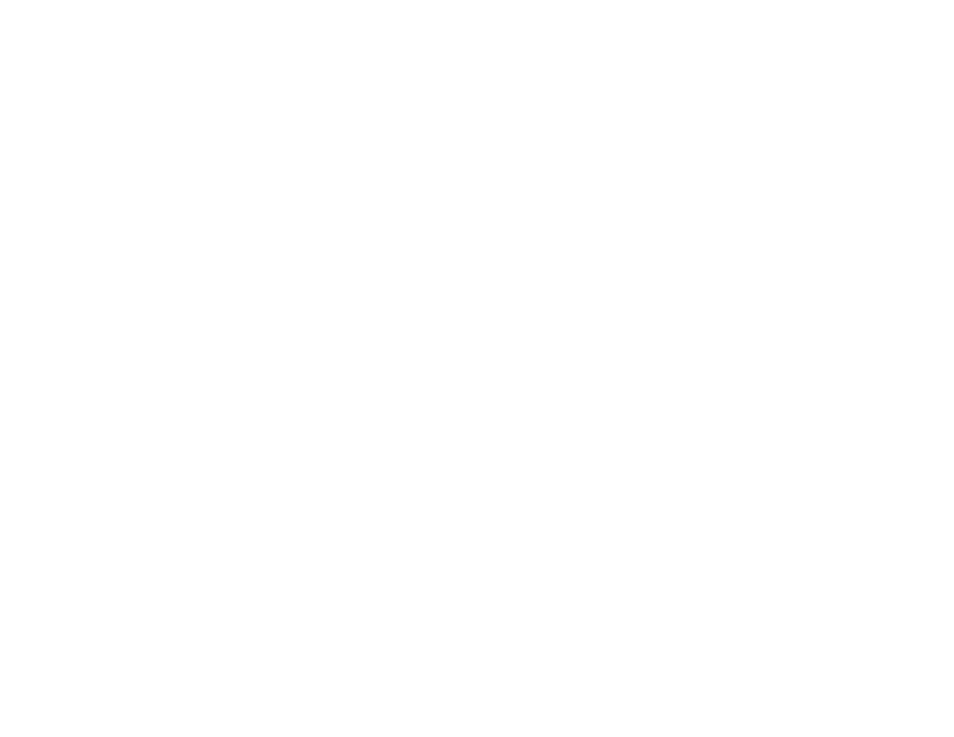
107
More Actions for Captured Pictures
More Actions for Captured
Pictures
After you capture a picture as described in “Taking
Pictures” on page 105, you can send it in an MMS
message or set it as your phone's wallpaper.
Sending in an MMS Message
1 From the main menu, select My Pictures.
Note: If this icon ] appears next to a picture,
you cannot send it in a message.
2 Scroll to or select the picture you want to include
in your message.
3 Press
A under Send.
4 Create and send the message. The picture you
selected is automatically included as an
attachment.
Setting as Wallpaper
1 Before taking the picture, press
m.
2 Select Picture Size > Wallpaper.
To view your captured pictures you must set your
wallpaper to Auto Cycle. See “Wallpaper” on page
140.
Managing Memory
While you are taking pictures, the percentage of
free memory appears on the screen.
To view your used memory, free memory, and
memory capacity:
1 Access the camera.
2 Press
m.
3 Select Memory Usage.
Tip: This option is available from many
context-sensitive menus when you are
using the camera.
Customizing the Camera
The Camera Setup menu lets you customize the
camera:
• Shutter Sound — sets the sound the camera
makes as it captures a picture.
Note: The volume of the shutter sound is
controlled by your phone’s speaker
volume. To set your phone’s speaker
volume, see “Setting the Volume” on page
140.
• Default Quality — sets the default value for the
Picture Quality option.
• Default Size — sets the default value for the
Picture Size option.
