Camera, Taking pictures – Motorola i275 User Manual
Page 115
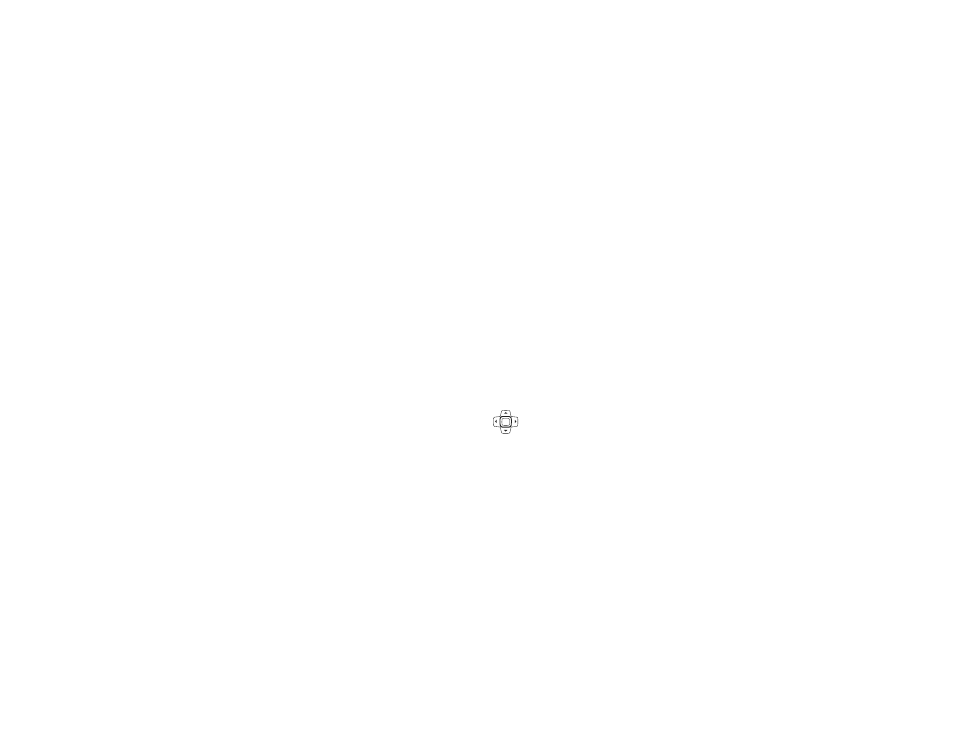
105
Camera
The camera in your
i275 phone takes pictures. You
can save these pictures in your phone and view
them through “My Pictures” on page 109.
You can send the pictures you take in MMS
messages, or set them as your phone’s wallpaper.
Note: When you access the Camera for the first
time, it will go through the installation
process of any standard Java application,
see “Installing Applications” on page 116.
Once it is installed, it will not need to be
installed again.
Taking Pictures
1 From the main menu, select Camera.
Note: When you receive your phone, you can
access the camera by pressing
O. To
change which main menu option you
access when you press
O, see
“Personalize Features” on page 144.
2 If you want to adjust the picture quality, picture
size, or lighting, set these options. See “Setting
Picture Options”.
3 When the image you want to capture is in view,
press and release
O or press and release A
under Capture. Releasing the key captures the
picture.
4 To save the picture, press
O. -or-
To discard the picture without saving it, press
A under Discard.
5 If you want to create a name for the picture,
enter the name using the keypad.
6 Press
O.
Note: If you choose not to create a name for the
picture, the picture will be saved with the
date the picture was taken.
Setting Picture Options
When you take a picture, you can set the lighting,
picture quality, and picture size.
To set any of these options:
Left nav key — Decreases the current
size setting.
Right nav key — Increases the current
size setting.
O
OK key — Capture picture.
