Customizing your phone, Setting the volume, Setting your phone to vibrate – Motorola i275 User Manual
Page 150: Changing the look of your phone
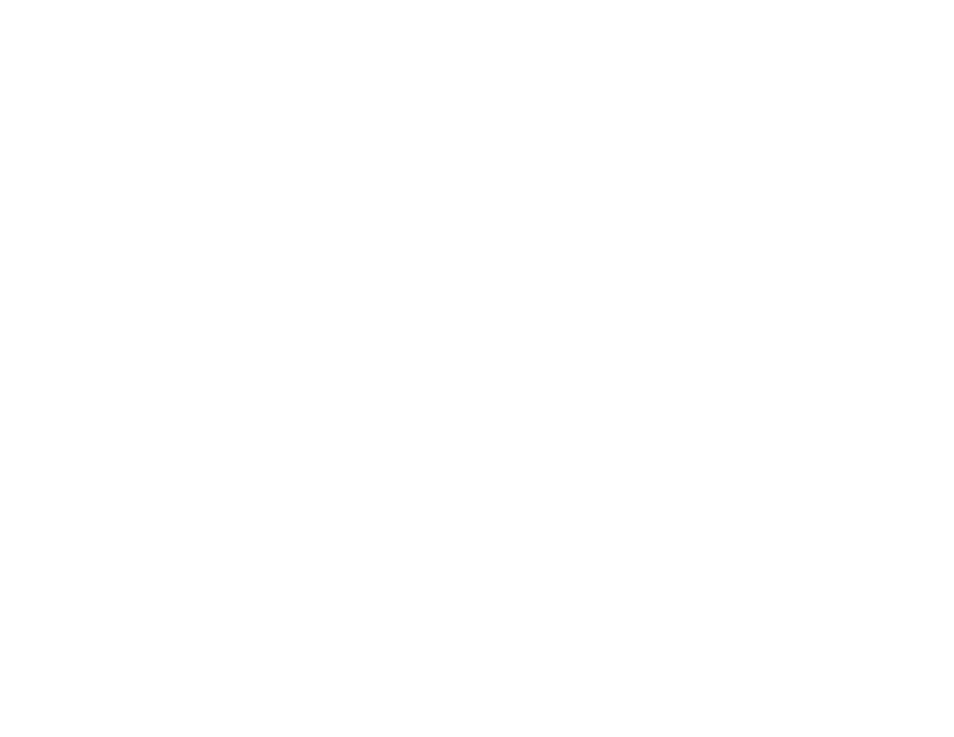
140
Customizing Your Phone
Setting the Volume
Of the Earpiece and Speaker
1 From the main menu, select Settings > Volume.
2 Scroll to Earpiece to set the earpiece volume.
-or-
Scroll to Speaker to set the speaker volume.
3 To set the volume:
Scroll left or right. -or-
Press the volume controls.
Of the Ringer
Press the volume controls.
Setting Your Phone to Vibrate
To set your phone to vibrate instead of making a
sound when you receive phone calls, Direct
Connect calls, Group Connect calls, Talkgroup
Calls, message notifications, call alerts and
Datebook reminders, see “Setting Your Phone to
Vibrate” on page 65.
To set your phone to vibrate instead of making a
sound when you receive Direct Connect calls,
Group Connect calls, and Talkgroup Calls even if
you want your phone to ring for other features:
1 From the main menu, select Settings > DC/GC
Options > Alert Type.
Tip: If Alert Type does not appear: From the
main menu, select Ring Tones. Make sure
VibeAll is set to Off. Repeat step 1.
2 Select Vibrate to set your phone to vibrate.
Tip: Select Silent in step 2 to set your phone to
neither vibrate nor make a sound.
Changing the Look of Your
Phone
Wallpaper
A wallpaper is an image that appears on the idle
screen.
If you want to use other wallpapers, you can
download them into your phone for a fee. Check
the Downloads menu option on your phone for a
catalog of items available for purchase and
download.
